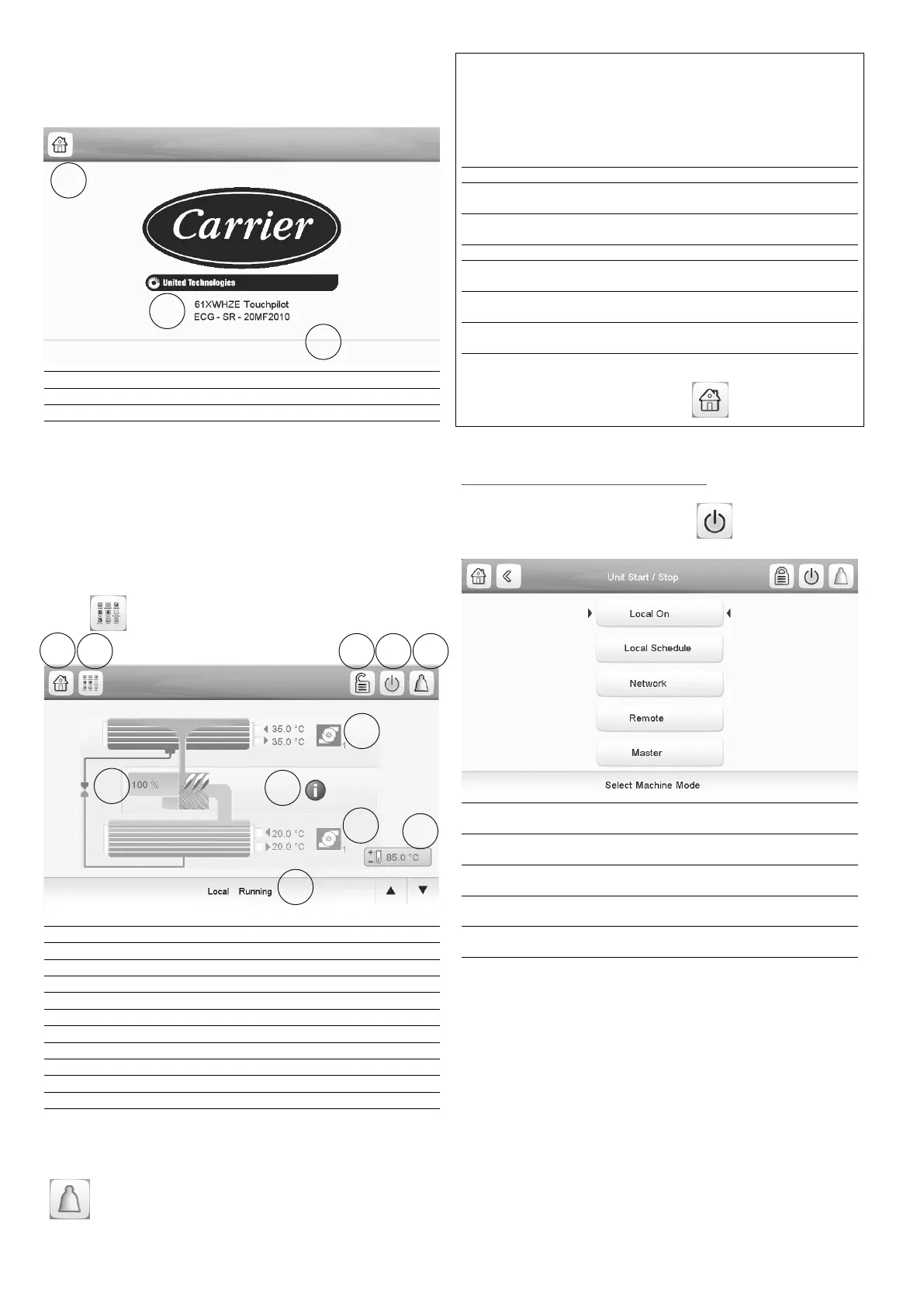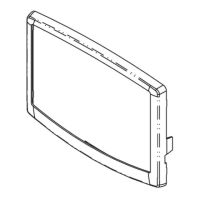10
4.4 - Welcome screen
the user interface. It displays the application name as well as
1 Home button
2 Software version number
3 Information message box
1
2
3
4.6 - Unit start/stop
With the unit in the Local off mode:
To display the list of operating modes and select the required
mode, press the Start/Stop button in the upper-right
corner of the Synoptic screen.
Local On Local On: The unit is in the local control mode and allowed
to start.
Local
Schedule
Local Schedule: The unit is in the local control mode and
allowed to start if the period is occupied.
Network Network: The unit is controlled by network commands and
allowed to start if the period is occupied.
Remote Remote: The unit is controlled by external commands and
allowed to start if the period is occupied.
Master Master: The unit operates as the master in the master/slave
assembly and allowed to start if the period is occupied.
IMPORTANT: When entering the menu, please note that
the currently selected item corresponds to the last running
operating mode. This screen is displayed only when the unit
is currently not running. If the unit was in the running state,
then the Conrm stop message would be displayed.
To start the unit
1. Press the Start/Stop button.
2. Select the required Machine Mode.
3. The Welcome screen will be displayed.
To stop the unit
1. Press the Start/Stop button.
Conrm Stop or
cancel the unit shutdown by pressing the Back button.
Information message box
The information displayed in the status bar at the bottom of
user action. All screens presented further in this manual may
display the following messages:
MESSAGE STAT US
COMMUNICATION
FAILURE!
Equipment controller did not respond while
reading the table content.
ACCESS DENIED! Equipment controller denies access to one
of the table data blocks.
LIMIT EXCEEDED! The value entered exceeds the table limits.
Save changes? Modications have been made. The exit must
be conrmed by pressing Save or Cancel.
HIGHER FORCE IN
EFFECT!
Equipment controller rejects Force or Auto
command.
Too many users connected!
Please try again later ...
Too many users connected at the same time
(WEB INTERFACE ONLY)
• To exit the Welcome screen and go to the Synoptic
screen, press the Home button .
4.5 - Synoptic screen
refrigeration cycle.
information on the unit capacity, the status of water heat
All unit functions can be accessed by pressing the Main menu
button .
1 Home button
2 Main menu button
3 Login button (restricted access to menus)
4 Start/Stop button
5 Alarm button
6 LWT and EWT (condenser)
7 Information eld: compressor inlet/outlet temperature and pressure
8 LWT and EWT (evaporator)
9 Setpoint
10 Compressor + unit capacity
11 Unit running status
IMPORTANT: The Synoptic screen display may vary
depending on pumps conguration.
The bell located in the upper-right part of the
screen lights when any fault is detected.
1
2 3
6
4
7
5
8
9
10
11
