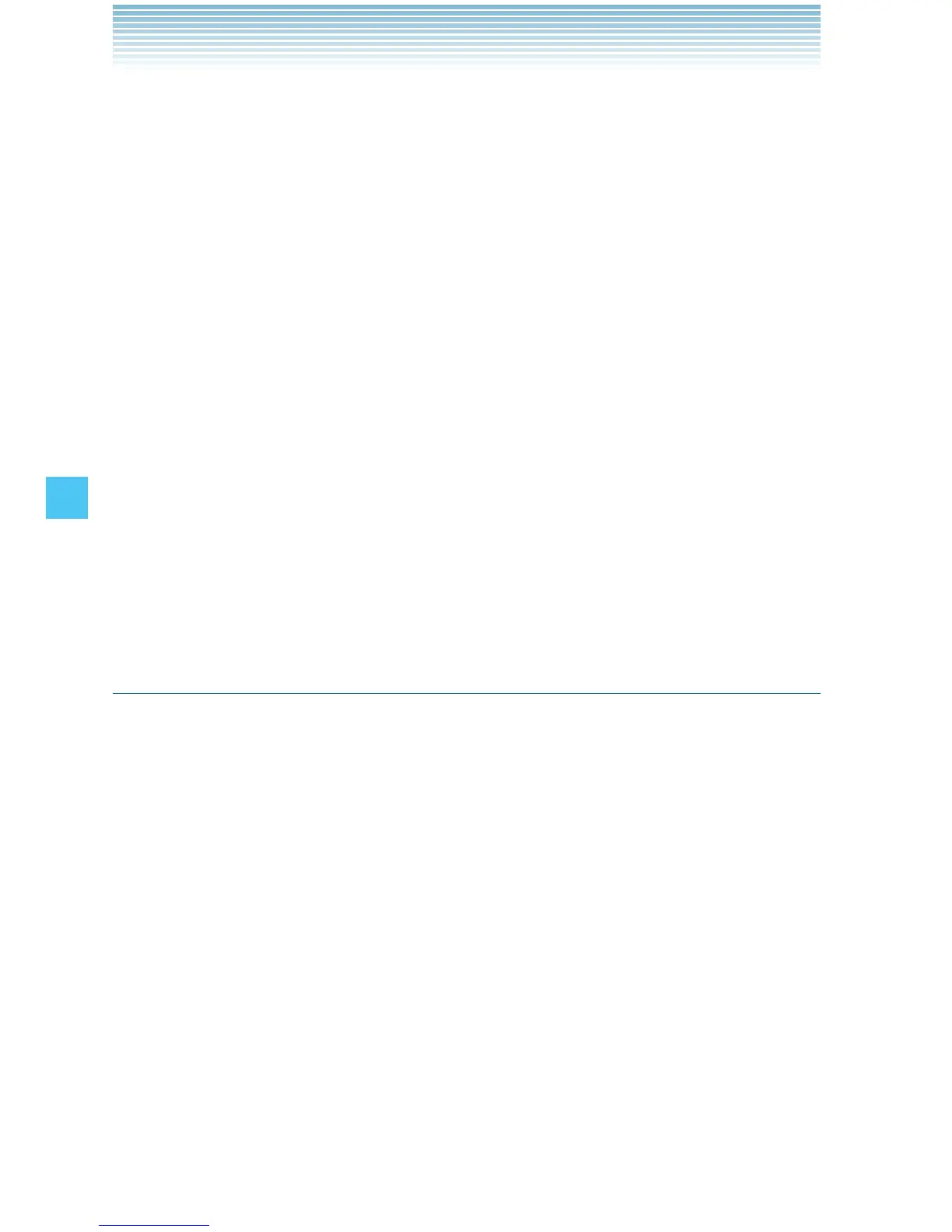136
SETTINGS & TOOLS
2. Select My Name Card, then press the Center Select Key [OK].
3. Press the Right Soft Key [Options] then Via Bluetooth,
Pull.
4. Select the device and then press the Center Select Key [OK].
Receiving a Name Card
To save a Name Card received via Bluetooth
®
to your Contact List:
1. When Incoming Security is set to Always Ask, the message
“Connect to:[Device Name]” will appear on your handset’s display
when another Bluetooth
®
device sends a name card to your
handset. If you select Yes and then press the Center Select Key
[OK], the message “Want to Receive files?” will appear.
When incoming Security is set to Always Connect, the message
“Want to Receive files?” will appear on your handset’s display when
another Bluetooth
®
device sends a name card to your handset.
2. Select Yes, then press the Center Select Key [OK].
Sending and Receiving Images
To send and receive an image via Bluetooth
®
:
Sending an Image
To send an image saved on your handset to the paired device via
Bluetooth
®
:
1. From idle mode, press the Center Select Key [MENU], select
Media Center, then press the Center Select Key [OK].
2. Press Picture & Video, My Pictures.
3. Select the image you want to send, then press the Right Soft Key
[Options].
4. Press Send and then Via Bluetooth.
5. Highlight the image and press the Center Select Key [MARK],
when finished, press the Left Soft Key [Done].
I
I
