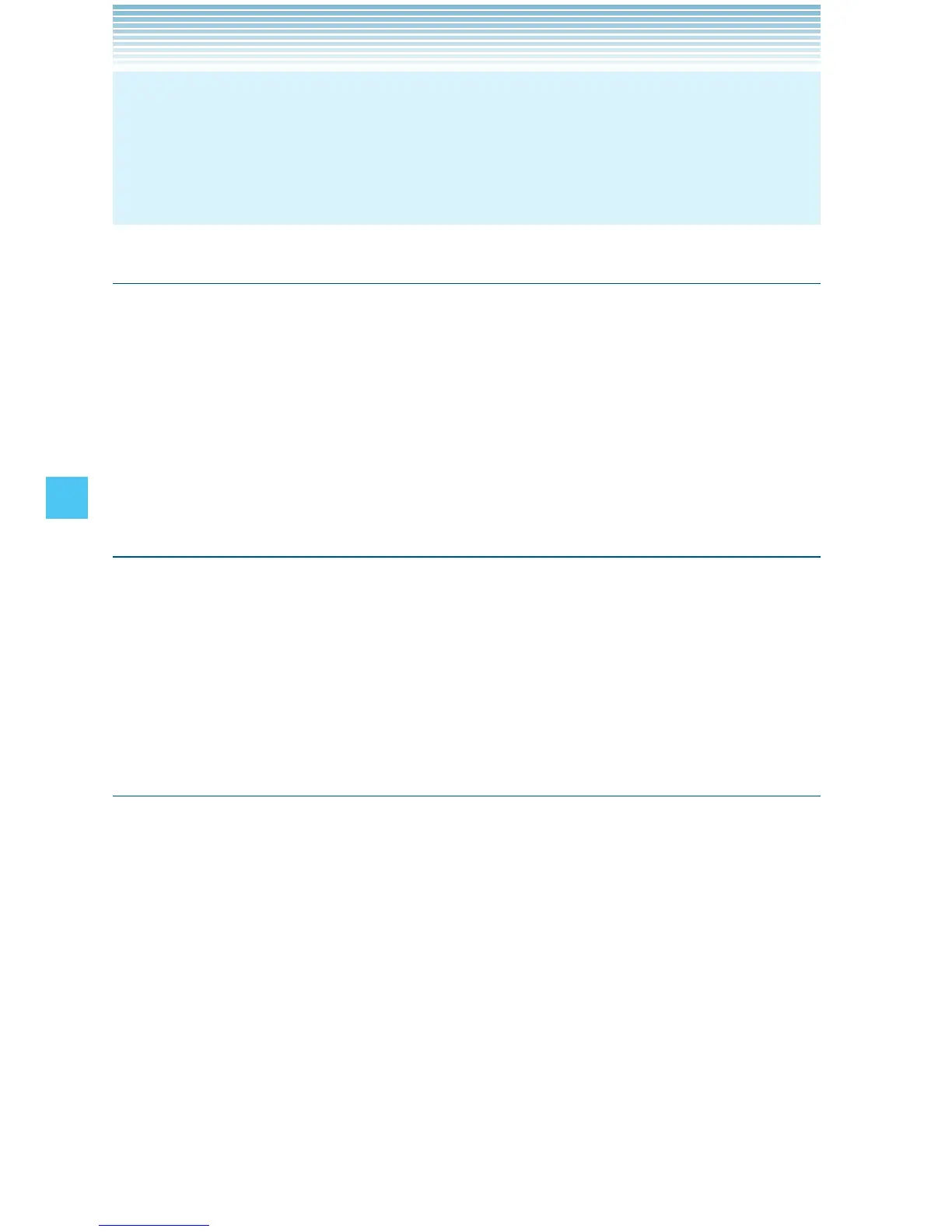150
SETTINGS & TOOLS
NOTE
When Menu Layout is set to Tab, Menu Layout settings can be
restored to default (Grid) by pressing Main Menu Settings,
Reset Menu Layout from the Display Settings submenu.
Dial Fonts
To set the font size for when dialing a number:
1. From idle mode, press the Center Select Key [MENU], select
Settings & Tools, then press the Center Select Key [OK]. Press
Display Settings, Dial Fonts.
2. Select Normal or Large Only, then press the Center Select Key
[SET].
Menu Font Size
To set the menu font size:
1. From idle mode, press the Center Select Key [MENU], select
Settings & Tools, then press the Center Select Key [OK]. Press
Display Settings, Menu Font Size.
2. Select Normal or Large, then press the Center Select Key [SET].
Clock Format
To choose the kind of clock to be displayed on the main display and
the front display:
1. From idle mode, press the Center Select Key [MENU], select
Settings & Tools, then press the Center Select Key [OK]. Press
Display Settings, Clock Format.
2. Press Main Clock or Front Clock.
3. Select one of the following settings, then press the Center Select
Key [SET].
Main Clock: Analog/Large Analog/Digital 12/Large Digital 12/
Digital 24/Large Digital 24/Off
Front Clock: Digital/Analog/Off
