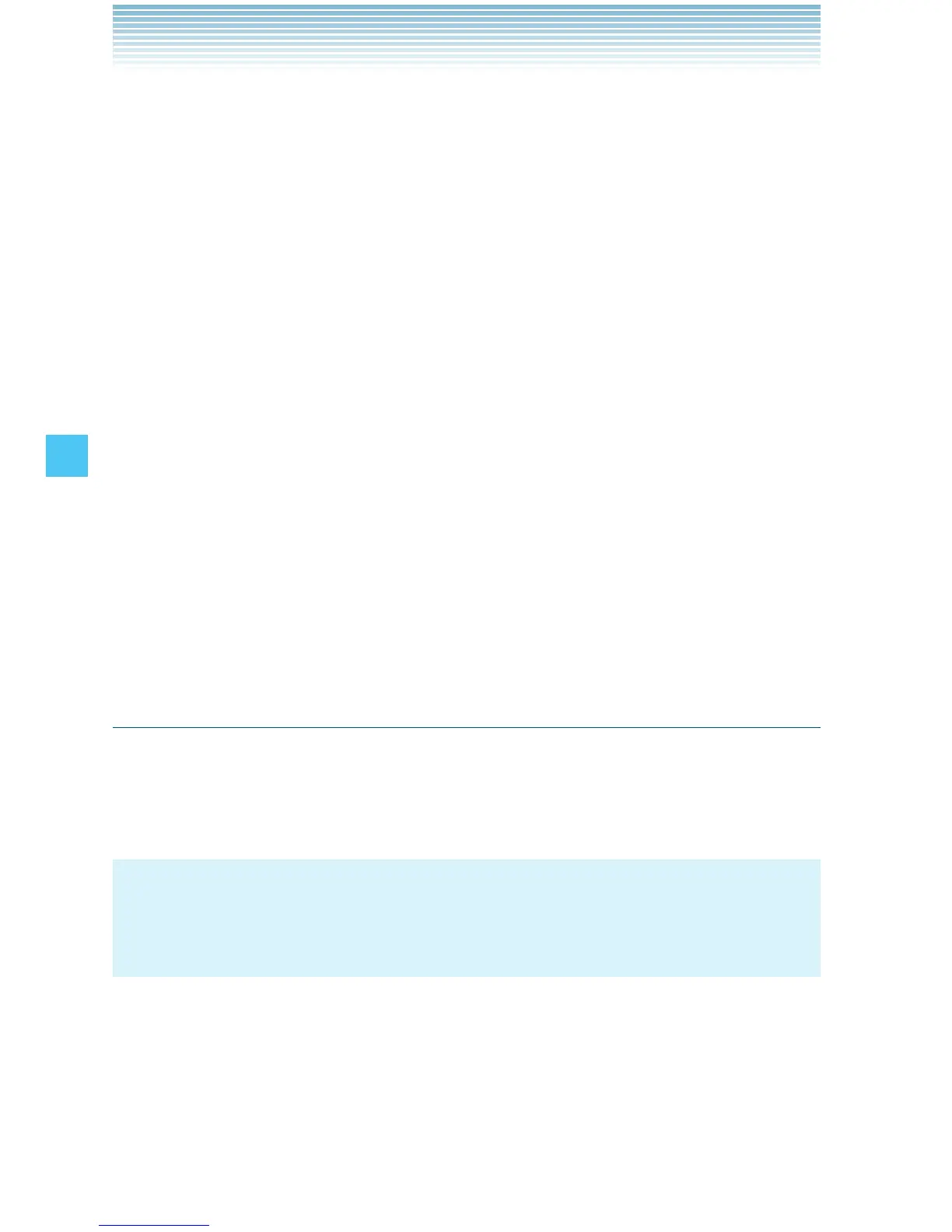94
MESSAGING
3. Enter the phone number or e-mail address of the recipient.
By pressing the Right Soft Key [Add] in the To field you can
choose from the following:
From Contacts: Search for a phone number or e-mail address
which is stored in the Contact List.
Recent Calls: Search for a phone number stored in Recent Calls.
Groups: Search for a group stored in your Contacts.
To Online Album: Send a voice to Online Album storage.
To Contacts: Stores the phone number in the Contact List.
To PTT Contacts: Stores the phone number in the PTT Contact
List. (This option is available only when the PTT feature is turned
on.)
4. Press the Center Select Key [OK].
5. Type your message in the Text: field.
6. Scroll to and edit any additional fields as desired.
7. Press the Center Select Key [SEND] to send the voice message.
A sending screen appears.
Customizing the Message Using Options
You can customize a new Text Message, Picture Message, Video
Message or Voice Message, by pressing the Right Soft Key [Options]
to access the following features.
NOTE
Available options vary depending on the field you selected or the
types of a message you are sending.
