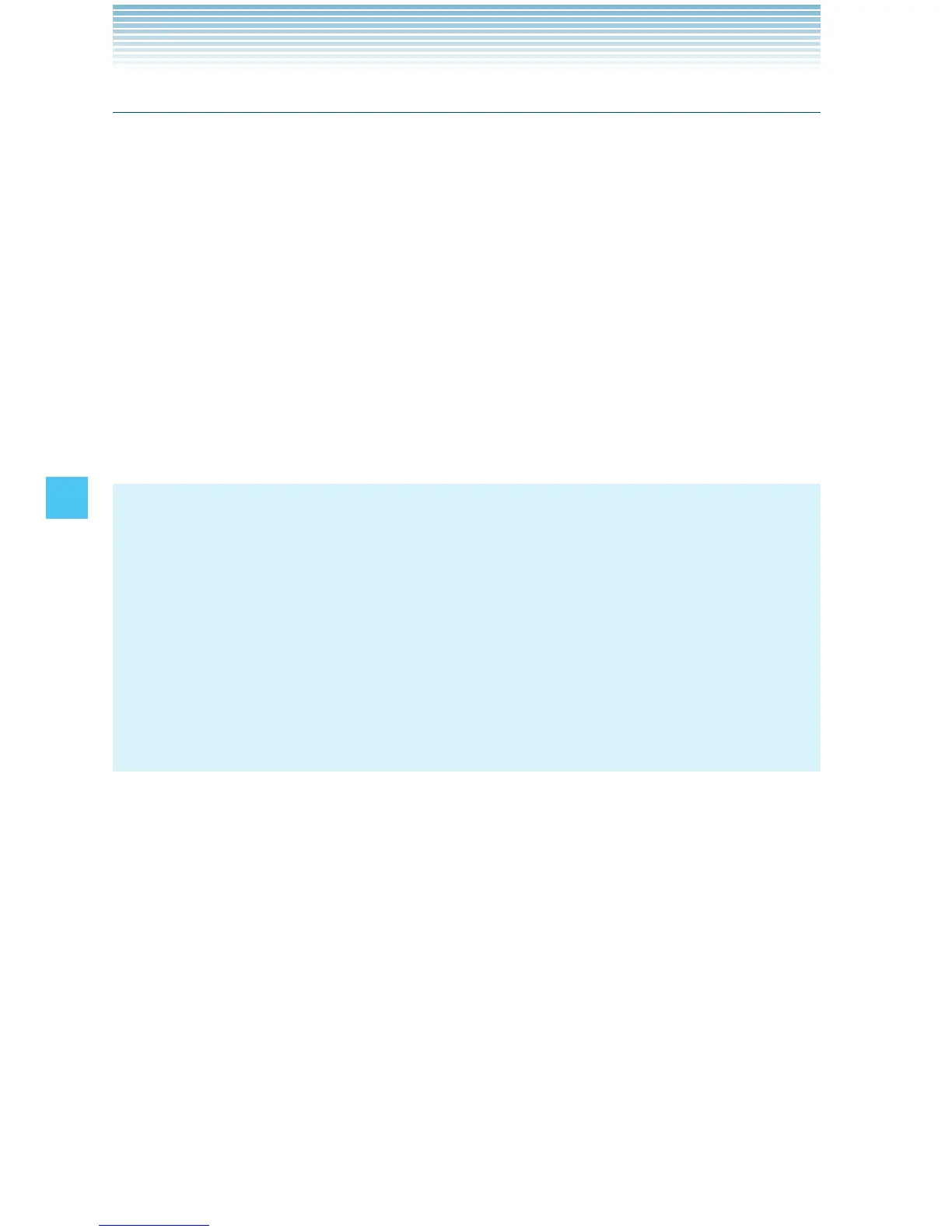152
SETTINGS & TOOLS
Set Shortcuts
Set My Shortcuts
Your handset offers you the option of assigning four shortcuts for
favorite or often-used functions.
1. From idle mode, press the Center Select Key [MENU], select
Settings & Tools, then press the Center Select Key [OK]. Press
Phone Settings, Set Shortcuts, Set My
Shortcuts.
2. Select Shortcut 1, Shortcut 2, Shortcut 3, or Shortcut 4, then
press the Center Select Key [SET].
3. Select a function, then press the Center Select Key [SET].
NOTES
From idle mode, you can display the MY SHORTCUTS screen by
pressing the Directional Key right.
On the MY SHORTCUTS screen, you can select a function and
then press the Center Select Key [OK] to access the function.
On the MY SHORTCUTS screen, you can relocate a function by
pressing the Right Soft Key [Move], pressing the Directional Key
up or down, then pressing the Center Select Key [SAVE].
•
•
•
Resetting My Shortcuts
To reset My Shortcuts to default:
1. From idle mode, press the Center Select Key [MENU], select
Settings & Tools, then press the Center Select Key [OK]. Press
Phone Settings, Set Shortcuts, Set My
Shortcuts.
2. Select Shortcut 1, Shortcut 2, Shortcut 3, or Shortcut 4, then
press the Right Soft Key [Options].
3. Press Reset Shortcut ([1], [2], [3], or [4]), or Reset
My Shortcuts.
4. Select Yes, then press the Center Select Key [OK].
I
I
