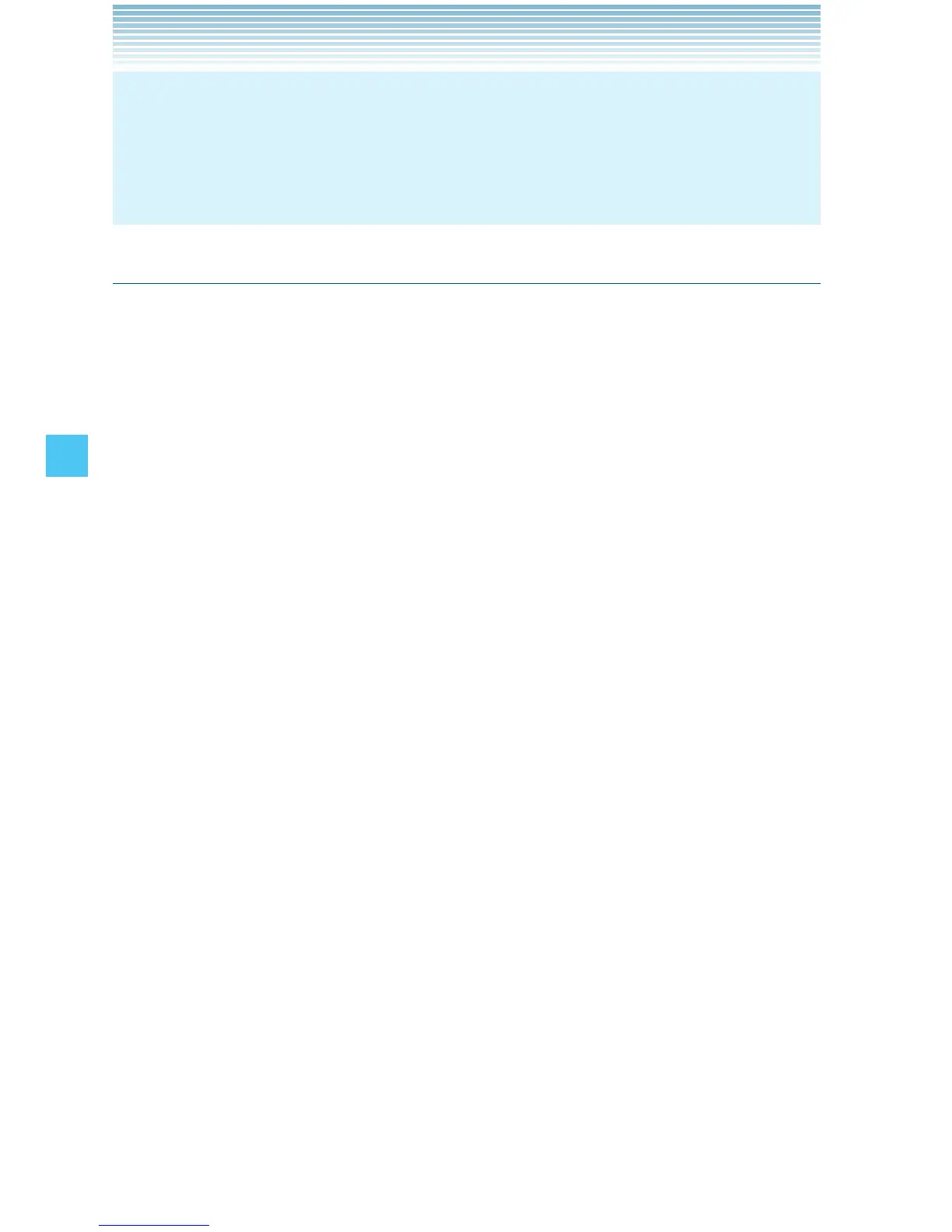92
MESSAGING
NOTE
If you send a Text message to a phone without Text capabilities,
you will still be notified that the message was sent, however the
message will not be received.
Sending a Picture Message
1. From idle mode, press the Center Select Key [MENU], select
Messaging, then press the Center Select Key [OK]. Press
NewMessage, Picture Message.
2. Enter the phone number or e-mail address of the recipient.
By pressing the Right Soft Key [Add] in the To field you can
choose from the following:
From Contacts: Search for a phone number or e-mail address
which is stored in the Contact List.
Recent Calls: Search for a phone number stored in Recent Calls.
Groups: Search for a group stored in your Contacts.
To Online Album: Send a picture and/or a sound to Online Album
storage.
To Contacts: Stores the phone number in the Contact List.
To PTT Contacts: Stores the phone number in the PTT Contact List.
(This option is available only when the PTT feature is turned on.)
3. Press the Center Select Key [OK].
4. Type your message in the Text: field.
5. Scroll to the Picture field, then press the Left Soft Key [My Pics].
6. Select the picture you want to include in your message, then press
the Center Select Key [OK].
7. Scroll to and edit any additional fields as desired.
8. Press the Center Select Key [SEND] to send the picture message.
A sending screen appears.
