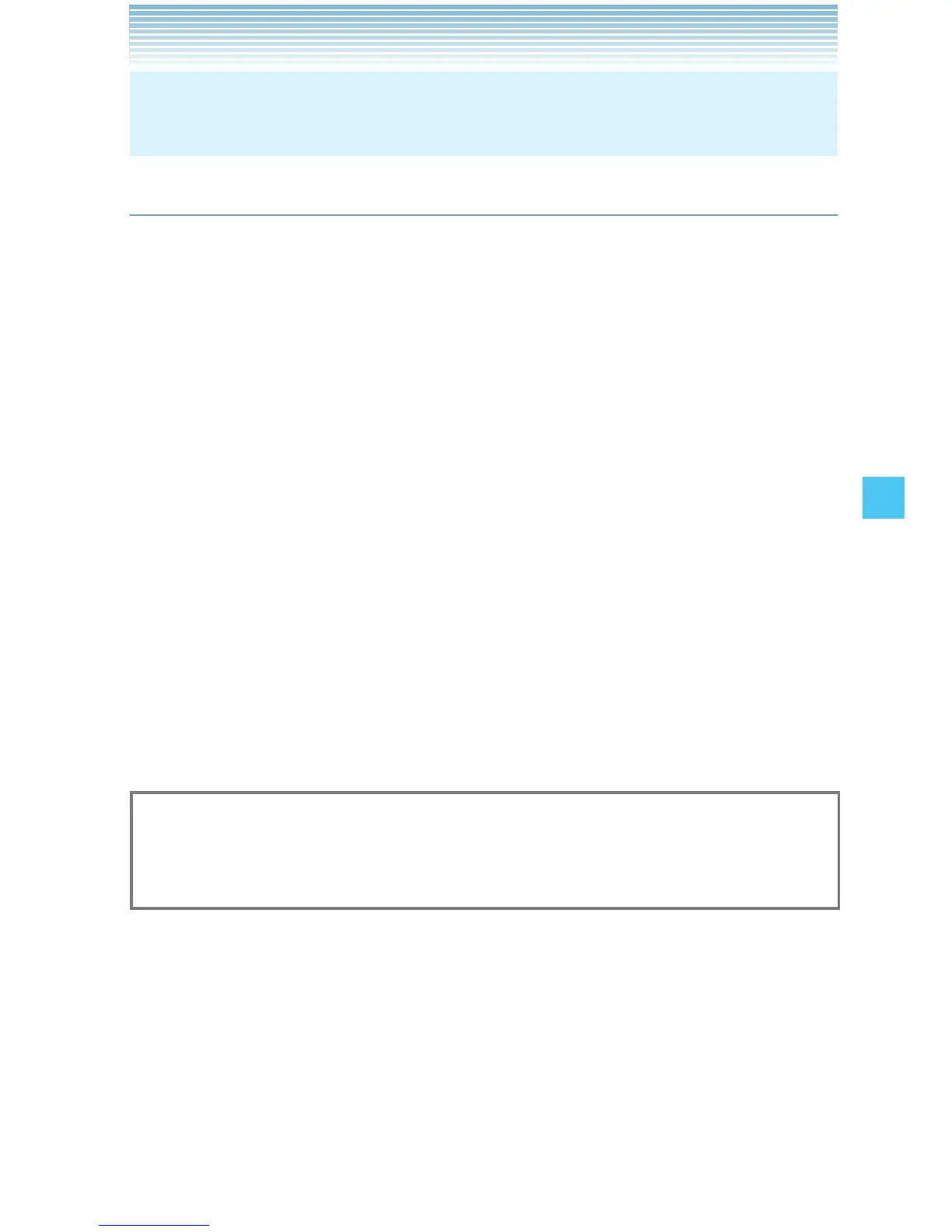169
SETTINGS & TOOLS
NOTE
For more information on the icons, see page 13.
Software Update
Status
To check the status of a Software Update:
1. From idle mode, press the Center Select Key [MENU], select
Settings & Tools, then press the Center Select Key [OK].
2. Select Phone Info, then press the Center Select Key [OK],
Software Update, Status.
Check new
To check for and execute a Software Update:
1. From idle mode, press the Center Select Key [MENU], select
Settings & Tools, then press the Center Select Key [OK].
2. Select Phone Info, then press the Center Select Key [OK],
Software Update, Check New.
3. If there is a new Software Update, it will be downloaded.
4. After download is complete, press the Center Select Key [OK] or
wait for three minutes to execute the Software Update.
Warning!
You cannot make phone calls, including 911 emergency calls, nor
can you answer calls while a Software Update is in progress.
I
I
