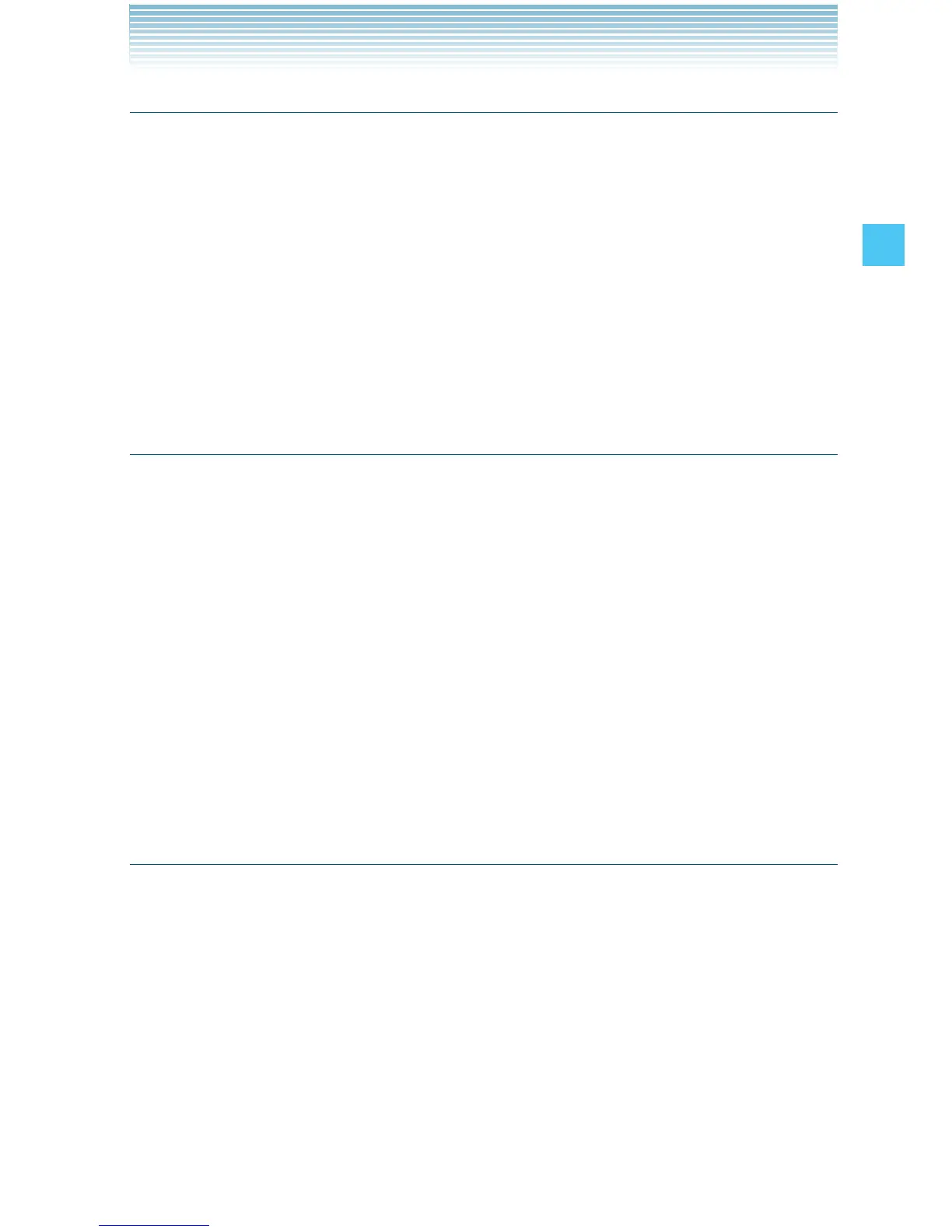39
Entering and Editing Information
Using Symbol Text Input
To insert symbols or punctuation, follow these steps from the text
entry screen:
1. Press the Left Soft Key, select Symbols, then press the Center
Select Key [OK].
2. Press the Right Soft Key [Next] to view the next 12 symbols or Left
Soft Key [Prev] to view the previous 12 symbols.
3. Select the symbol you want to insert using the Directional Key, then
press the Center Select Key [OK] to select it.
Using Palabra Mode Text Input
Palabra mode is a T9 mode for Spanish input.
To type the message “Llame la oficina.” follow these steps from the
text entry screen:
1. Press the Left Soft Key, select Palabra, then press the Center
Select Key [OK].
2. Press .
3. Press to complete the word and add a space.
4. Press
“Llame la oficina.” is displayed.
Using Voice Dictation Mode Text Input
The voice dictation mode allows you to enter text into the Text or
Subject field of a message or into the Notepad, by speaking instead
of typing characters. Voice dictation can be done for up to 10
seconds at a time.
1. Speak into the handset microphone while pressing and holding the
Voice Commands Key .
2. The spoken phrases are converted into text and entered in the
Text field. Entered text is announced with a synthetic voice for your
confirmation.
