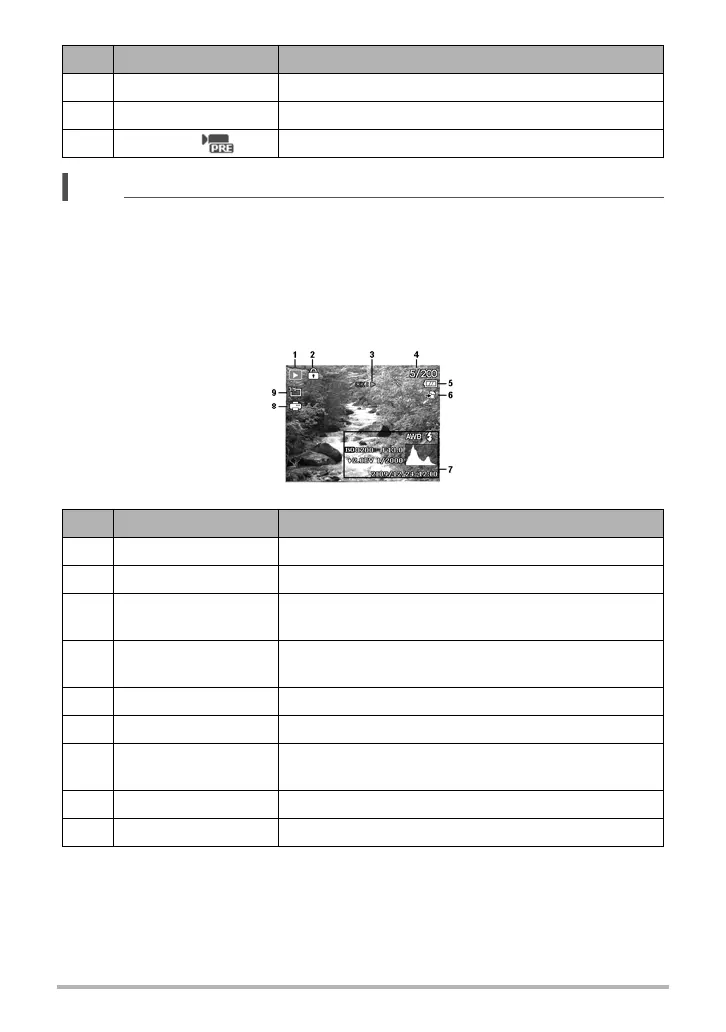21
Using the LCD monitor
NOTE
• The Pre-Record icon appears on the screen in red color as the same position as
zoom indicator.
. Playback Mode Screen Layout
The Playback mode display varies depending on the type of image being viewed.
Playback mode display of still images:
12 Recorded time Displays recorded time.
13 Recording status Indicates recording status.
14 Pre-record Indicates pre-record is enable.
No. Item Description
1 Playback mode Indicates Playback mode.
2 Protect Indicates file is protected.
3 Button intro
Indicates the button to press on the camera to play a
video file.
4 File no./Total no.
Indicates the file number over the total number of
files in the storage card.
5 Battery Indicates battery level.
6 Storage media Indicates used storage memory.
7
Recording
information
Displays recording information of the file.
8 DPOF Indicates the file is marked for printing.
9 Image size Displays the image size settings.
No. Item Description
