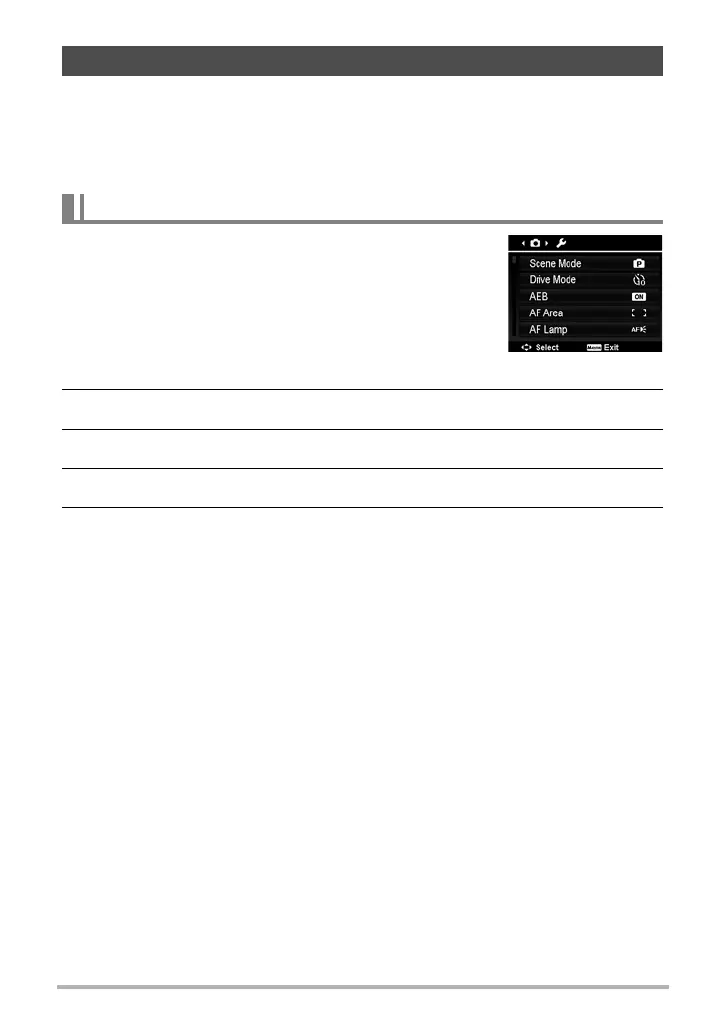33
Recording Images and Videos
If you are in Photo mode, you can access the Record menu simply by pressing the
Menu button on your camera.
When the menu is displayed, use the 4-way navigation control and the OK button to
move through menu selections and apply your desired settings. To close the menu
anytime, press the Menu button again.
The Record menu allows you to change modes, and
setup other capture settings.
To go to Record Menu:
Set the Mode switch to Photo mode [r].
1. Press the Menu button to launch the Record
Menu.
2. Use the 8 or 2 keys to move through the menu
3. To select an item, press the 6 key or OK button.
4. Change the submenu settings using the 4-way navigation control.
5. Press the OK button to save and apply settings.
Using the Record Menu
Record Menu
