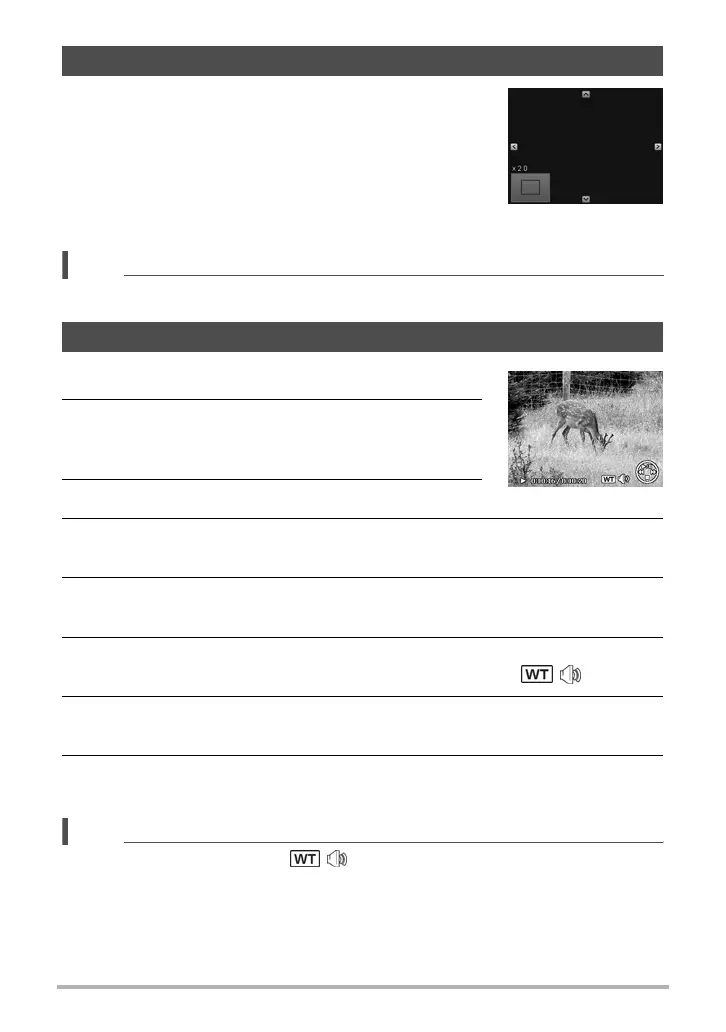49
Playback
The zoom view function works with still images only.
• In normal view, press the Zoom button right repeatedly
until the desired zoom view.
• The 4 arrows on the LCD monitor indicate that the
image is zoomed in.
• You can zoom to view an image of up to 12x.
• Use the navigation controls to view the zoomed image.
• Press the Menu button to close zoom view.
NOTE
• For 320
x
240 resolution images, you can only zoom in up to 6x.
1. Set the camera to Playback mode p.
2. Use the navigation controls to scroll through the
saved images. A video clip has a video icon
displayed on screen.
3. Press the OK button to play the video.
4. During playback, press and hold the 4 or 6 keys to fast forward or rewind
the video. The camera supports forward and rewind speed of up to 4x.
5. During playback, use the Zoom button to control volume. Press right to
increase volume or press left to decrease volume.
6. Press the 8 key to pause playback. Press the 8 key again to resume.
When paused, the play info will remain on screen except .
7. To forward or rewind the video frame by frame, press the 8 key to pause
playback, then press the 4 or 6 keys.
8. Press the 2 key to stop the playback. The LCD monitor displays the video
frame image in Single navigation mode.
NOTE
• The play info, except the icon , will be displayed when the video is paused,
during REW/FF or frame by frame modes.
• Volume cannot be adjusted when paused or during REW/FF modes.
Zooming Images
Playing Videos
