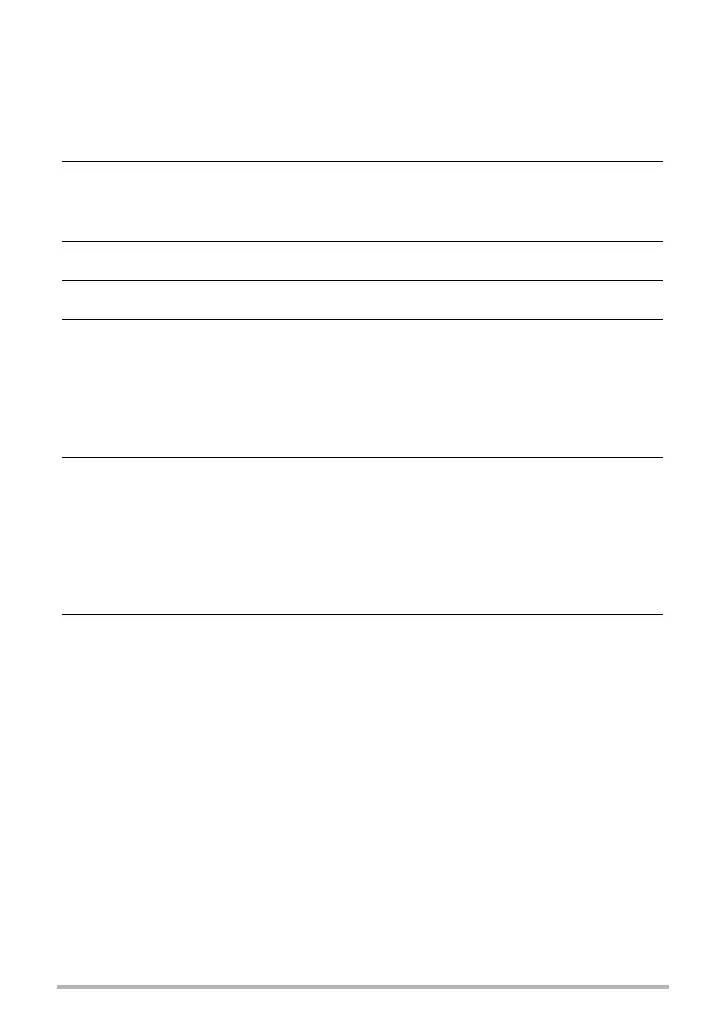68
Making Connections
. Saving the Files to Your Computer
•Windows
1. Windows 7, Windows Vista users: Click “Start” and then “Computer”.
Windows XP users: Click “Start” and then “My Computer”.
2. Double-click “Removable Disk”.
• Your computer recognizes the memory card loaded in the camera (or built-in
memory if there is no card) as a removable disk.
3. Right-click the “DCIM” folder.
4. On the shortcut menu that appears, click “Copy”.
5. Windows 7, Windows Vista users: Click “Start” and then “Documents”.
Windows XP users: Click “Start” and then “My Documents”.
• If you already have a “DCIM” folder in “Documents” (Windows 7, Windows
Vista) or “My Documents” (Windows XP), the next step will overwrite it. If you
want to keep the existing “DCIM” folder, you need to change its name or move
it to a different location before performing the next step.
6. Windows 7 users: On the “Documents” “Organize” menu, select “Paste”.
Windows Vista users: On the “Documents” “Edit” menu, select “Paste”.
Windows XP users: On the “My Documents” “Edit” menu, select “Paste”.
This will paste the “DCIM” folder (and all the image files it contains) into your
“Documents” (Windows 7, Windows Vista) or “My Documents” (Windows XP)
folder. You now have a copy of the files that are in camera memory on your
computer.
7. After you finish copying images, disconnect the camera from the computer.
On the camera, press the POWER button to turn off the camera. Then,
disconnect the camera from the computer.
