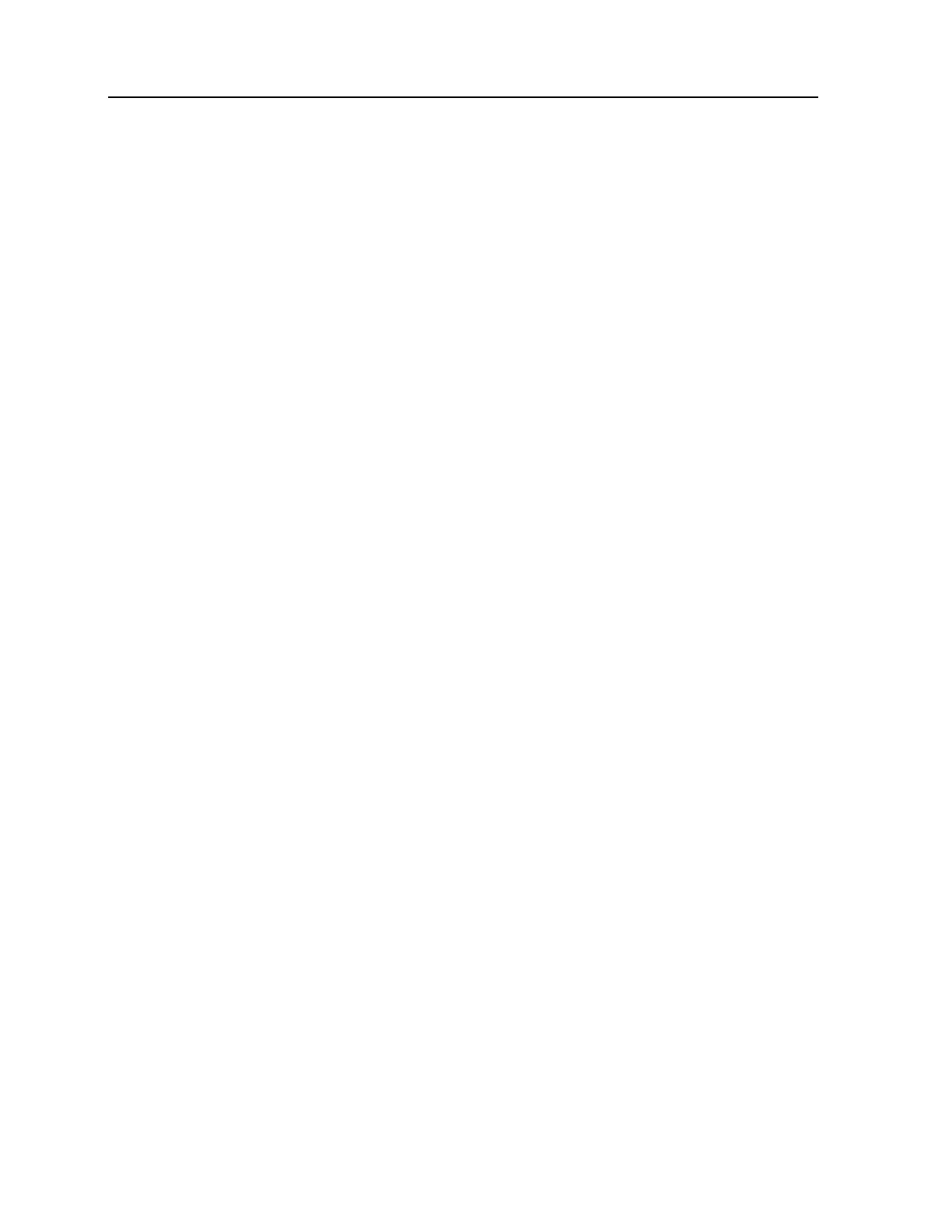Chapter 4 Configuration 47
2. SPP Slave
Set the mobile computer as a slave device.
1. Enable Authentication and set your PIN code on the mobile computer.
2. Run the Echo Test program on your computer. Associated settings include
- Select “RS-232” for interface.
- Use the Bluetooth COM port that has been configured as “outgoing”.
- Set Action Mode to “Passive”.
3. Start the echo test on both ends.
4. The mobile computer will wait for PC (master) to start the connection.
5. Enter the preset PIN code for authentication on your computer.
3. DUN Modem
The mobile computer will try to connect to a Bluetooth modem or mobile
phone.
1. Pairing with your mobile phone must be completed first. Select “DialUp
Network” for Target Machine options.
2. Run the Echo Test program on your computer. Associated settings include
- Select “Modem” for interface.
- Set Action Mode to “Passive”.
3. Start the echo test on both ends.
4. The mobile computer will connect to your mobile phone that dials up to
your computer.
4. HID Test
Set the mobile computer as a Bluetooth keyboard, which will let other
Bluetooth device that supports HID to discover and start an HID connection
while running this test on the mobile computer.
After an HID connection is created, that connection will persist. If the mobile
computer is turned off, when it is turned on again, the connection will
re-open automatically.
1. Enable Authentication and set your PIN code on the mobile computer.
2. Run this HID test on the mobile computer.
3. Start pairing from your Bluetooth device, e.g. PDA.
4. Enter the preset PIN code for authentication on PDA and select to use the
mobile computer as “Input Device”.
5. Run any text editor on your PDA.
6. The HID test is ready to work. Note that your PDA will now be updated to
the Frequent Device List automatically.
