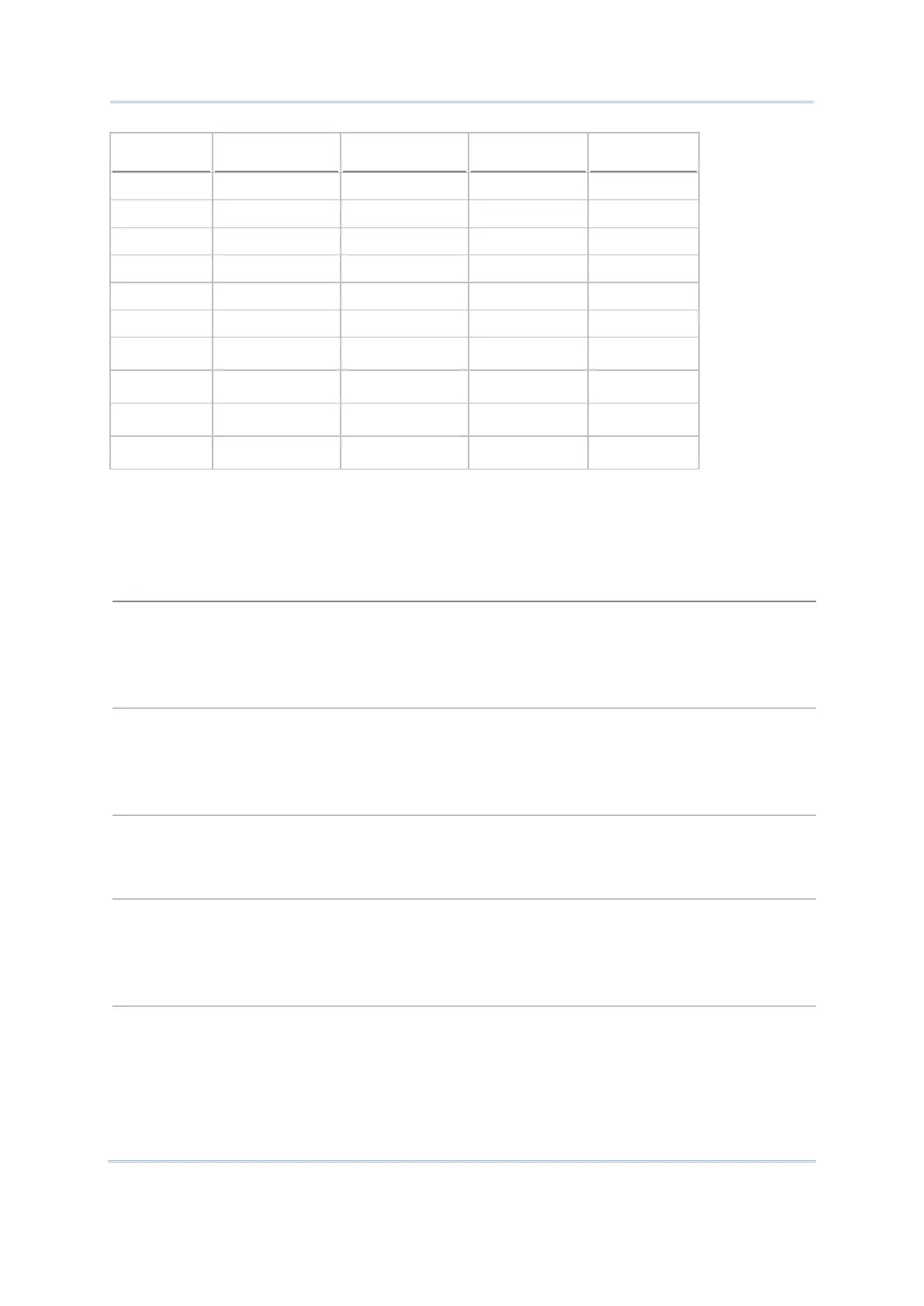18
Wireless Smart Scan User Guide
on-screen Min / Max More...
Nil
Text
Integer
Real
Letter
Boolean
Prompt
Extension
Pause
In the following contents of this section, you will be guided through the available “Data
Types”:
No data input is allowed.
This is the default setting. Set the data type of an input field to “Nil” to have a
the screen of the mobile computer.
Set the data type of an input field to “Text” to accept only ASCII characters. Any ASCII
is acceptable. For example, $1a2b3c=-*/…
If a lookup field is specified, the input value will overwrite the lookup value.
Set the data type of an input field to “Integer” to accept only whole numbers. Any whole
is acceptable such as …
Set the data type of an input field to “real number” to accept
any number with a decimal
representation whether rational or irrational. For example, 4.56
If a lookup field is specified, the input value will overwrite the lookup value.
Set the data type of an input field to “Letter” to accept only alphabetic characters. A
acceptable, capital or small (Aa ~ Zz).
If a lookup field is specified, the input value will overwrite the lookup value.
