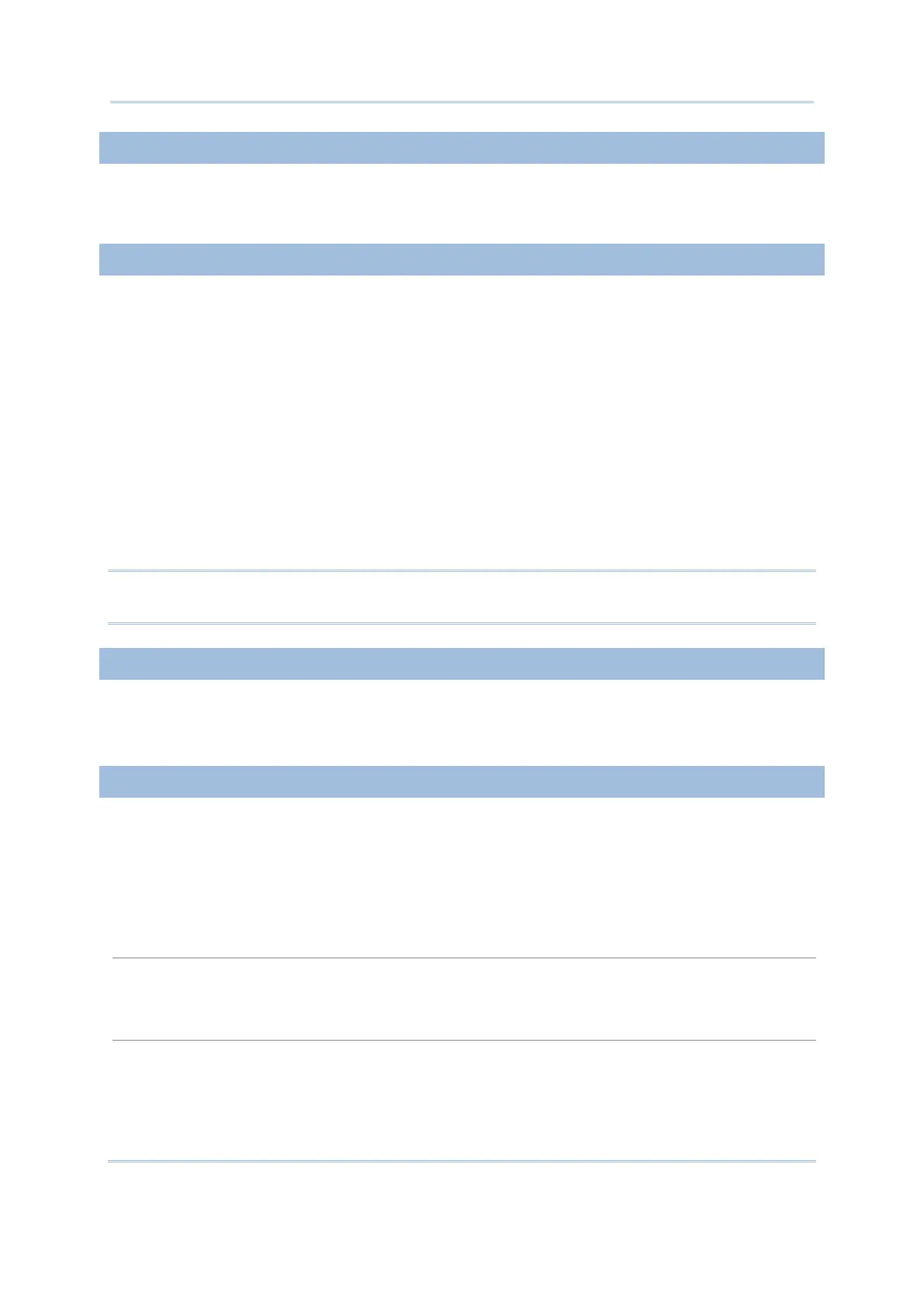20
Wireless Smart Scan User Guide
“Prompt” is yet another element that needs your configuration for an input field. Specify
a prompt string for a specific input field, if necessary.
Specify the source that data should be collected from.
Reader
Keypad
Both
RFID (only applicable to 8630)
All (only applicable to 8630)
Upon the completion of one input field, it is necessary to press the [Enter] key on the
mobile computer. Then the cursor will move to the next input field.
When the input type is specified to “reader” only, you need to enable "Auto ENTER" for
barcode input settings. Refer to the Properties section.
Note: When “RFID” is selected, you may still press the [ESC] or [Enter] key on the
mobile computer to cancel or confirm a task. The other keys on the keypad won’t work.
Specify the minimum length of the input data.
If the input data is shorter than specified, it is considered unacceptable.
Specify the maximum length of the input data. The value can be 50 at most.
If the input data is longer than specified, it is considered unacceptable.
Input via Barcode/RFID Reader
For data input from the barcode or RFID reader, a warning message will display when the
too long.
For a data input from the keypad, it is allowed even if gets longer than the screen ca
Take the scenario below for example.
The screen of the mobile computer allows 20 characters per line for small font.
Each prompt string takes 12 characters.
