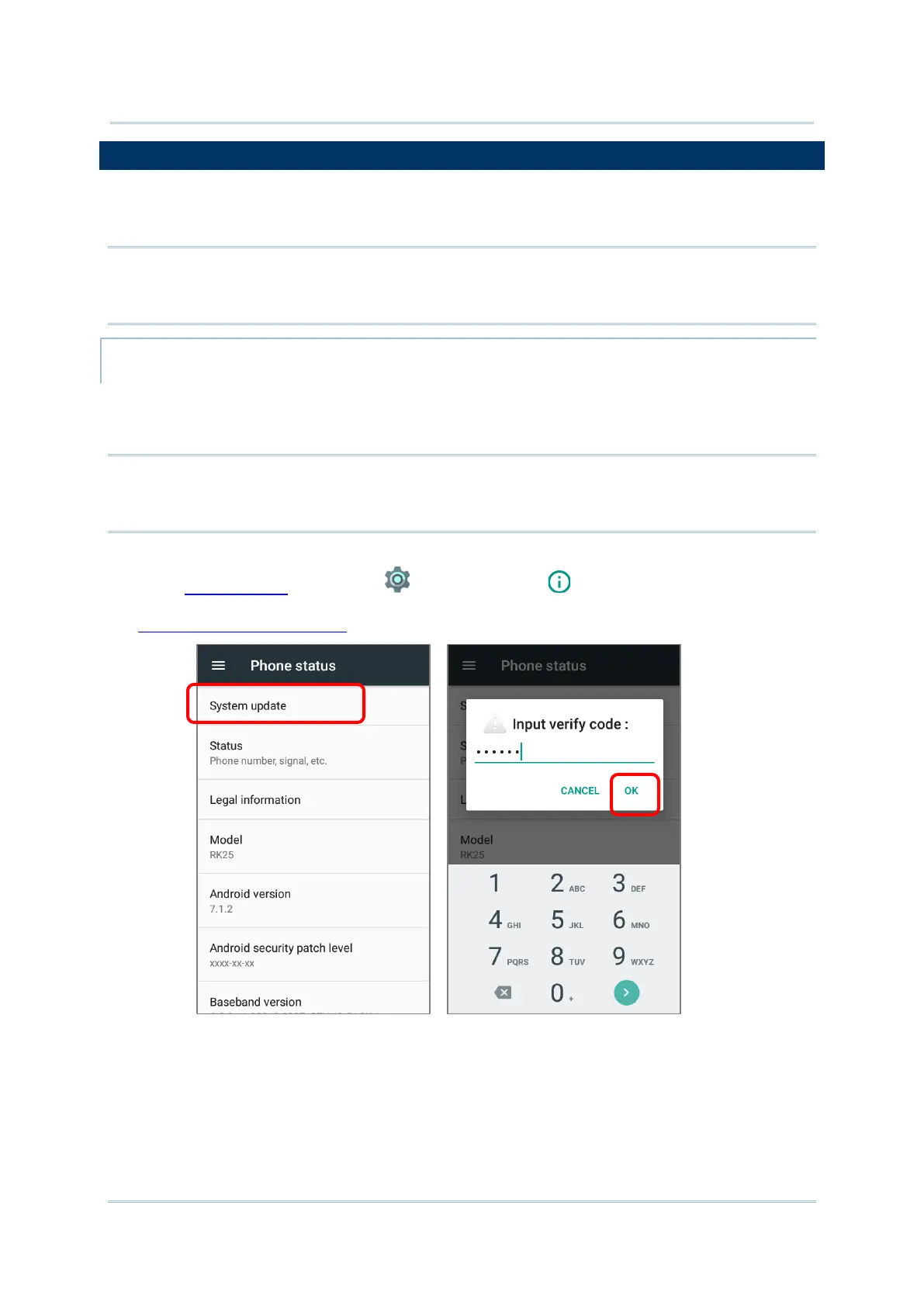3.5. OS UPDATE
Updating the operating system on the mobile computer helps maintain it at an optimized
state. You may choose to update the system by establishing a wireless network connection
to the Internet and downloading the update file from the OTA server.
Note:
The mobile computer will shut down during system update. Save any unfinished tasks and data
before updating the system in order to avoid data loss.
NETWORK UPDATE
In order to check for and download the latest system update file on the server, make sure
a wireless network connection to the Internet is established on the mobile computer.
Note:
To avoid any additional charges to your wireless data plan, Wi-Fi connection to the Internet is
recommended for downloading the file.
1) Go to App Drawer | Settings | About phone | System updates. A window
pops up asking you to input the password for system update. Please contact with
support@cipherlab.com.tw for the password. Enter the password and tap OK.
2) The mobile computer searches for the latest system update file on the server. Tap
DOWNLOAD AND INSTALL to download the update file.
3) When a new system update file is detected on the server, a notification icon will appear
on the status bar, and a text notification will pop up in the notifications panel.