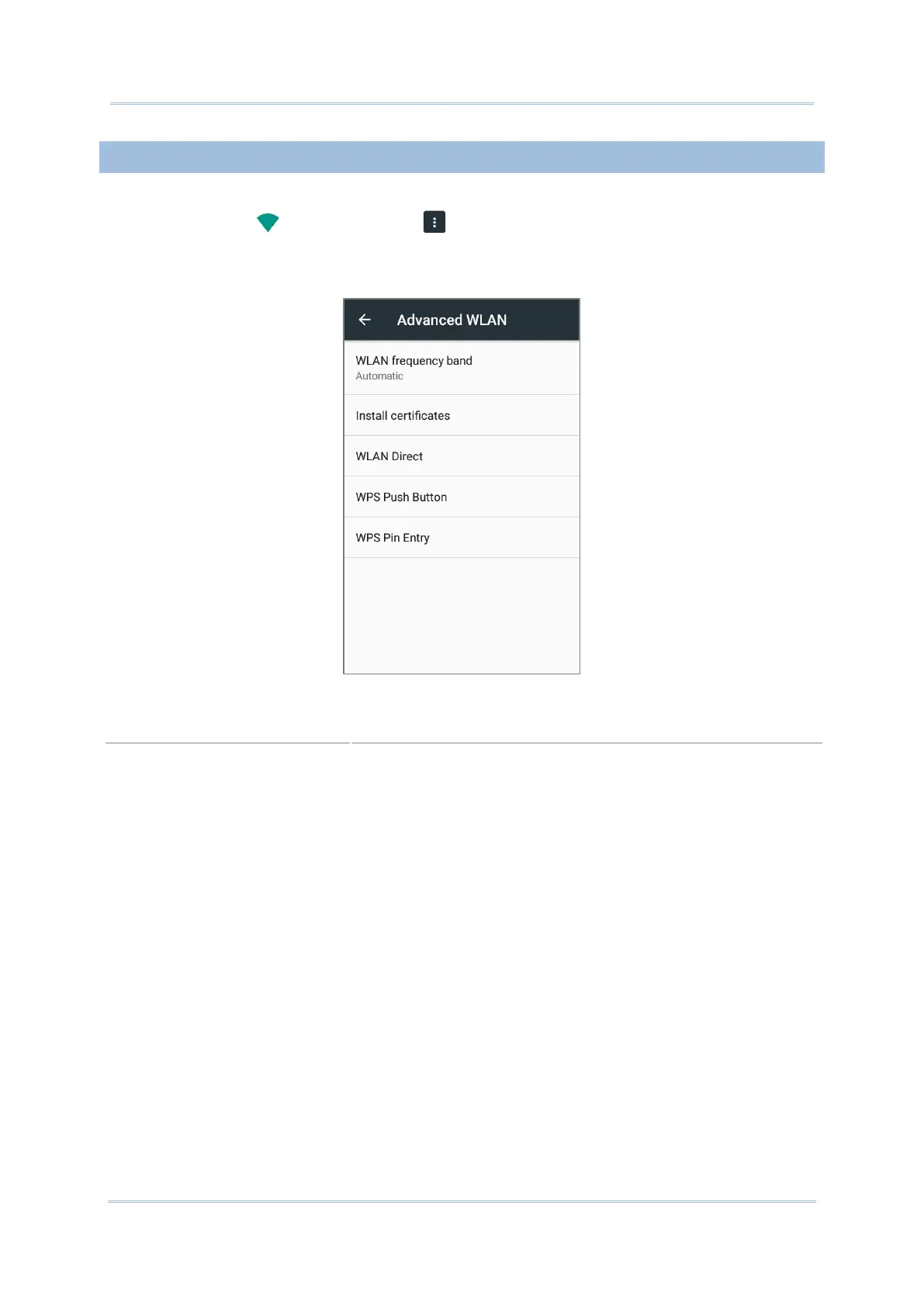4.1.3. ADVANCED WI-FI SETTINGS
To access advanced Wi-Fi settings:
1) On the WLAN screen, tap More .
2) Select Advanced in the pop-up menu. Available settings are as below:
Select Automatic, 5 GHz, or 2.4 GHz for your Wi-Fi frequency
band. The default setting is Automatic.
Installs certificates recently downloaded or placed on the internal
storage.
Enables your device to connect with a Wi-Fi Direct-capable device.
Initialize the Wi-Fi protected setup (WPS) for a WPS-capable
network. You will also have to press down the WPS button on your
router.
Enter the personal identification number (PIN) for Wi-Fi protected
setup (WPS) process.