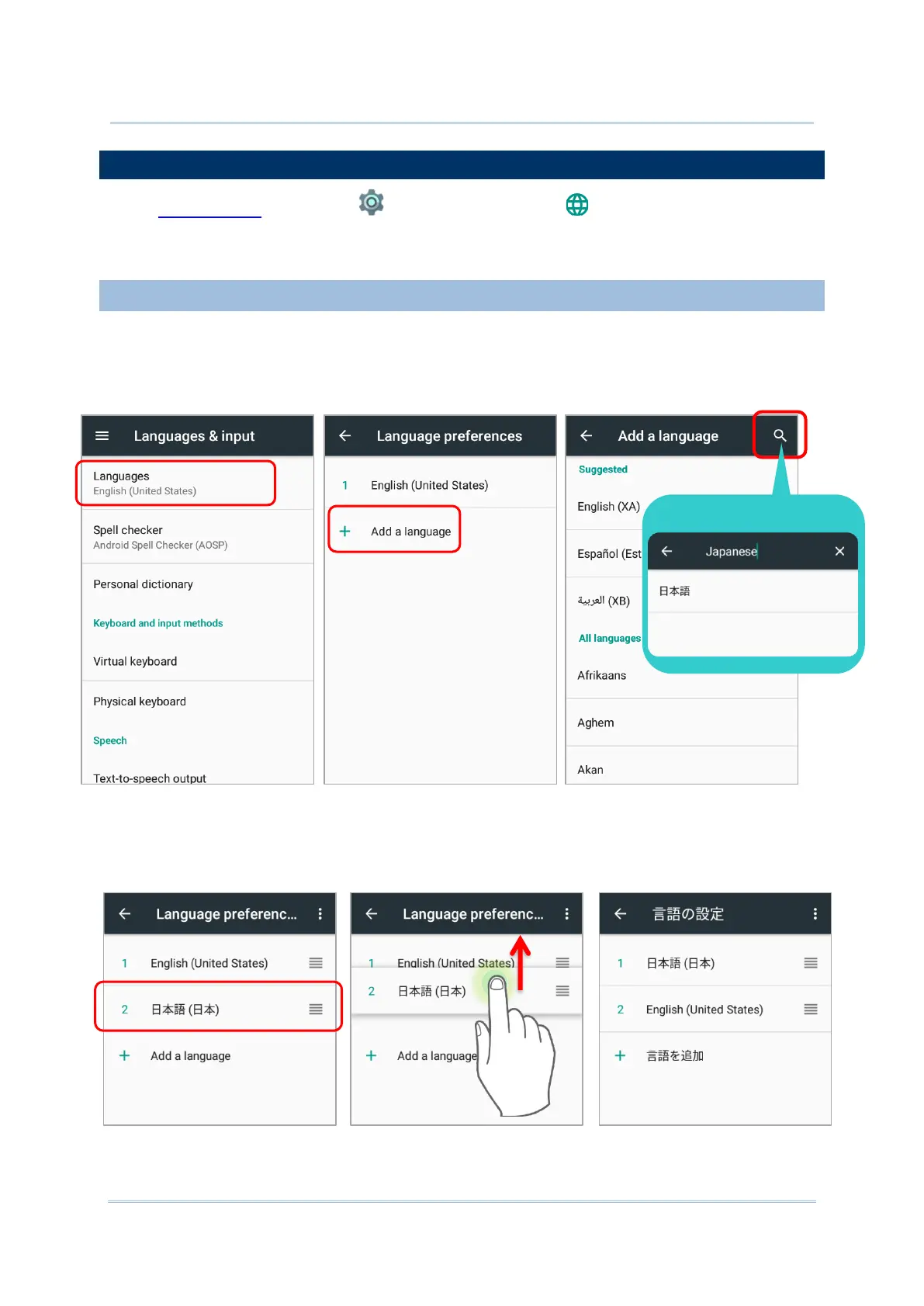2.6. LANGUAGE & KEYBOARD INPUT
Go to App Drawer | Settings | Language & input to change the system
language, default keyboard type, and configure keyboard input and speech settings.
2.6.1. CHANGE DISPLAY LANGUAGE
To change display language:
1) On Language & input screen, tap Language to get into “Language preference”
page, and then click “Add a language” to select your desired system language.
2) Press and hold your desired system language to change its sorting order to the 1
st
by
dragging. Once it is released, the new language setting will immediately be applied.