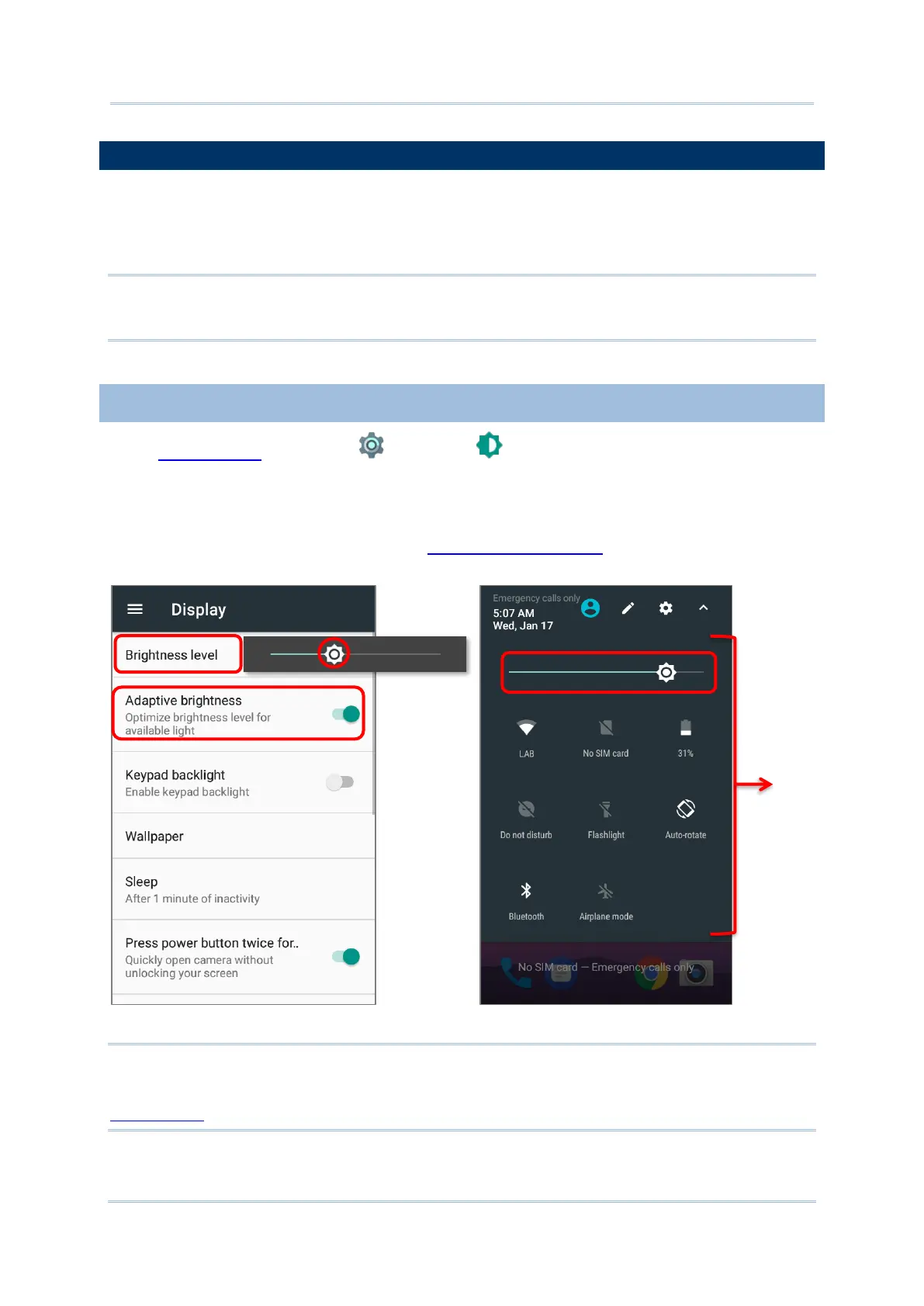2.3. TOUCH SCREEN
The mobile computer comes with a 4.0 inch, LCD, Corning Gorilla Glass 3 with 480RGBx800
resolution. The LED backlight of the screen, which helps ease reading under dim
environments, can be controlled manually and automatically.
Warning:
DO NOT use any pointed or sharp objects to move against the surface of the screen.
2.3.1. SCREEN BRIGHTNESS
Go to App Drawer | Settings | Display | Brightness level.
Adjust screen brightness by dragging the slider to the right (to increase brightness) or left
(to reduce brightness). Switch on the Adaptive brightness to enable automatic backlight
adjustment with the mobile computer’s built-in sensor.
You can also use the shortcut button on Quick Settings menu to adjust the brightness
level.
Note:
To save battery power, dim the screen brightness while working in a well-lit area, or set a shorter
sleeping plan for the screen backlight to go off.