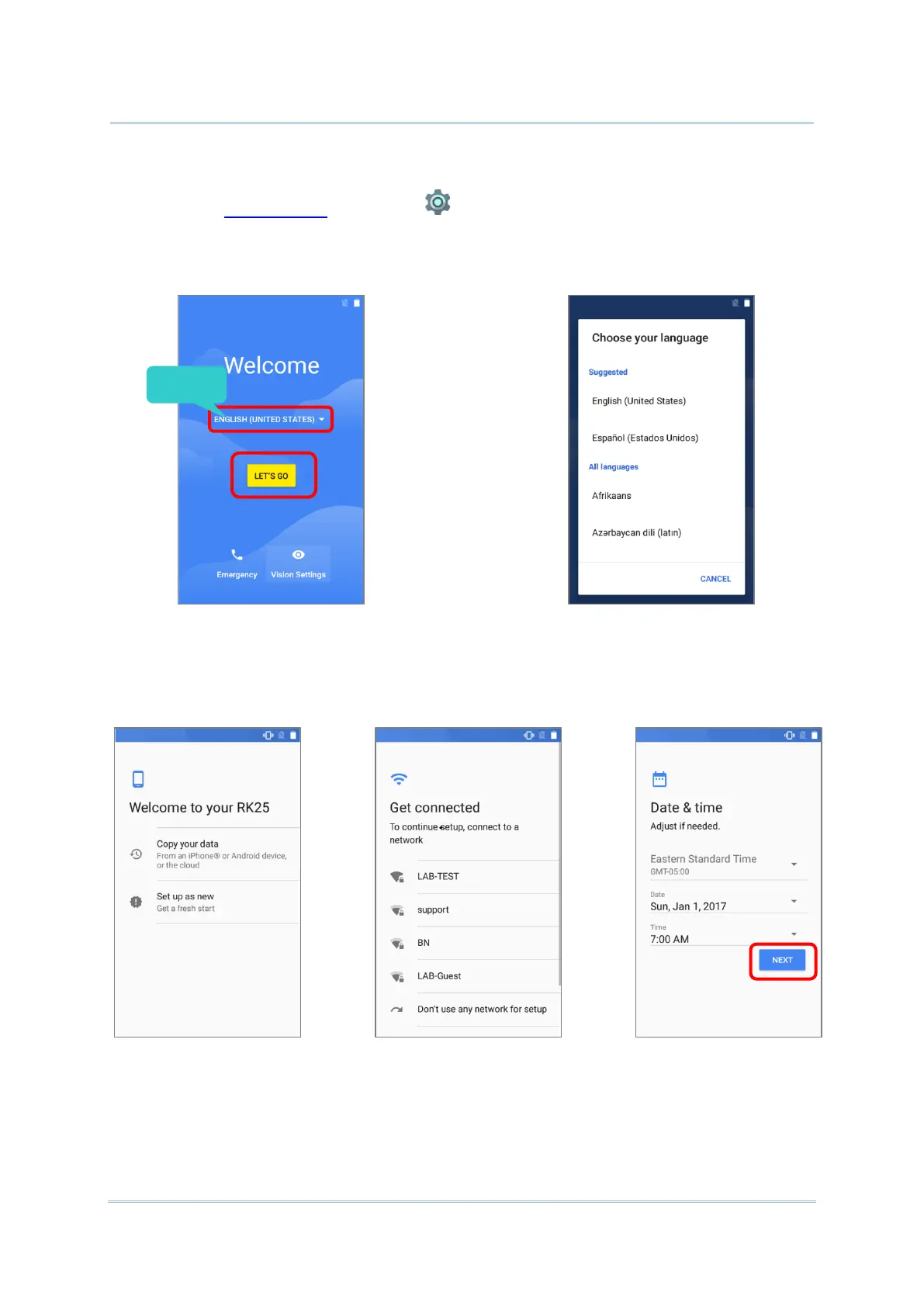3) As the mobile computer boots up for the first time after the reset, the Welcome wizard
will run you through setting up the environment as well as restoring apps and data.
During setup, you can skip to continue to the next step (you can finish the respective
settings in App Drawer | Settings at any time). Please note that to have the
backed up data in your Google accounts restored right in this stage, log in to a Wi-Fi
network when prompted to Select Wi-Fi Network.
Step 3:
Log in to your Wi-Fi network. If
logged in, you will be further asked
to sign in your Google™ account to
restore data.
Step 4:
Set date and time, or merely skip
this step by tapping “NEXT”.
