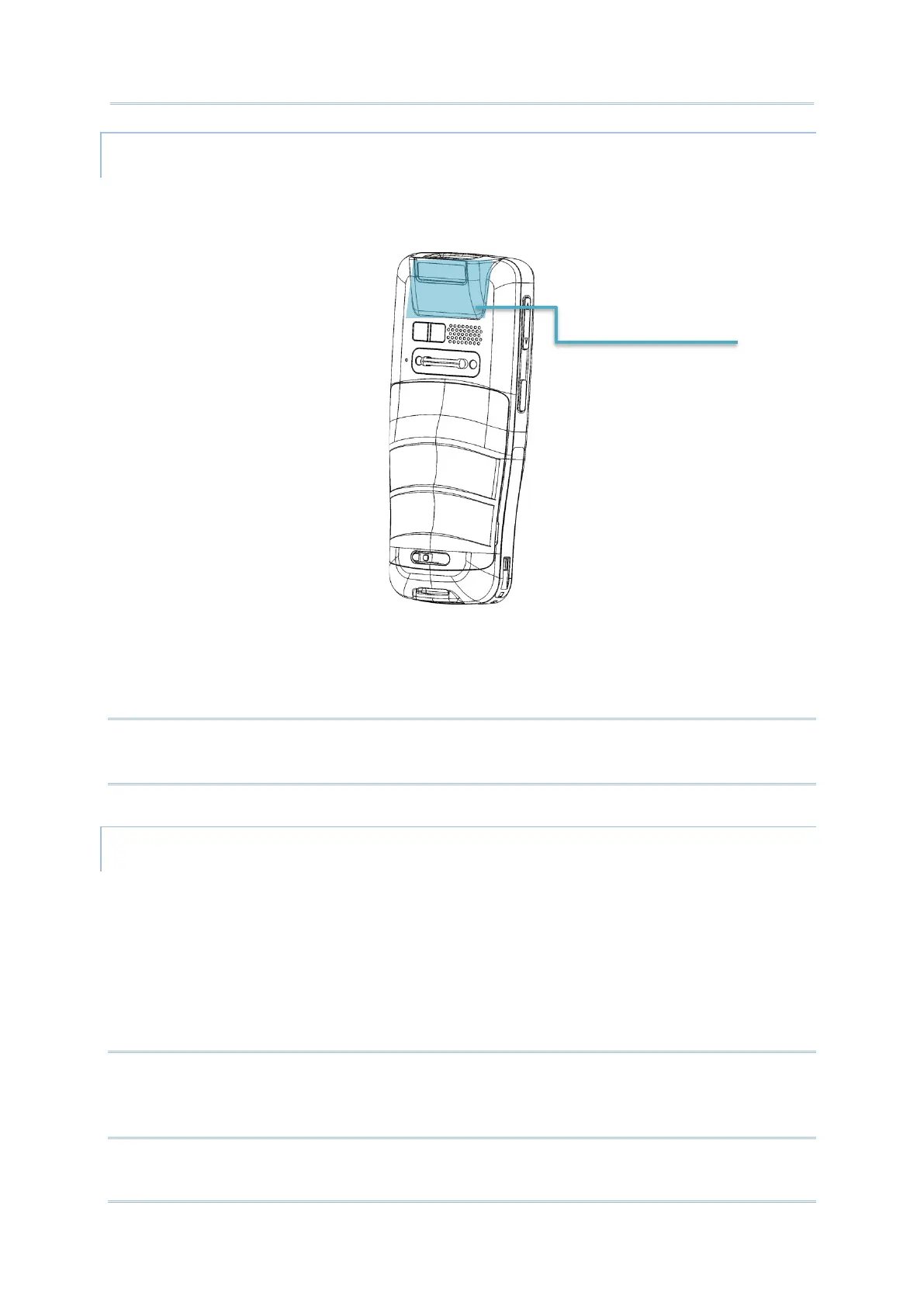PAIR WITH NFC ENABLED BLUETOOTH DEVICES
1) On the device you would like to pair with, make sure NFC is enabled and Bluetooth
discovery is enabled.
2) Hold the mobile computer without covering the antenna area.
3) Move the mobile computer in proximity with the device for pairing. A screen notification
will appear to indicate that pairing is successful.
Note:
NFC function is unavailable for 70° tilted reader model and 25-Key model.
SHARE INFORMATION
1) Open the web page, video, photo or contact info page you would like to transfer.
2) Place the back of the mobile computer in close proximity with the other device you
would like to share data with.
3) When the two devices connect, a “Touch to beam” notification will appear on the
screen.
4) Touch the screen to initiate data transfer.
Note:
Once the data begins to transfer, the two devices only need to be held within a 10 m (32.8 ft.)
range; they no longer have to be held within close range in order to transfer successfully.