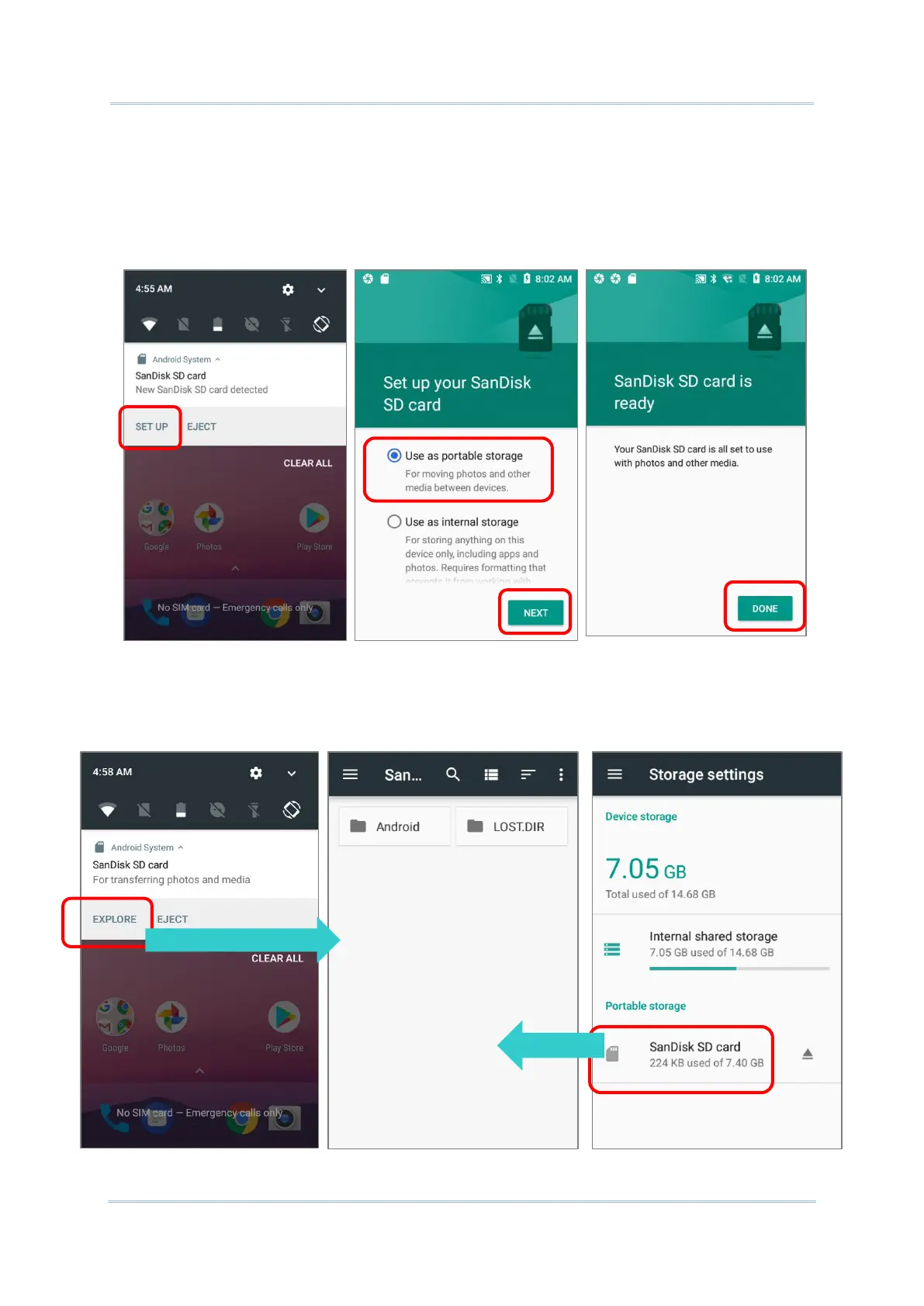To start:
1) Insert the SD card. A notification icon indicating that an SD card is detected will be
shown in the status bar; swipe down from the status bar and tap “SET UP”.
2) Tap “Use as portable storage” and then “NEXT”.
3) When the setting is completed, tap “DONE”.
4) Swipe down from the status bar to reveal Notifications Drawer, and you will find a
notification indicating that the SD card is for transferring photos and media; tap
“EXPLORE” to check its content.
OR tap the SD card in Storage Settings page to check it.
