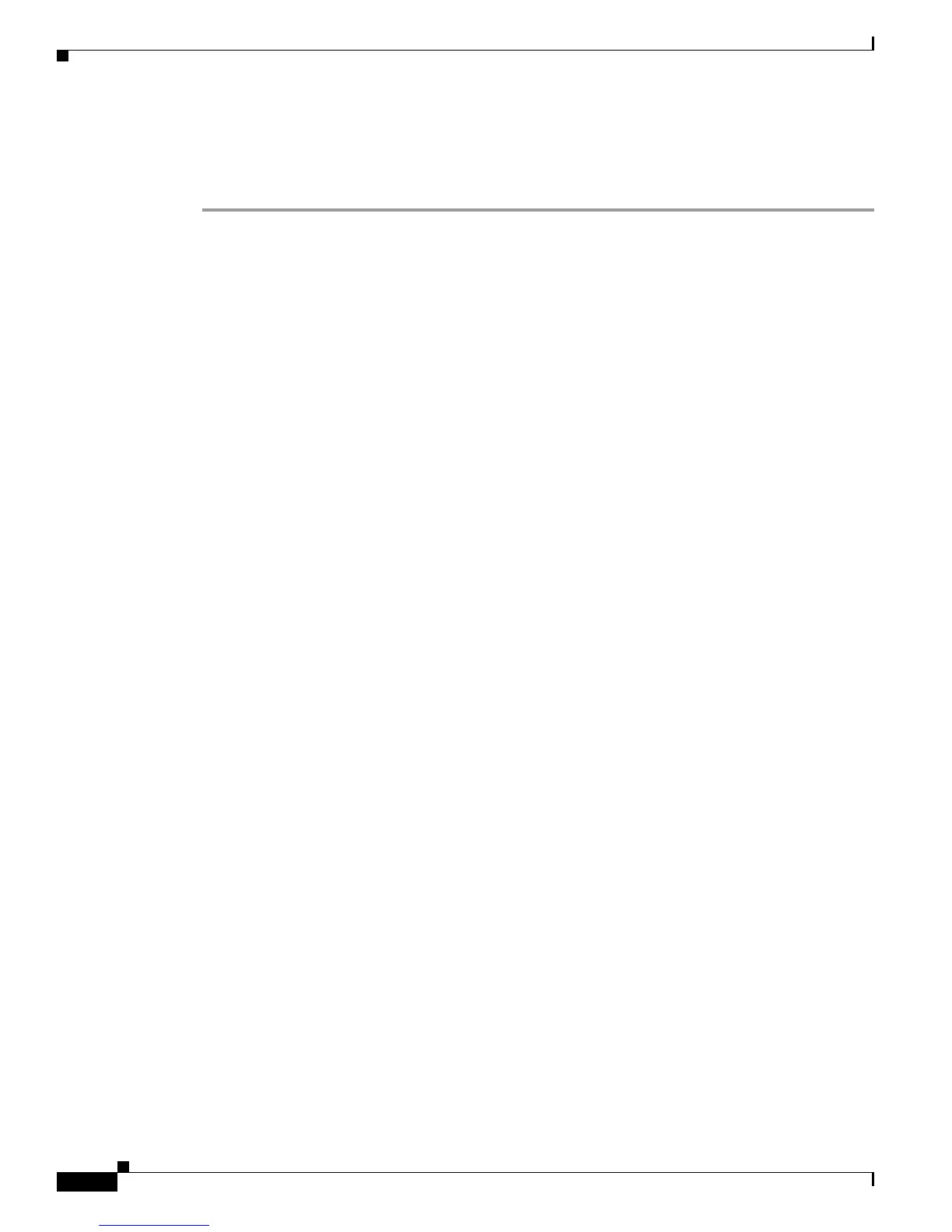7-2
Cisco 10000 Series Router Troubleshooting Guide
OL-0439-02
Chapter 7 Replacing or Recovering Passwords
Password Recovery Procedure
Password Recovery Procedure
To recover or replace a lost enable, enable secret, or console login password, use this procedure:
Step 1 Attach an ASCII terminal to the console port on the router.
Step 2 Configure the terminal to operate at 9600 baud, 8 data bits, no parity, and 1 stop bit.
Step 3 If you can log in to the router as a nonprivileged user, enter the show version command to display the
existing configuration register value, then go to Step 6. If you cannot log in to the router at all, go to the
next step.
Step 4 Press the Break key or send a break from the console terminal.
• If break is enabled, the router enters the ROM monitor, indicated by the ROM monitor prompt
(
rommon>). Go to Step 6.
• If break is disabled, power cycle the router (turn off the router or unplug the power cord, and then
restore power). Then go to Step 5.
Step 5 Within 60 seconds of restoring the power to the router, press the break key or send a break. This action
causes the router to enter the ROM monitor and display the ROM monitor prompt (
rommon>).
Step 6 Set the configuration register using the configuration register utility. Enter the confreg command at the
ROM monitor prompt as follows:
rommon> confreg
Answer yes to the enable “ignore system config info?”
Step 7 Reboot the router by entering the reset command:
rommon> reset
The router initializes, the configuration register is set to 0x142, and the router boots the system image
from Flash memory and enters the system configuration dialog (setup):
--- System Configuration Dialog --
Step 8 Enter no in response to the system configuration dialog prompts until the following message appears:
Press RETURN to get started!
Step 9 Press Return. The user EXEC prompt appears:
Router>
Step 10 Enter the enable command to enter privileged EXEC mode. Then enter the show startup-config
command to display the passwords in the configuration file as follows:
Router# show startup-config
Step 11 Scan the configuration file display, looking for the passwords (the enable passwords are usually located
near the beginning of the file, and the console login or user EXEC password is near the end). The
passwords displayed appear similar to the following:
enable secret 5 $1$ORPP$s9syZt4uKn3SnpuLDrhuei
enable password 23skiddoo
.
.
line con 0
password onramp
