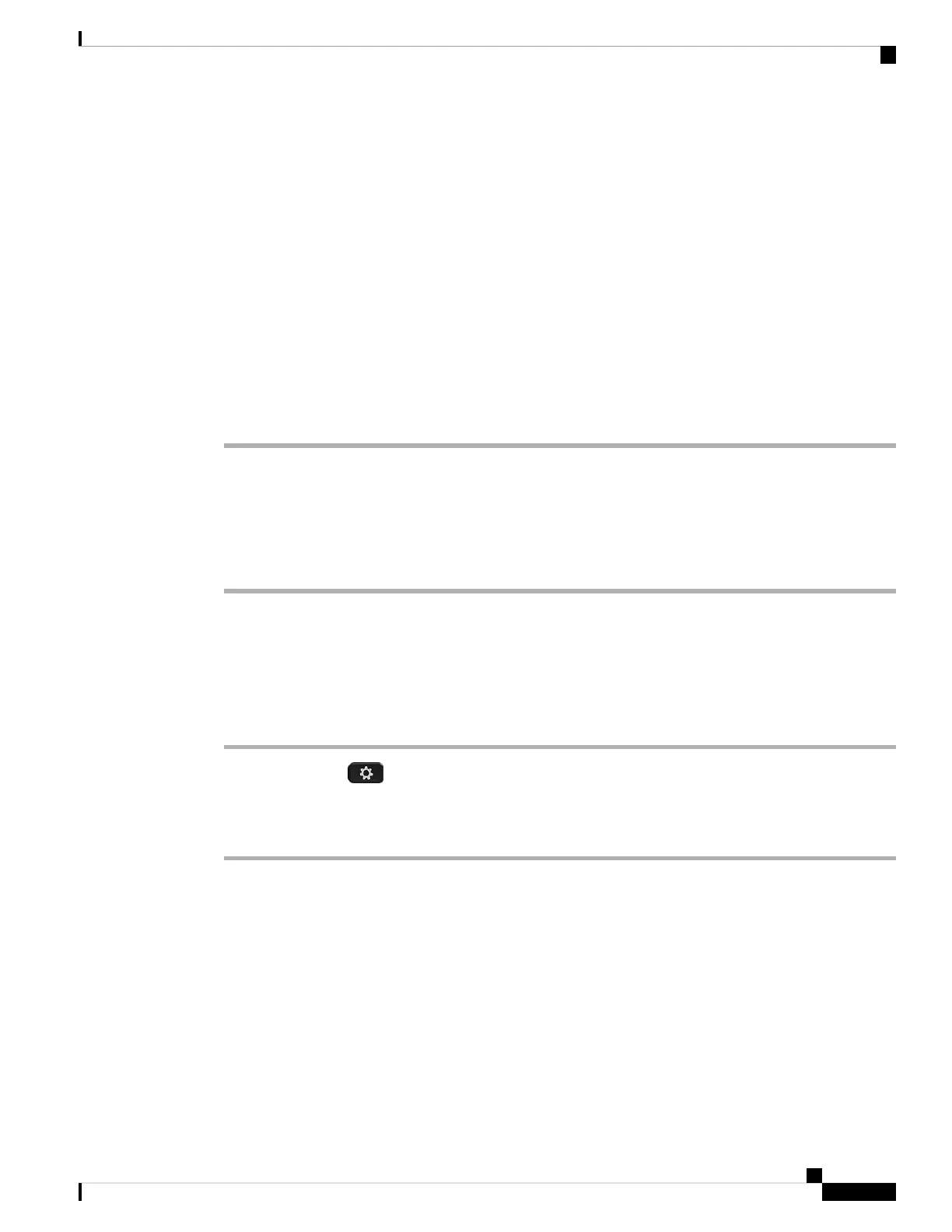Solution
• Unplug and reconnect the headset to the desired call device.
• Turn the headset off then on again.
• Disconnect other paired Bluetooth devices from the headset.
• Disconnect Bluetooth and connect to the desired call device with the USB or 3.5 mm cable.
Update Your Headset Firmware With a Cisco IP Phone
You can update your headset software on any supported Cisco IP Phone.
Procedure
Step 1 Connect your headset to a Cisco IP Phone.
You can only upgrade the Cisco Headset 730 on IP Phones through the USB cable.
Note
Step 2 If the headset does not automatically begin to update, restart the phone. The phone downloads the latest headset
version file when the phone restarts and uploads it to the headset.
Check Your Headset Firmware on On-Premises Phones
You can check your headset software on any supported Cisco IP Phone.
Procedure
Step 1 Press Applications .
Step 2 Select Accessories.
Step 3 Highlight Cisco Headset and press Show detail.
Update Your Headset Firmware on Cisco Jabber
You can update your headset software on any computer running Cisco Jabber version 12.5 or later. Jabber
automatically begins the update process if a new firmware release is available.
Jabber version 12.9 or later displays the headset update progress.
Cisco Headset 700 Series Administration Guide
29
Cisco headset 700 Series Troubleshooting
Update Your Headset Firmware With a Cisco IP Phone
