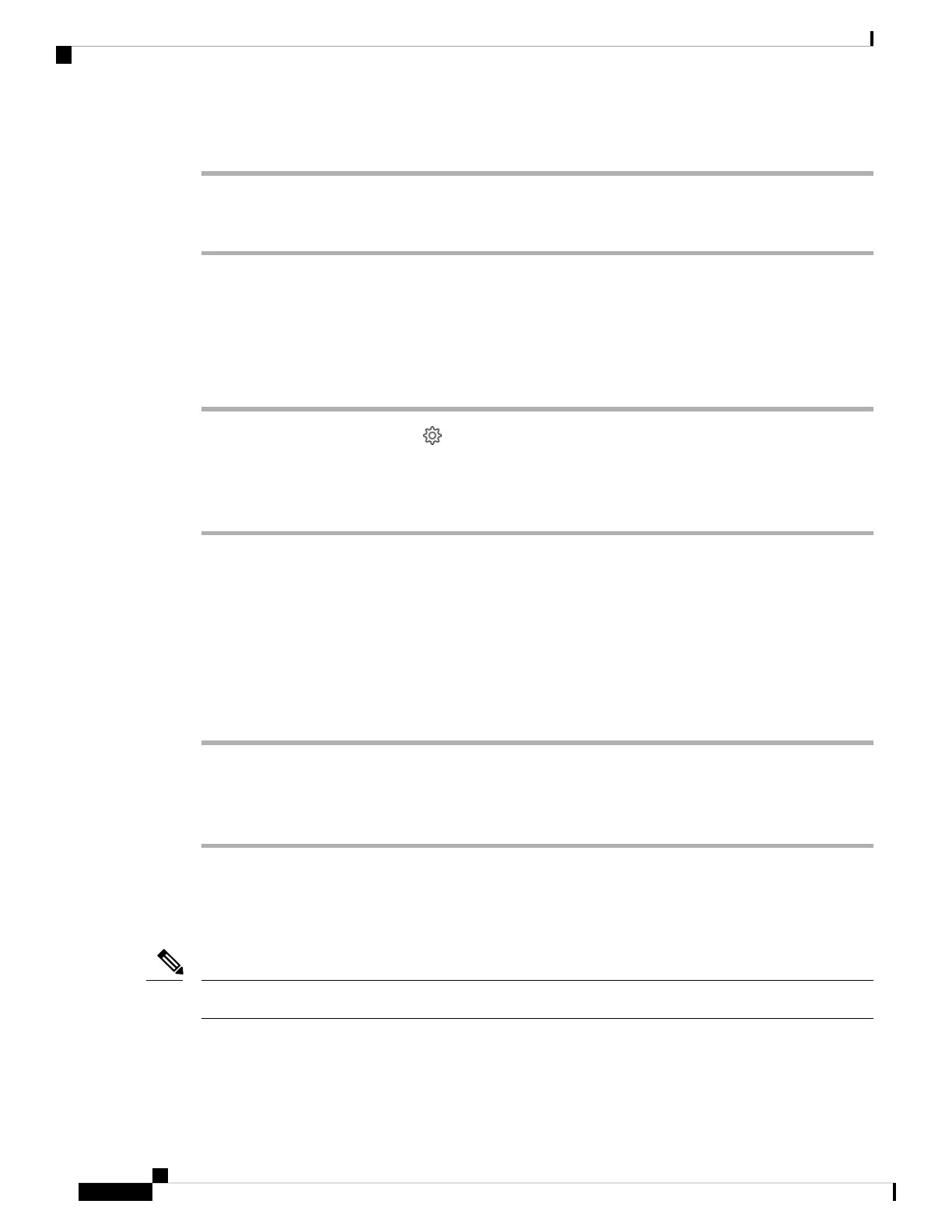Procedure
Step 1 Connect your headset via the USB cable to a computer running Cisco Jabber.
Step 2 Follow the on-screen instructions.
Check Your Headset Firmware on Cisco Jabber
You can check your Cisco headset firmware on Cisco Jabber version 12.8 or later.
Procedure
Step 1 In Cisco Jabber, click the gear icon and select Settings > Audio.
Step 2 Under the Speaker slider, click Advanced Settings.
Your headset model, serial number, and current firmware version displays at the top of the window.
Update Your Headset With the Cisco Headsets App
Users can update their headsets through the Cisco Headsets mobile app. A notification appears at the top of
the screen when a new firmware load is available. New firmware versions automatically appear on the app
and take about 7–10 minutes to complete.
Procedure
Step 1 On your mobile phone, open the Cisco Headsets app.
Step 2 Tap the blue notification at the top of the screen.
Step 3 Follow the on-screen instructions.
Check Your Headset Firmware in the Cisco Headsets App
You can check your current firmware load in the Cisco Headsets app.
The app will send you a prompt when a new firmware version is available.
Note
Cisco Headset 700 Series Administration Guide
30
Cisco headset 700 Series Troubleshooting
Check Your Headset Firmware on Cisco Jabber
