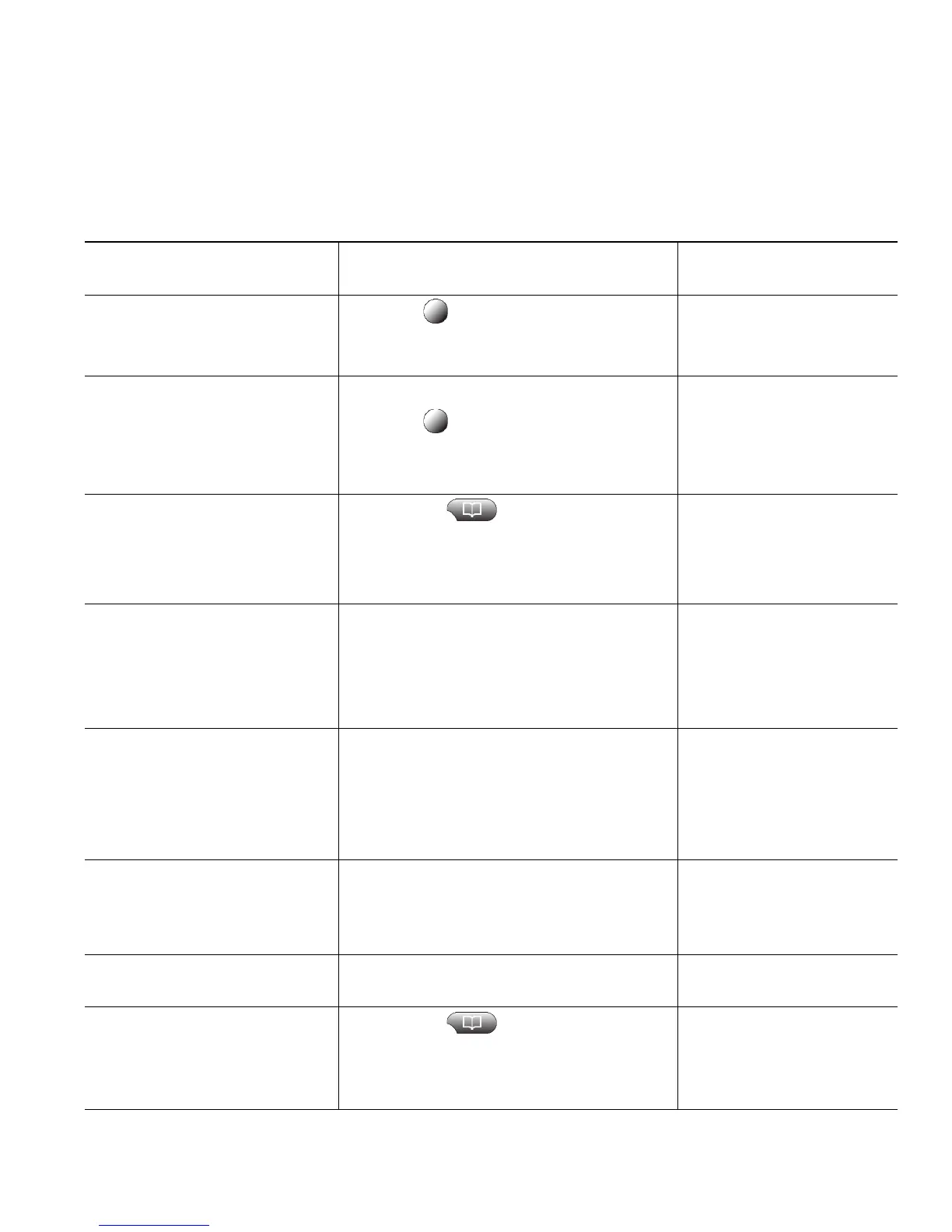Basic Call Handling
Cisco Unified IP Phone 7962G and 7942G for Cisco Unified Communications Manager 6.0 (SCCP and SIP) 17
Placing a Call—Additional Options
You can place calls using special features and services that might be available on your phone. See your
system administrator for more information about these additional options.
If you want to... Then...
For more information,
see...
Place a call while another call
is active (using a different
line)
1. Press for the new line. The first
call is automatically placed on hold.
2. Enter a number.
Using Hold and Resume,
page 20
Speed dial a number Do one of the following:
• Press (a speed-dial button).
• Use the Abbreviated Dial feature.
• Use the Fast Dial feature.
Speed Dialing, page 31
Dial from a corporate
directory on the phone
1. Choose > Corporate
Directory (exact name can vary).
2. Enter a name and press Search.
3. Highlight a listing and go off-hook.
Using Call Logs, page 48
Dial from a corporate
directory on your personal
computer using
Cisco
WebDialer
1. Open a web browser and go to a
WebDialer-enabled corporate
directory.
2. Click the number that you want to
dial.
Using Cisco WebDialer,
page 66
Use Cisco CallBack to receive
notification when a busy or
ringing extension is available
1. Press CallBack while listening to the
busy tone or ring sound.
2. Hang up. Your phone alerts you
when the line is free.
3. Place the call again.
Your system
administrator
See if a line associated with a
speed-dial, call record, or
directory listing is busy before
placing a call to that line
Look for Busy Lamp Field indicators. Using BLF to Determine a
Line State, page 38
Make a priority (precedence)
call (SCCP phones only)
Enter the MLPP access number, then
enter the phone number.
Prioritizing Critical Calls,
page 39
Dial from a Personal Address
Book (PAB) entry
1. Choose > Personal
Directory to log in.
2. Choose Personal Address Book and
search for a listing.
Using Personal Directory
on Your Phone, page 51
