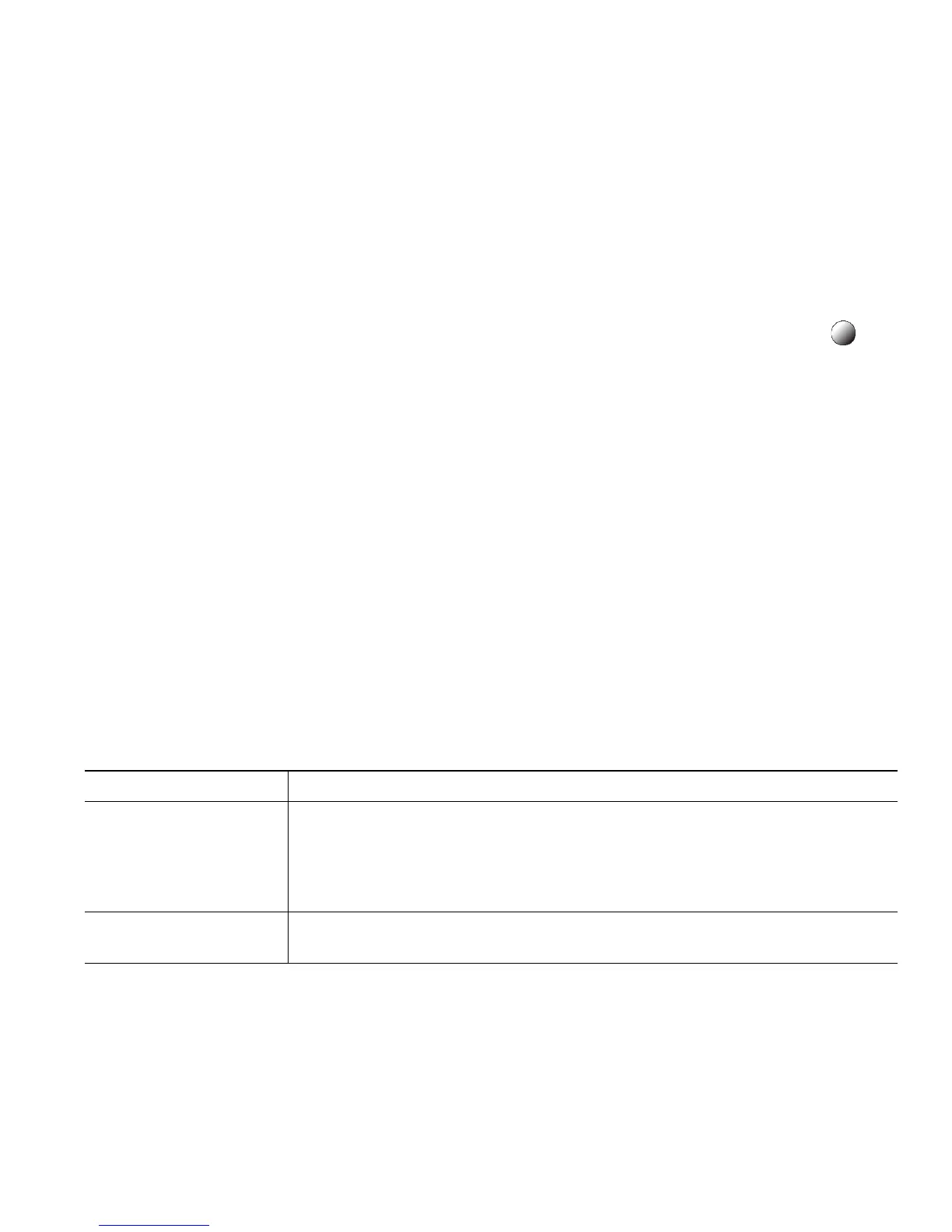Advanced Call Handling
Cisco Unified IP Phone 7962G and 7942G for Cisco Unified Communications Manager 6.0 (SCCP and SIP) 33
Tips
• Depending on how your phone is configured, you might receive an audio and/or visual alert about
a call to your pickup group.
• Pressing PickUp, GPickUp, or Group PickUp connects you to the call that has been ringing for the
longest time.
• Pressing OPickUp or Other PickUp connects you to the call in the pickup group with the highest
priority.
• If you have multiple lines and want to pick up the call on a non-primary line, first press for
the desired line, then press a Call PickUp softkey.
Storing and Retrieving Parked Calls
You can park a call when you want to store the call so that you or someone else can retrieve it from
another phone in the Cisco Unified Communications Manager system (for example, a phone at a
coworker’s desk or in a conference room).
You can park a call by using these methods:
• Call Park—Use the Park softkey to store the call. Your phone displays the call park number where
the system stored your call. You must record this number and then use the same number to retrieve
the call.
• Directed Call Park—Use the Transfer softkey to direct the call to an available directed call park
number that you dial or speed dial. To retrieve the call from a directed call park number, dial the
park retrieval prefix, then dial or speed dial the same directed call park number.
You can use a Directed Call Park button to speed-dial the directed call park number and to
monitor whether a directed call park number is occupied or available.
If you want to... Then...
Store an active call
using Call Park
1. During a call, press Park. (You may need to press the more softkey to
see Park.)
2. Note the call park number displayed on your phone screen.
3. Hang up.
Retrieve a parked call Enter the call park number from any Cisco Unified IP Phone in your
network to connect to the call.
