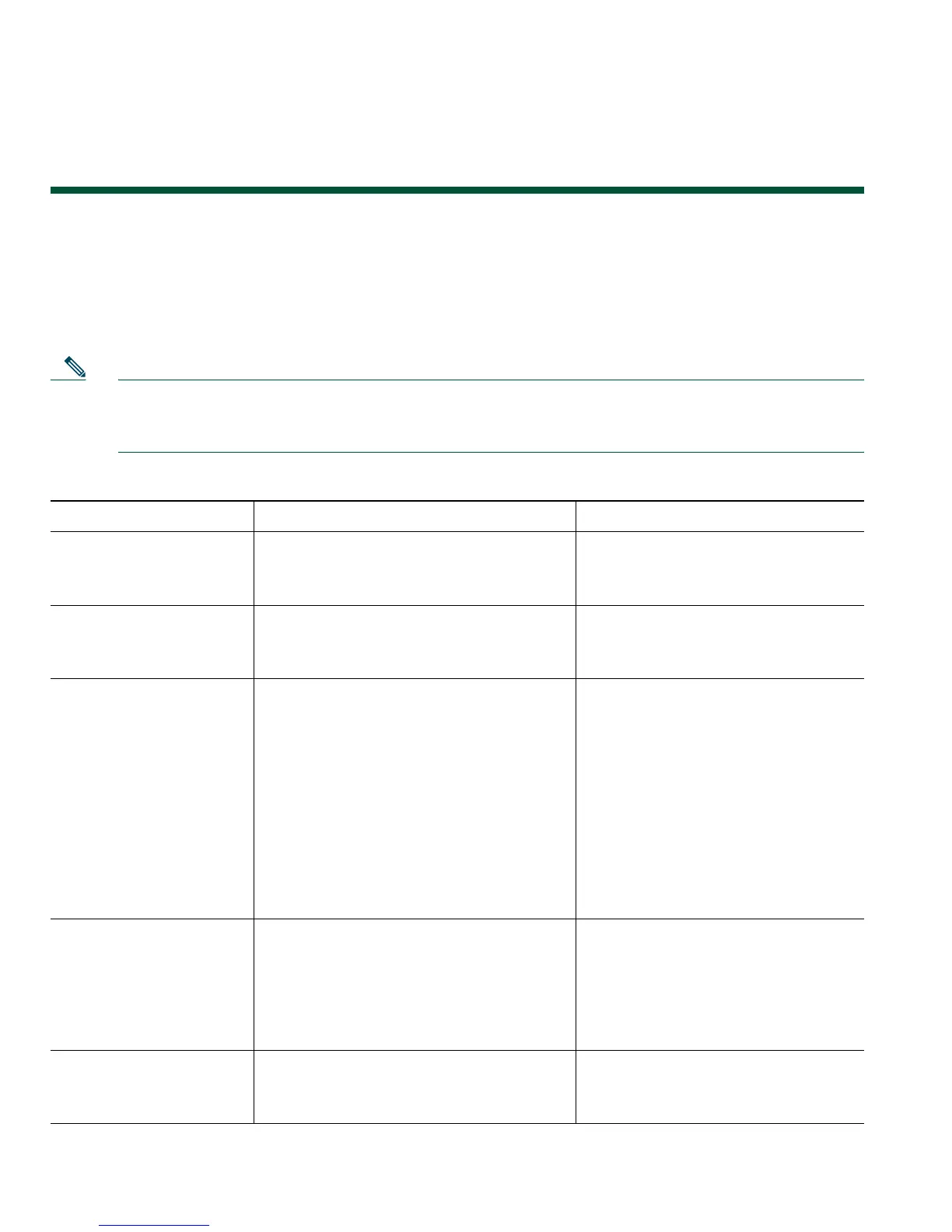68 OL-12644-01
Understanding Additional Configuration Options
Your system administrator can configure your phone to use specific button and softkey templates
along with special services and features, if appropriate. This table provides an overview of some
configuration options that you might want to discuss with your phone system administrator based on
your calling needs or work environment.
Note You can locate Phone Guides and other documents listed in this table on the web:
http://www.cisco.com/en/US/products/hw/phones/ps379/tsd_products_support_series_home.
html
If you... Then... For more information...
Need to handle more
calls on your phone line
Ask your system administrator to
configure your line to support more
calls.
Talk to your system administrator
or phone support team.
Need more than one
phone line
Ask your system administrator to
configure one or more additional
directory numbers for you.
Talk to your system administrator
or phone support team.
Need more speed-dial
buttons
First make sure that you are using all
of your currently available speed-dial
buttons.
If you need additional speed-dial
buttons, try using Abbreviated Dialing
or subscribing to the Fast Dial service.
Another option is to attach the
Cisco
Unified IP Phone Expansion
Module 7914 to your Cisco Unified IP
Phone 7962G.
See:
• Speed Dialing, page 31
• Cisco Unified IP Phone
Expansion Module 7914
Phone Guide (7962G SCCP
phone only. The Cisco Unified
IP Phone 7942G does not
support the Cisco Unified IP
Phone 7914 Expansion
Module))
Work with (or work as)
an administrative
assistant
Consider using:
• Cisco Unified Communications
Manager Assistant
• A shared line
See:
• Using a Shared Line, page 35
• Cisco Unified
Communications Manager
Assistant User Guide
Want to use one
extension for several
phones
Request a shared line. This allows you
to use one extension for your desk
phone and lab phone, for example.
See Using a Shared Line, page 35.
