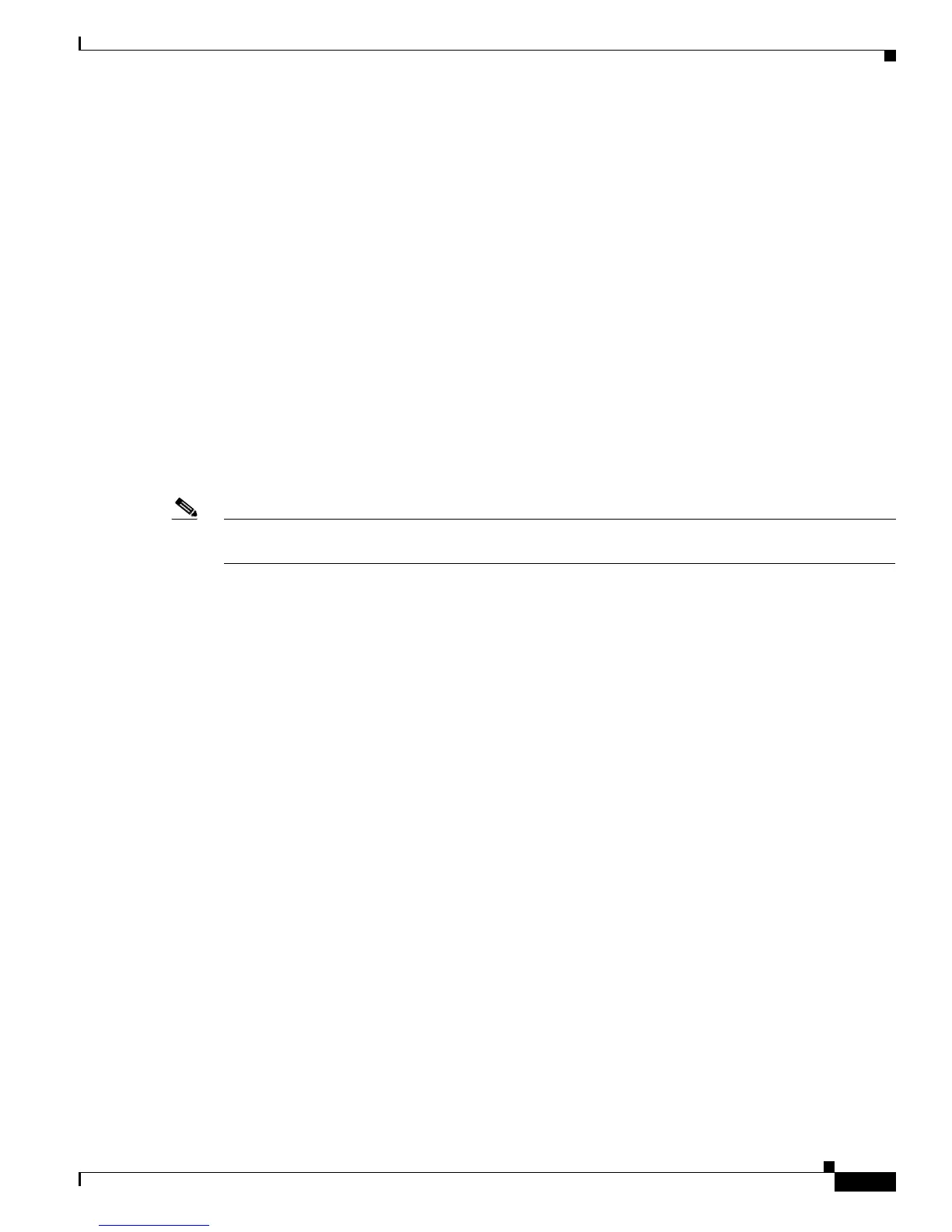131
Cisco ASR 9000 Series Aggregation Services Router Getting Started Guide
OL-28417-02
Chapter CLI Tips, Techniques, and Shortcuts
Key Combinations
2 - - - - Thu Jun 11e
3 - - - - Thu Jun 11e
4 jhensper con0_RP0_CPU0 - exec Thu Jun 11n
5 jhensper con0_RP0_CPU0 - adminexec Thu Jun 11n
To display the history of commands from each session along with user name, enter the show cli history
detail location command at the EXEC mode as follows:
RP/0//CPU0:router# show cli history detail location 0/RP0/CPU0
Sun Jun 13 21:52:10.219 DST
No. Username Line Client Time Command
---- --------------- --------------- -------------------- ----------------------------
1 lab vty0 adminexec Mon May 31 22:10:23.156 PST show configuration
commit list
2 lab vty0 adminexec Mon May 31 22:10:31.352 PST exit
3 lab vty0 exec Mon May 31 22:10:45.627 PST admin
4 lab vty1 exec Mon May 31 22:12:03.853 PST configure
5 lab vty1 config Mon May 31 22:12:06.463 PST mpls traffic-eng
The detail option displays the commands from each session along with user name and vty id so that
commands issued from a session can be related with the session history displayed in the brief option.
Note The default size is 500 for the brief option of the command. The default size is 1000 for the detail option
of the command.
Key Combinations
The following sections provide information on key combinations:
• Key Combinations to Move the Cursor, page 131
• Keystrokes to Control Capitalization, page 132
• Keystrokes to Delete CLI Entries, page 133
• Transposing Mistyped Characters, page 133
Key Combinations to Move the Cursor
Table 30 shows the key combinations or sequences you can use to move the cursor around on the
command line to make corrections or changes. When you use cursor control keys, consider the following
guidelines:
• Ctrl indicates the Control key, which must be pressed simultaneously with its associated letter key.
• Esc indicates the Escape key, which must be pressed first, followed by its associated letter key.
• Keys are not case sensitive.
