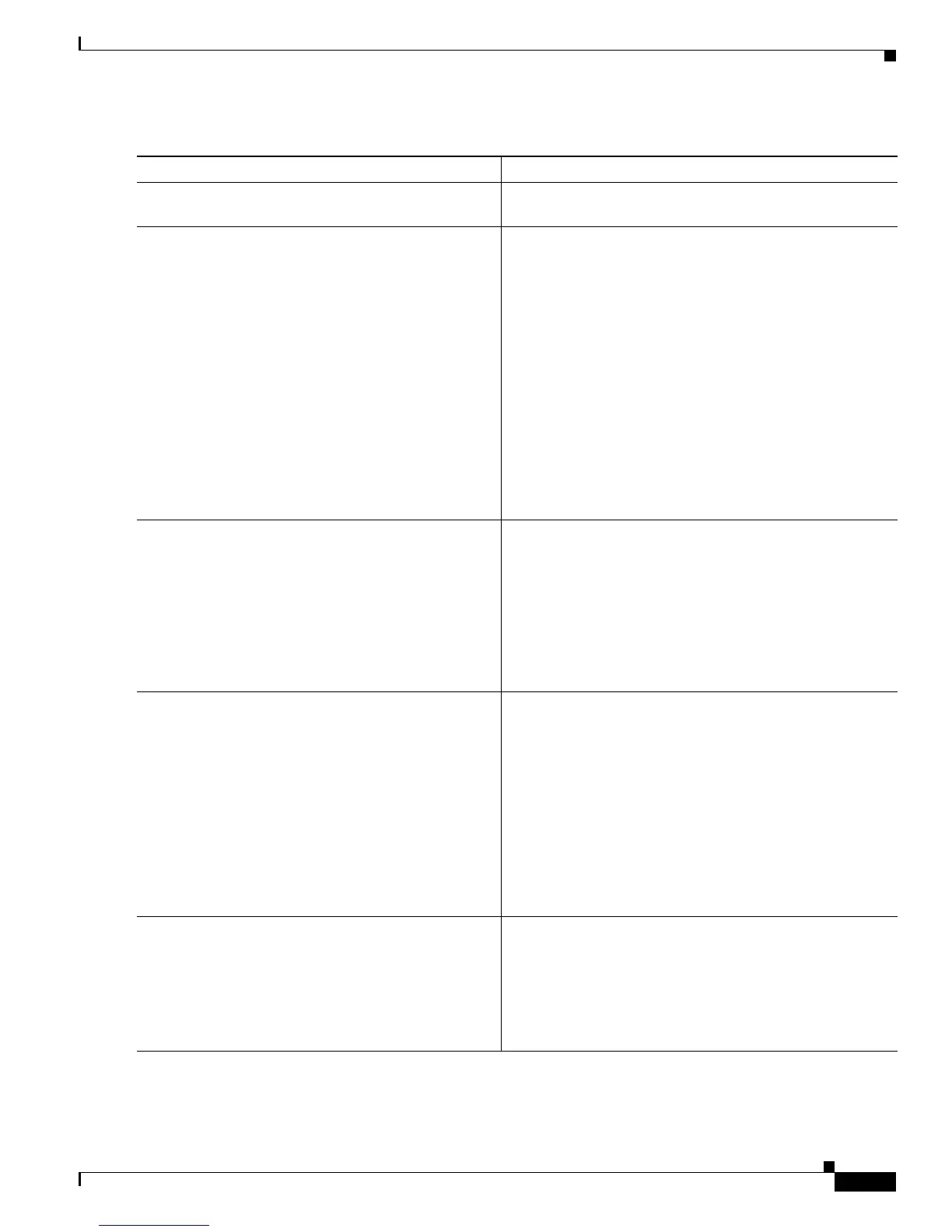125
Cisco ASR 9000 Series Aggregation Services Router Getting Started Guide
OL-28417-02
Introduction to the Cisco ASR 9000 Series Aggregation Services Router
Connecting to the Router Through the Console Port
DETAILED STEPS
Command or Action Purpose
Step 1
Power on the router. Starts the router. This step is required only if the power is
not on.
Step 2
Connect a terminal to the Console port. Establishes a communications path to the router.
• During the initial setup, you can communicate with the
router only through the Console port.
• Router Console port is designed for a serial cable
connection to a terminal or a computer that is running a
terminal emulation program.
• Terminal settings are:
–
Bits per second: 9600
–
Data bits: 8
–
Parity: None
–
Stop bit: 2
–
Flow control: None
Step 3
Start the terminal emulation program. (Optional) Prepares a computer for router communications.
• Not required if you are connecting through a terminal.
• Terminals send keystrokes to, and receive characters,
from another device. If you connect a computer to the
Console port, you must use a terminal emulation
program to communicate with the router. For
instructions on using the terminal emulation program,
see the documentation for that program.
Step 4
Press Enter. Initiates communication with the router.
• If no text or router prompt appears when you connect to
the console port, press Enter to initiate
communications.
• If no text appears when you press Enter, give the router
more time to complete the initial boot procedure, then
press Enter.
• If the prompt gets lost among display messages, press
Enter again.
• The router displays the prompt: Username:
Step 5
Log in to the router. Establishes your access rights for the router management
session.
• Type the root-system username and password or the
username and password provided by your system
administrator.
• After you log in, the router displays the CLI prompt.
