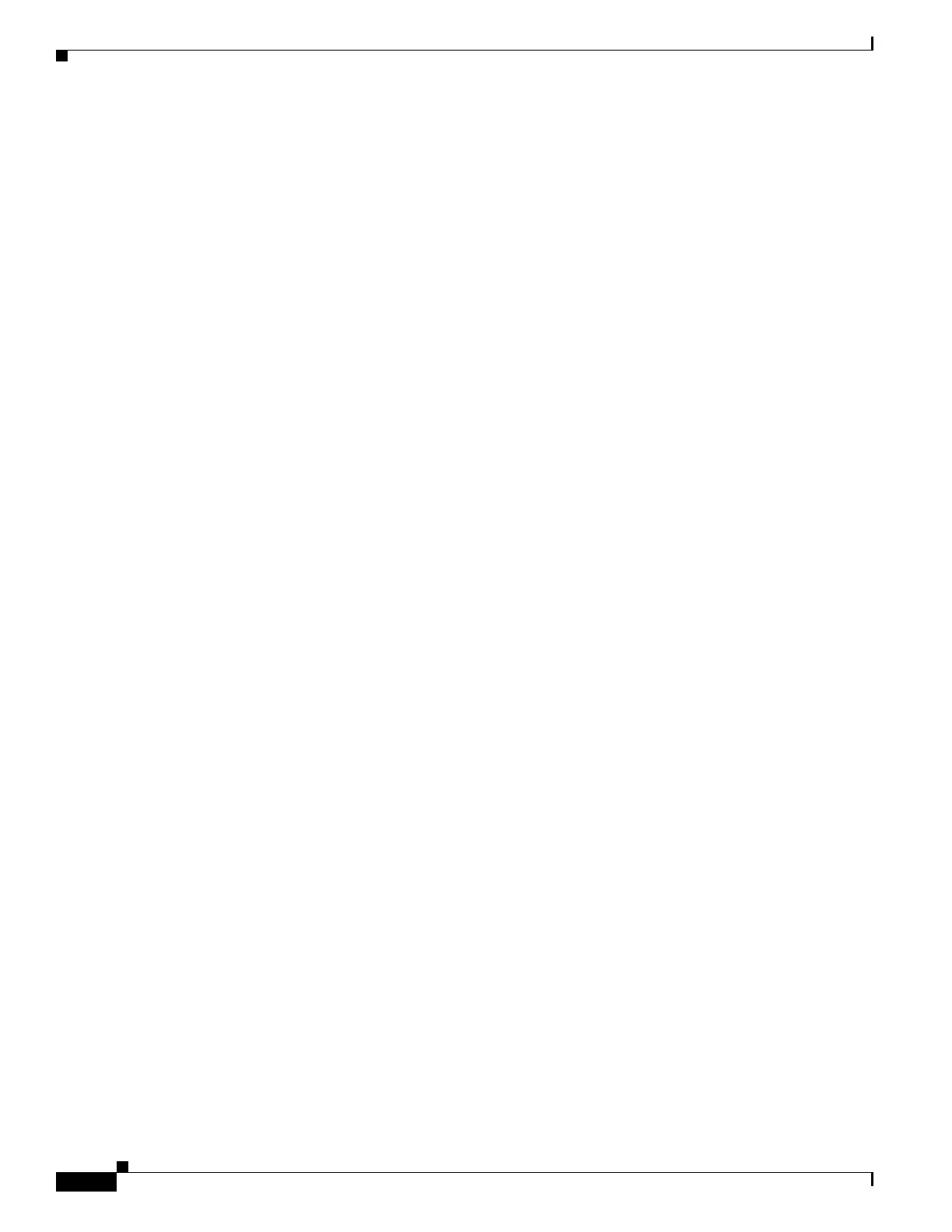5-2
Catalyst 3650 Switch Hardware Installation Guide
OL-29734-01
Chapter 5 Troubleshooting
Diagnosing Problems
Switch LEDs
Look at the port LEDs for information when troubleshooting the switch. See the descriptions of the LED
colors and their meanings in the “Ethernet Management Port” section on page 1-37.
Switch Connections
The following are some of the scenarios relating to switch connections that might require
troubleshooting.
Bad or Damaged Cable
Always examine a cable for marginal damage or failure. A cable might be just good enough to connect
at the physical layer, but it could corrupt packets as a result of subtle damage to the wiring or connectors.
You can identify this situation because the port has many packet errors or the port constantly flaps (loses
and regains link).
• Ensure that the cables are recommended by Cisco.
• Look for broken or missing pins on cable connectors.
• Rule out bad patch panel connections or media convertors, if any, between the source and
destination. If possible, bypass the patch panel or eliminate media convertors
(fiber-optic-to-copper).
• Try the cable in another port to see if the problem is caused by the cable.
• For a Catalyst 3650 switch StackWise cable, remove and inspect the cable and StackWise port for
bent pins or damaged connectors. If the StackWise cable is bad, replace the cable.
Ethernet and Fiber Cables
Make sure that you have the correct cable:
• For Ethernet, use Category 3 copper cable for 10 Mbps UTP connections. Use either Category 5,
Category 5e, or Category 6 UTP for 10/100 or 10/100/1000 Mbps connections.
• Verify that you have the correct fiber-optic cable for the distance (100 meters or less) and port type.
Make sure that the connected device ports match and use the same type encoding, optical frequency,
and fiber type. For more information, see the “Connector Specifications” section on page 2-1.
• Determine if a copper crossover cable was used when a straight-through cable was required, or the
reverse. Enable automatic medium-depending interface crossover (auto-MDIX) on the switch, or
replace the cable. For more information, see the “Connector Specifications” section on page 2-1.
Link Status
Verify that both sides have a link. A broken wire or a shut-down port might cause one side to show a link
even though the other side does not have a link.
A port LED that is on does not guarantee that the cable is functional. It might have encountered physical
stress, causing it to function at a marginal level. If the port LED does not turn on:
• Connect the cable from the switch to a known functional device.
• Make sure that both ends of the cable are connected to the correct ports.
