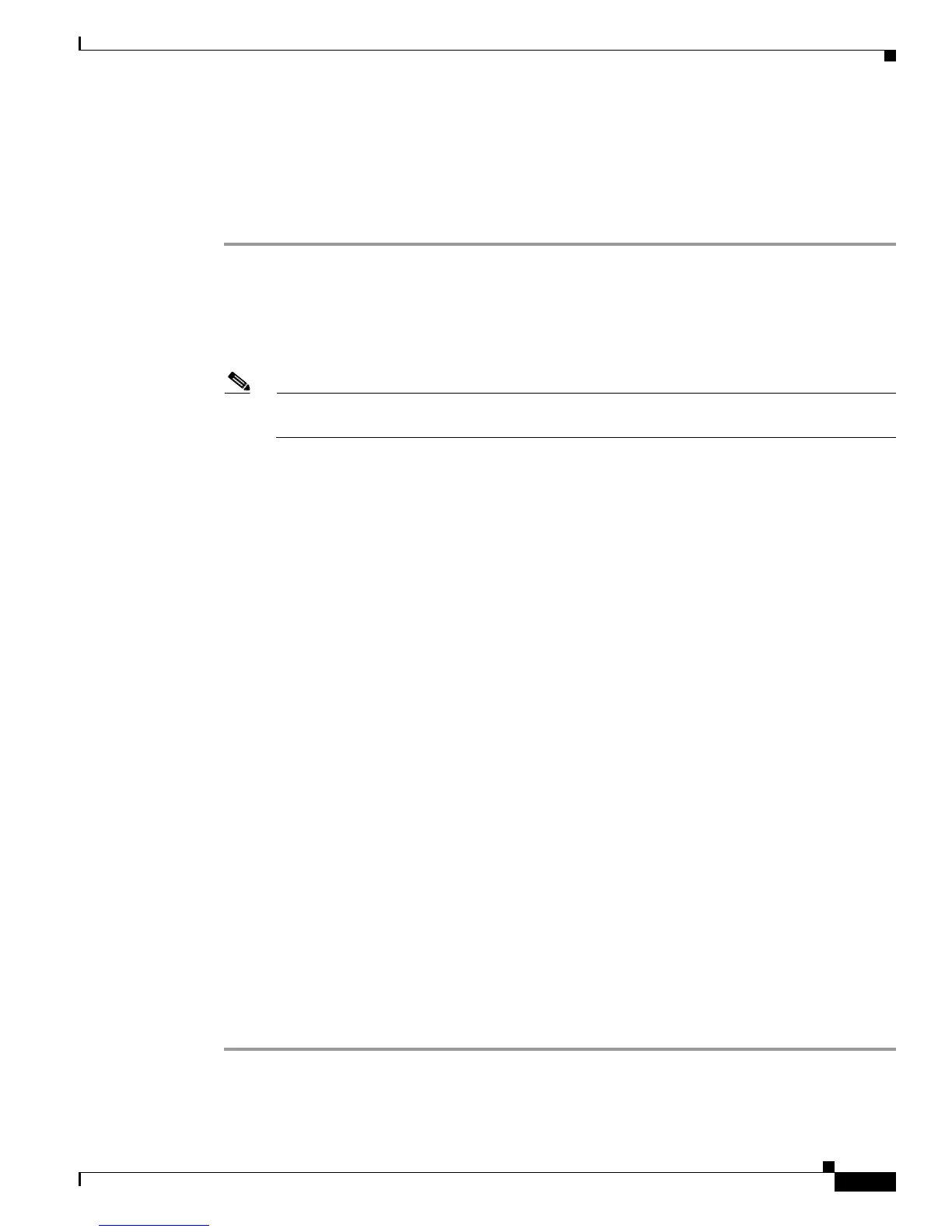5-3
Catalyst 4500 E-Series Switches Installation Guide
OL-13972-01
Chapter 5 Troubleshooting
Using LEDs to Identify Startup Problems
and where the system failed in the startup sequence. If you have problems after the switch is on, refer to
the following subsystem troubleshooting information and the configuration procedures in the software
configuration guide for your switch.
After you connect the power cords to your Catalyst 4500 series switch, follow these steps to determine
whether your system is operating properly:
Step 1 Check the power supply LEDs:
• The LED labeled GOOD should turn green when power is applied to the supply. The LED should
remain on during normal system operation.
• If the LED labeled GOOD does not light, or if the LED labeled FAIL lights, see the
“Troubleshooting the Power Supply” section on page 5-4.
Note If a power supply is installed and not connected to a power source, power supply LEDs indicate
a failure.
Step 2 Listen for the system fan assembly. The system fan assembly should be operating whenever system
power is on. If you do not hear it when the switch is on, see the
“Troubleshooting the Fan Assembly”
section on page 5-6.
Step 3 Check that the LEDs on the supervisor engine light as follows:
• The LED labeled STATUS flashes orange once and stays orange during diagnostic boot tests.
–
It turns green when the module is operational (online).
–
If the system software is unable to start up, this LED stays orange.
–
If the LED labeled STATUS on the supervisor engine front panel is red or orange, connect a
console to the management port and use the show
environment command to check for possible
problems.
• The Ethernet management port LED turns green when the module is operational (online) and a link
is established with another network device. If no signal is detected, the LED labeled LINK turns off.
If there is a problem with the supervisor engine, try reseating the supervisor engine in the chassis
and restarting the switch. For more information about LED meanings, refer to the
“LEDs” section
on page 1-22. For more troubleshooting information, see the “Troubleshooting Supervisor Engines”
section on page 5-10.
Step 4 Verify that the LEDs labeled STATUS on each switching module are green when the supervisor engine
completes initialization.
This LED indicates that the supervisor engine and switching modules are receiving power, have been
recognized by the supervisor engine, and contain a valid Flash code version. However, this LED does
not indicate the state of the individual interfaces on the switching modules. If an LED labeled STATUS
is red or orange, try reseating the switching module or supervisor engine and restarting the switch. For
more information, see the
“Troubleshooting Switching Modules” section on page 5-8. If you determine
that the switching module is not operating, contact Cisco TAC as described in the “Some Problems and
Solutions” section on page 5-14.
Step 5 If the boot information and system banner are not displayed, verify that the terminal is set for 9600 baud,
8 data bits, no parity, and 1 stop bit and connected properly to the console port.
