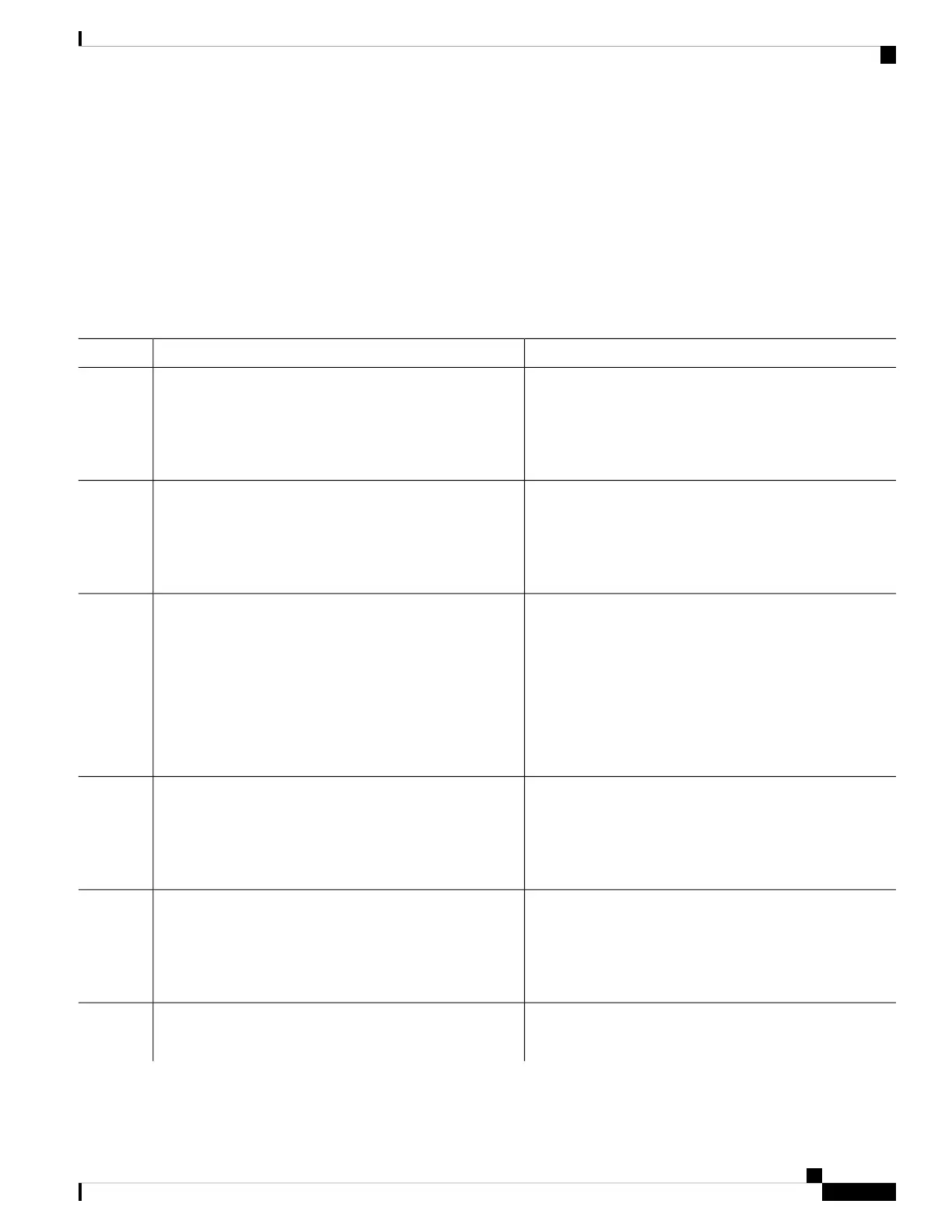SUMMARY STEPS
1. enable
2. configure terminal
3. banner login c message c
4. end
5. show running-config
6. copy running-config startup-config
DETAILED STEPS
PurposeCommand or Action
Enables privileged EXEC mode. Enter your password if
prompted.
enable
Example:
Step 1
Device> enable
Enters the global configuration mode.configure terminal
Example:
Step 2
Device# configure terminal
Specifies the login message.banner login c message c
Step 3
Example:
c— Enters the delimiting character of your choice, for
example, a pound sign (#), and press the Return key. The
Device(config)# banner login $
delimiting character signifies the beginning and end of the
Access for authorized users only.
banner text. Characters after the ending delimiter are
discarded.
Please enter your username and
password.
$
message—Enters a login message up to 255 characters. You
cannot use the delimiting character in the message.
Returns to privileged EXEC mode.end
Example:
Step 4
Device(config)# end
Verifies your entries.show running-config
Example:
Step 5
Device# show running-config
(Optional) Saves your entries in the configuration file.copy running-config startup-config
Example:
Step 6
System Management Configuration Guide, Cisco IOS XE Gibraltar 16.10.x (Catalyst 9200 Switches)
29
Administering the Device
Configuring a Login Banner
