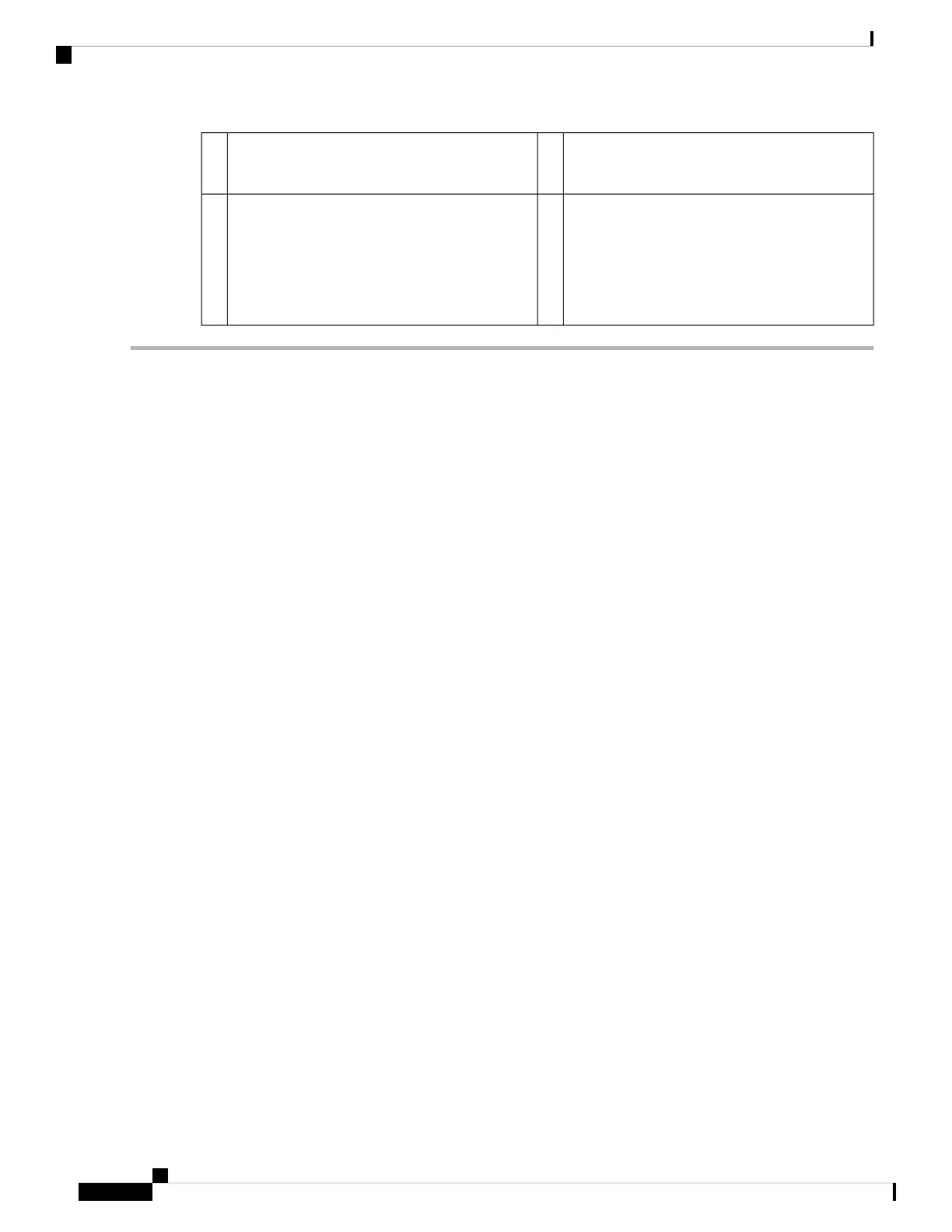100-Gigabit Ethernet QSFP28 fiber port
Ethernet X/1
2Captive screw on handle1
Network activity LEDs
• Off—No connection or port is not in use.
• Amber—No link or network failure.
• Green, flashing—Network activity.
4100-Gigabit Ethernet QSFP28 fiber port
Ethernet X/2
3
Step 1 To install a new network module for the first time into an empty slot, do the following:
a) Power down the chassis by moving the power switch to the OFF position.
b) Follow Steps 4 through 6 to install the new network module.
c) Power on the chassis by moving the power switch to the ON position.
The state for the new network module is OIR Failed.
d) To change the status of the network module to Online, reboot the chassis. See the "Rebooting the Firepower 4100/9300
Chassis" topic in the System Administration chapter in the FXOS Configuration Guide for your software version.
Step 2 To remove and replace an existing network module, do one of the following:
a) Save your configuration.
b) Power down the chassis by moving the power switch to the OFF position.
c) Continue with Step 3.
Step 3 Do one of the following:
a) If you are removing single-wide network modules installed in the two network module slots, loosen the captive screw
on the left of the network modules, release the handles, and then gently pull the network modules out of the chassis.
Remove the divider between the two network modules by loosening the captive screw at the top of the divider and
then pull it out.
Save the divider in case you ever want to replace the 100-Gb double-wide network module with one or two
single-wide network modules. Or you can order the divider kit (FPR9K-NM-DIV=), which contains two
dividers, one for the original 9300 chassis and one for the newer 9300 chassis.
Note
Cisco Firepower 9300 Hardware Installation Guide
68
Installation, Maintenance, and Upgrade
Install, Remove, and Replace the Double-Wide Network Module
