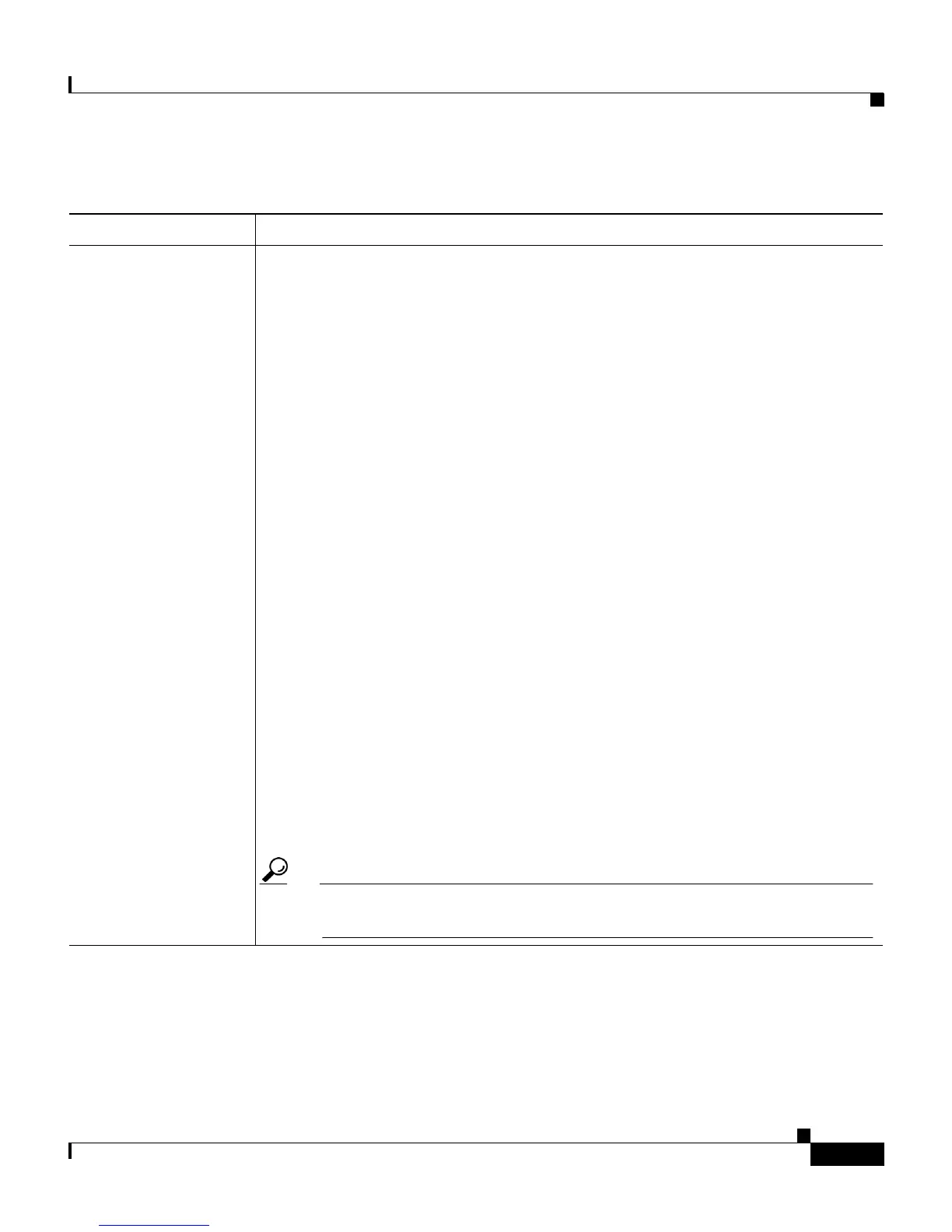8-7
Cisco IP Communicator Administration Guide for Cisco CallManager
OL-4698-01
Chapter 8 Troubleshooting Cisco IP Communicator
General Troubleshooting Tips
One-way audio If the remote party cannot hear the person who placed the call on a
Cisco IP Communicator, it may be for one of the following reasons:
• The Cisco IP Communicator party has muted the recording device.
• The Cisco IP Communicator party has plugged the headset and speaker
plugs into the wrong ports on the PC.
• The Cisco IP Communicator party is running another application that is
using the microphone, such as a sound recorder or another software-based
phone.
• The Cisco IP Communicator audio settings are incorrect. See the
Cisco IP Communicator User Guide for more information.
If the Cisco IP Communicator party cannot hear the remote party, it may be for
the following reasons:
• The Cisco IP Communicator user is relying on a non-supported VPN. To
resolve the issue, you must set up a web reflector page or manually specify
the IP address in the Network Audio Settings window from the
Cisco IP Communicator interface (right-click > Audio > Network). See
the “Resolving Audio IP Address Auto-Detection Problems” section on
page 4-11.
• If Cisco IP Communicator is behind a firewall, make sure that the firewall
is configured to pass TFTP and RTP traffic using the appropriate port
range. See the “Selecting an Audio Port Range” section on page 4-16.
• The Cisco IP Communicator party has plugged the headset and speaker
plugs into the wrong ports on the PC.
Tip In cases of occasional one-way audio, try holding and resuming the
call while the symptom is occurring. This can resolve the problem.
Table 8-3 General Cisco IP Communicator troubleshooting (continued)
Symptom Explanation and solution