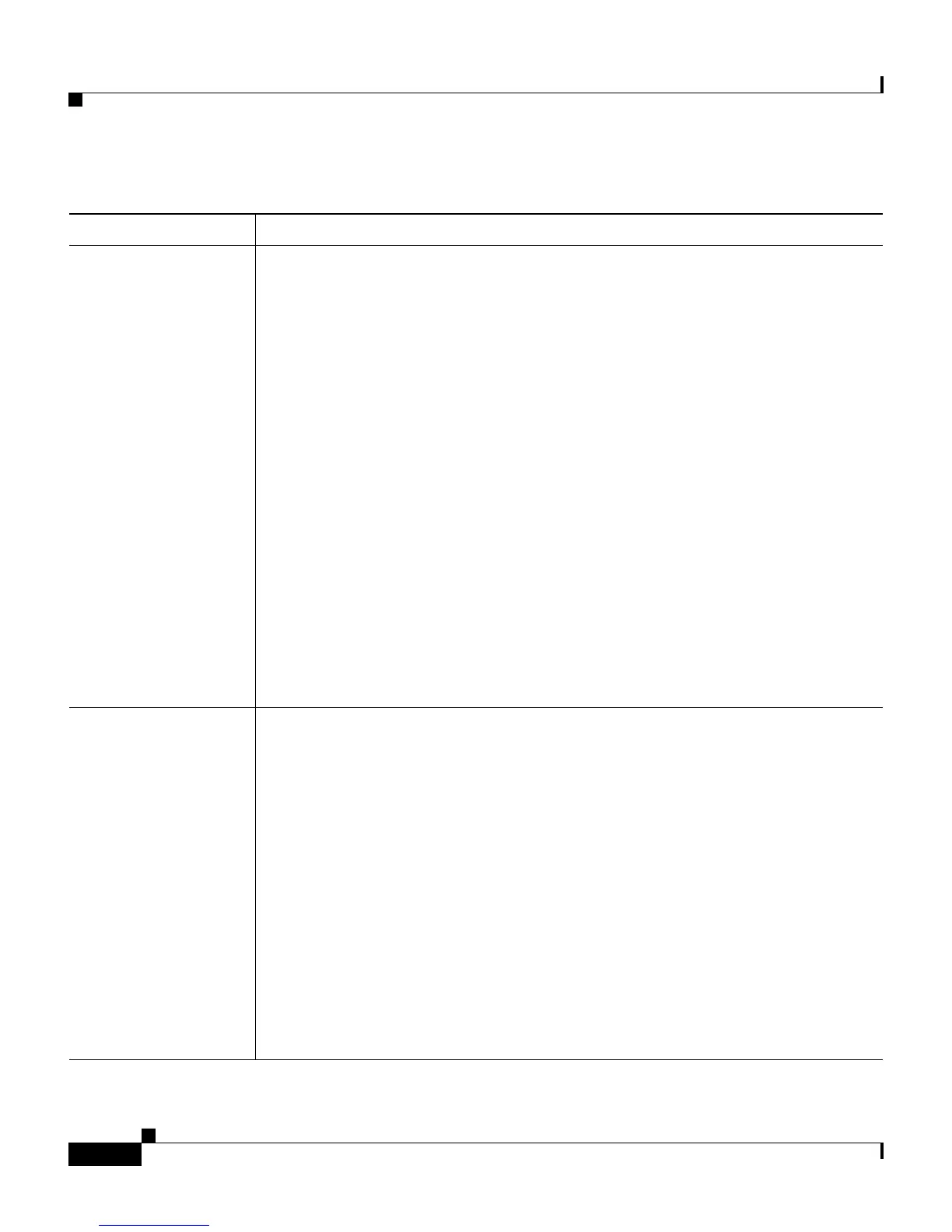Chapter 8 Troubleshooting Cisco IP Communicator
General Troubleshooting Tips
8-8
Cisco IP Communicator Administration Guide for Cisco CallManager
OL-4698-01
Echo If the remote party hears echo, and if the Cisco IP Communicator user is using
a headset, the Cisco IP Communicator user should decrease the microphone
level as much as possible from the Audio Tuning Wizard and make sure that
Microphone Boost is disabled. Then, confirm the new volume setting by
calling another party.
If the Cisco IP Communicator user is using the PC’s internal speaker and
microphone, make sure that the sound card is assigned to speakerphone mode
and that the Cisco IP Communicator party has toggled on the speakerphone
button in Cisco IP Communicator interface.
If the Cisco IP Communicator party hears echo, the user should verify that his
or her sound card is not feeding back audio from the microphone to the speaker.
Advise the user to follow these steps:
1. Right-click on the microphone icon in the system try and choose Open
Volume Controls.
2. Choose Options > Properties > Playback and make sure that all the check
boxes in the lower part of the window are selected, then click OK.
3. In the Volume Control window, make sure that Mute is selected for the
Microphone Balance column.
The remote party’s
voice is disrupted by
unintended silences
or sounds jittery
Close any unnecessarily applications. Be aware that launching applications
and performing network-intensive tasks such as sending email may affect
audio quality.
Occasional pops, clicks, or broken audio might occur if the network is
experiencing congestion or data traffic problems.
If the user is using Cisco IP Communicator over a remote connection (for
example, on a VPN connection from home or a hotel), voice quality is probably
suffering from insufficient bandwidth. Enable the “Optimize for low
bandwidth” feature by right-clicking on the Cisco IP Communicator interface
and choosing Preferences > Audio. (When using low bandwidth, the user
might want to apply filters to improve voice quality. See the “Modifying
Advanced Audio Settings” section on page 4-14 or the User Guide.)
If the problem persists, verify that the user’s sound cards and audio drivers are
correctly installed.
Table 8-3 General Cisco IP Communicator troubleshooting (continued)
Symptom Explanation and solution