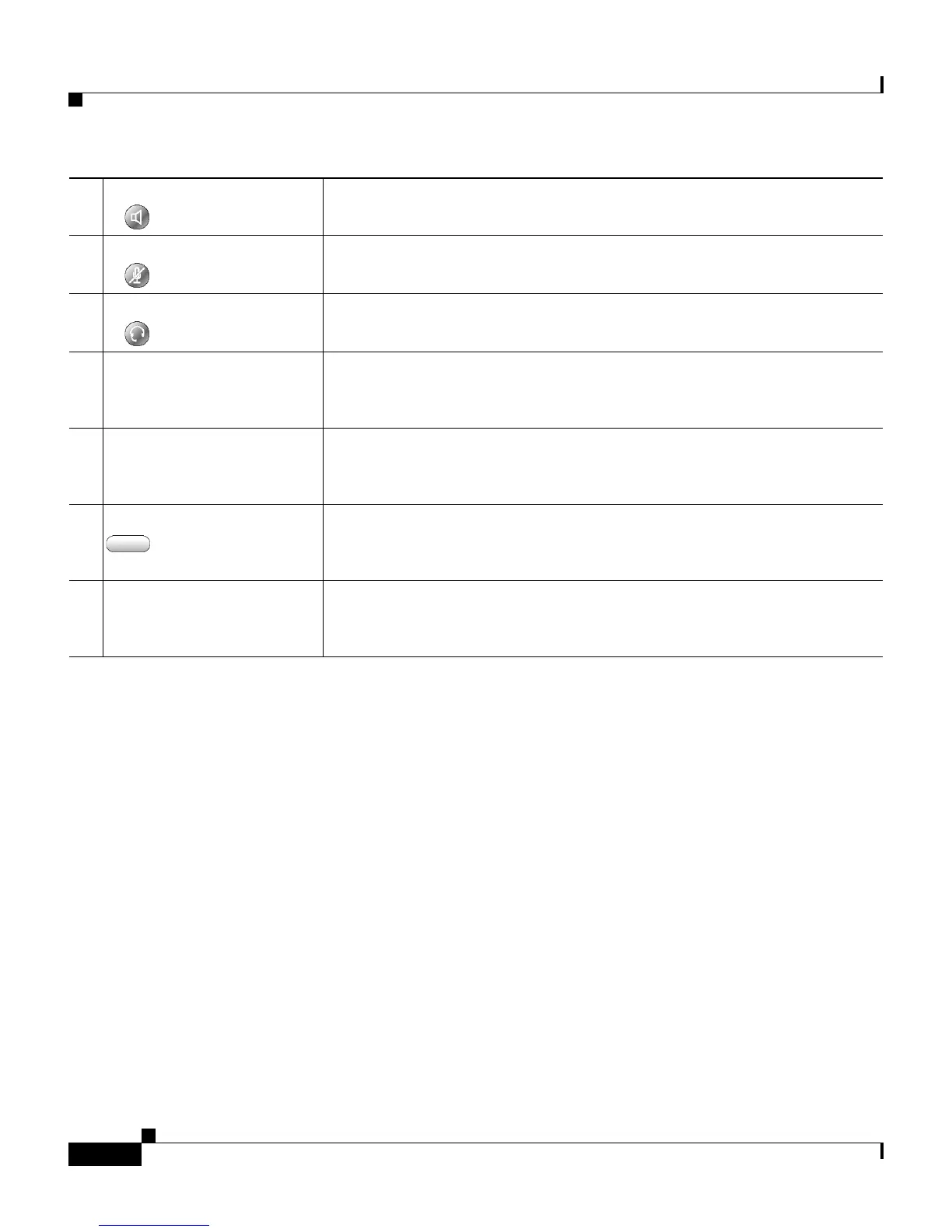Chapter 1 An Overview of Cisco IP Communicator
Cisco IP Communicator at a Glance
1-4
Cisco IP Communicator Administration Guide for Cisco CallManager
OL-4698-01
Related Topics
• Right-Click Menu Items, page 1-5
• Keyboard Shortcuts, page 1-6
• Installation Prerequisites, page 2-2
• Configuring the Application, page 4-1
• Modifying Phone Button Templates, page 5-15
10
Speaker button Toggles speakerphone mode on or off.
11 Mute button Toggles the Mute feature on or off.
12 Headset button Toggles headset mode on or off.
13 Navigation button Allows user to scroll through menus and highlight items. Alternately,
use the computer keyboard. The Navigation button is not available on
the optional skin (Mercurio.xml).
14 Keypad Allows user to enter numbers and letters, and choose menu items.
Alternately, use the computer keyboard. A keypad is not available on
the optional skin (Mercurio.xml).
15 Softkey buttons Activates a softkey function. Alternately, click softkey labels instead
of buttons. Note that softkey buttons look slightly different on the
optional skin (Mercurio.xml).
16 Voice message and ring
indicator
Indicates an incoming call and new voice message. On the optional
skin (Mercurio.xml), the message waiting indicator is the
Cisco IP Communicator icon in the upper left corner of the interface.
