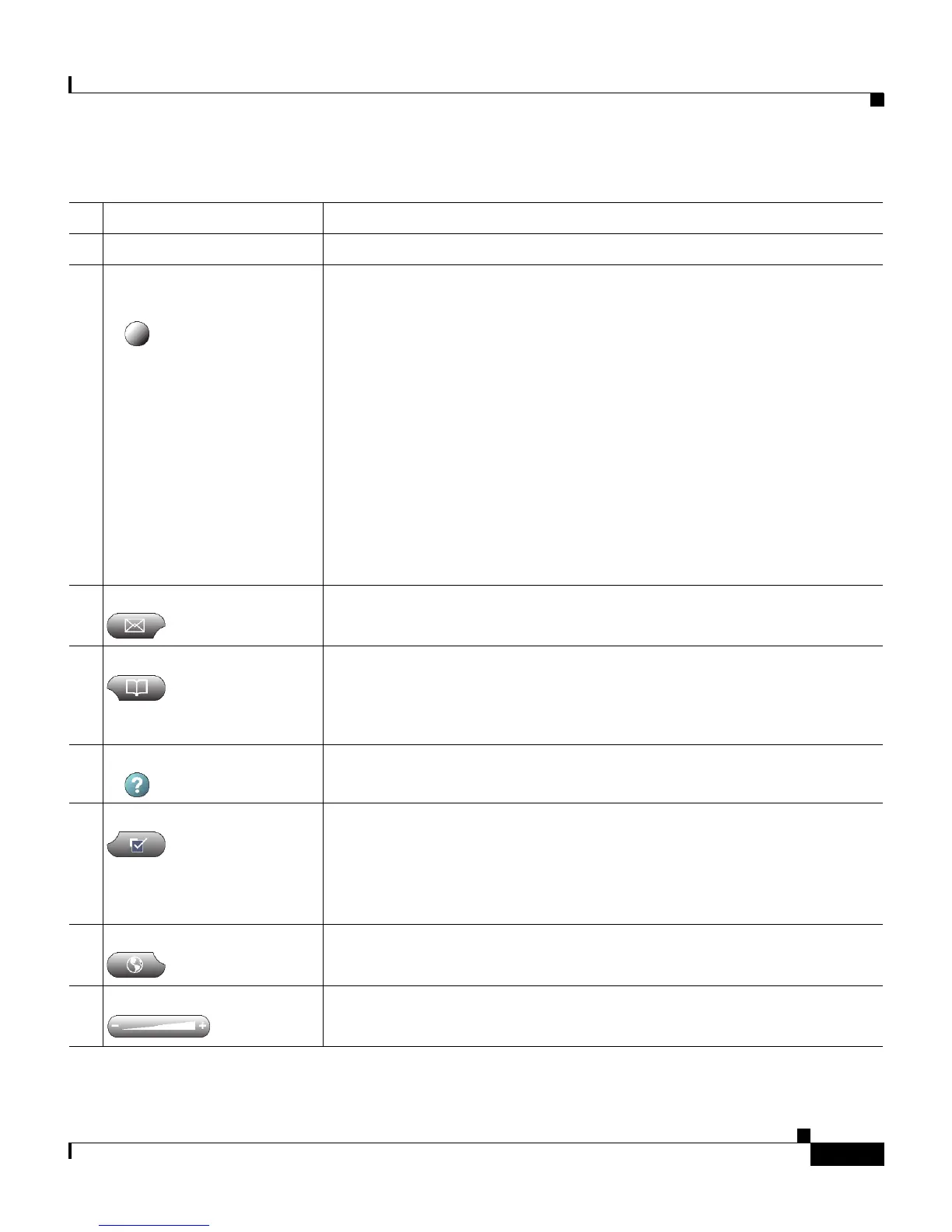1-3
Cisco IP Communicator Administration Guide for Cisco CallManager
OL-4698-01
Chapter 1 An Overview of Cisco IP Communicator
Cisco IP Communicator at a Glance
1 Phone screen Displays softkey labels, call status, feature menus, and so on.
2 Minimize and close icons Allows user to hide or quit the application.
3 Line buttons and speed
dial buttons
Each opens/closes a line or speed dials a number. Buttons illuminate
to indicate line status as follows:
• Green, steady—Active call on this line (off-hook)
• Green, blinking—Call on hold on this line
• Orange, steady—Outgoing call ringing on this line
• Orange, blinking—Incoming call ringing on this line
• Red—Shared line, currently in use
• No color—No call activity (on-hook)
The template that you assign to a device determines how many of
these buttons a user can convert to speed dial buttons. See the
“Modifying Phone Button Templates” section on page 5-15.
4 Messages button Typically auto-dials a voice message service, if configured.
5 Directories button Opens/closes the Directories menu. Allows user to view and dial from
call logs and a corporate directory. Users can also access corporate
directories using Quick Search (Alt + K or right-click >
Quick Search), if configured.
6 Help
button Activates the online Help menu.
7 Settings button Opens/closes the Settings menu. Allows user to control phone screen
appearance and ring sounds. Note that users cannot access Settings if
you have disabled access from the Cisco CallManager Phone
Configuration page. For more information, see the “Disabling Local
Settings Access” section on page 5-18.
8 Services Button Opens/closes the Services menu.
9 Volume button Controls audio mode volume and other settings.
