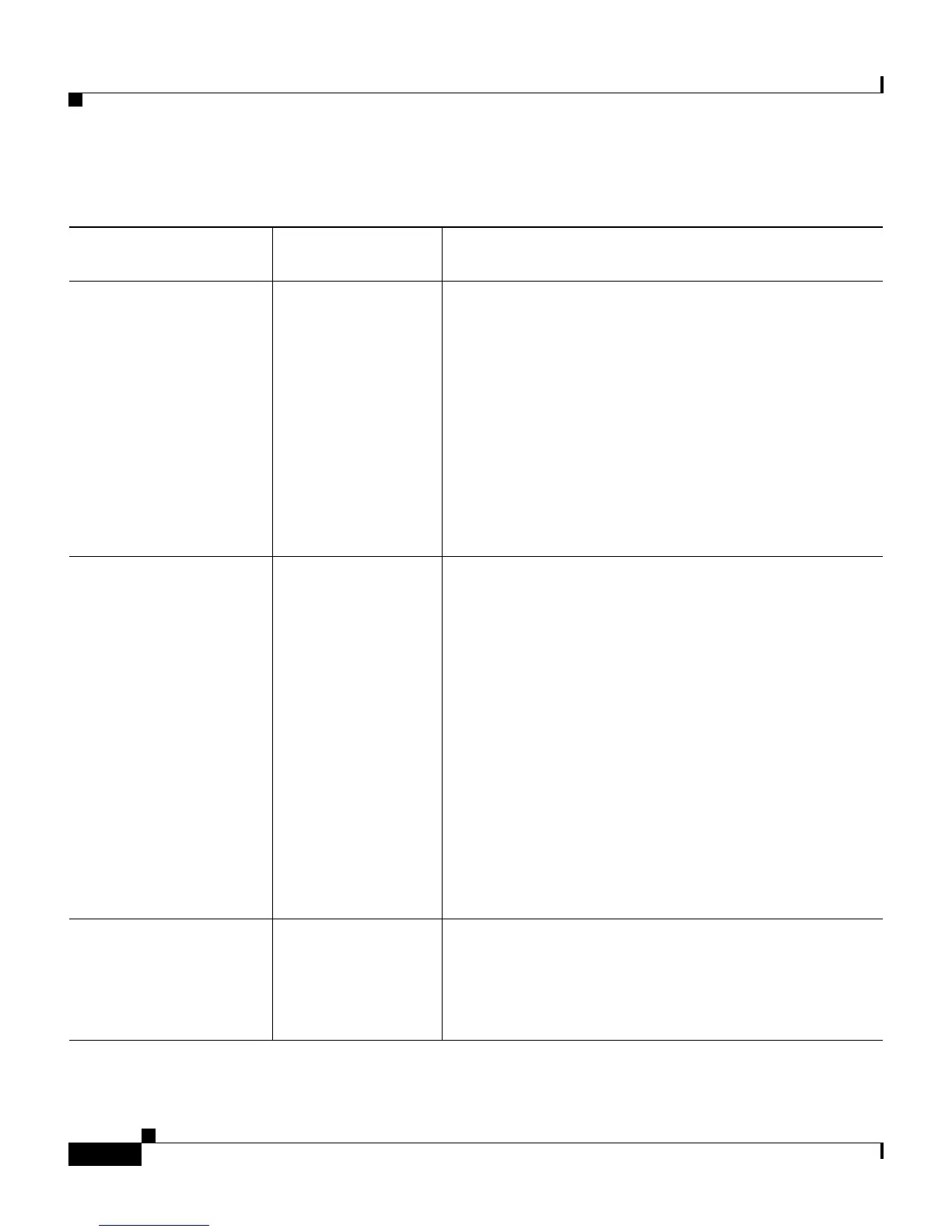Chapter 2 Preparing to Deploy Cisco IP Communicator
Running the Cisco IP Communicator Administration Tool
2-16
Cisco IP Communicator Administration Guide for Cisco CallManager
OL-4698-01
Table 2-4 Using the Cisco IP Communicator Administration Tool
Use the Administration
Tool to... How to do this Notes
Install the Directory
Wizard on your server
Run the
Administration
Tool on the
Cisco CallManager
publisher.
The Administration Tool installs DirectoryWizard.exe
and LdapDirectories.README.txt in this folder:
<TFTPPath>\Communicator.
Running the Tool on the Cisco CallManager publisher
allows the Directory Wizard to auto-detect
configuration values. See the “How to Configure
Quick Search Using the Directory Wizard” section on
page 5-8 for details.
Use the Directory Wizard to configure Quick Search
and Dialing Rules. See the “Configuring Corporate
and Personal Directories” section on page 5-5.
Enable HTTP access Run the
Administration
Tool and select the
Enable HTTP
Access setting.
Enabling HTTP access can:
• Improve the performance of AutoUpdate for
remote users.
Note that users must have administrator privileges
on their PCs to use AutoUpdate. See the
“Updating the Application” section on page 3-7.
• Resolve audio IP address auto-detection problems
for users who rely on unsupported VPN clients.
Note that if you are enabling HTTP for this
purpose, you also need to specify the URL of
getIP.asp web page in Cisco CallManager
Administration. See the “Resolving Audio IP
Address Auto-Detection Problems” section on
page 4-11.
Access the Directory
Wizard and the
Administration Tool
ReadMe file
Run the
Administration
Tool and select the
appropriate check
boxes.
Alternately, you can launch the Directory Wizard and
ReadMe file from the Cisco IP Communicator
program group.