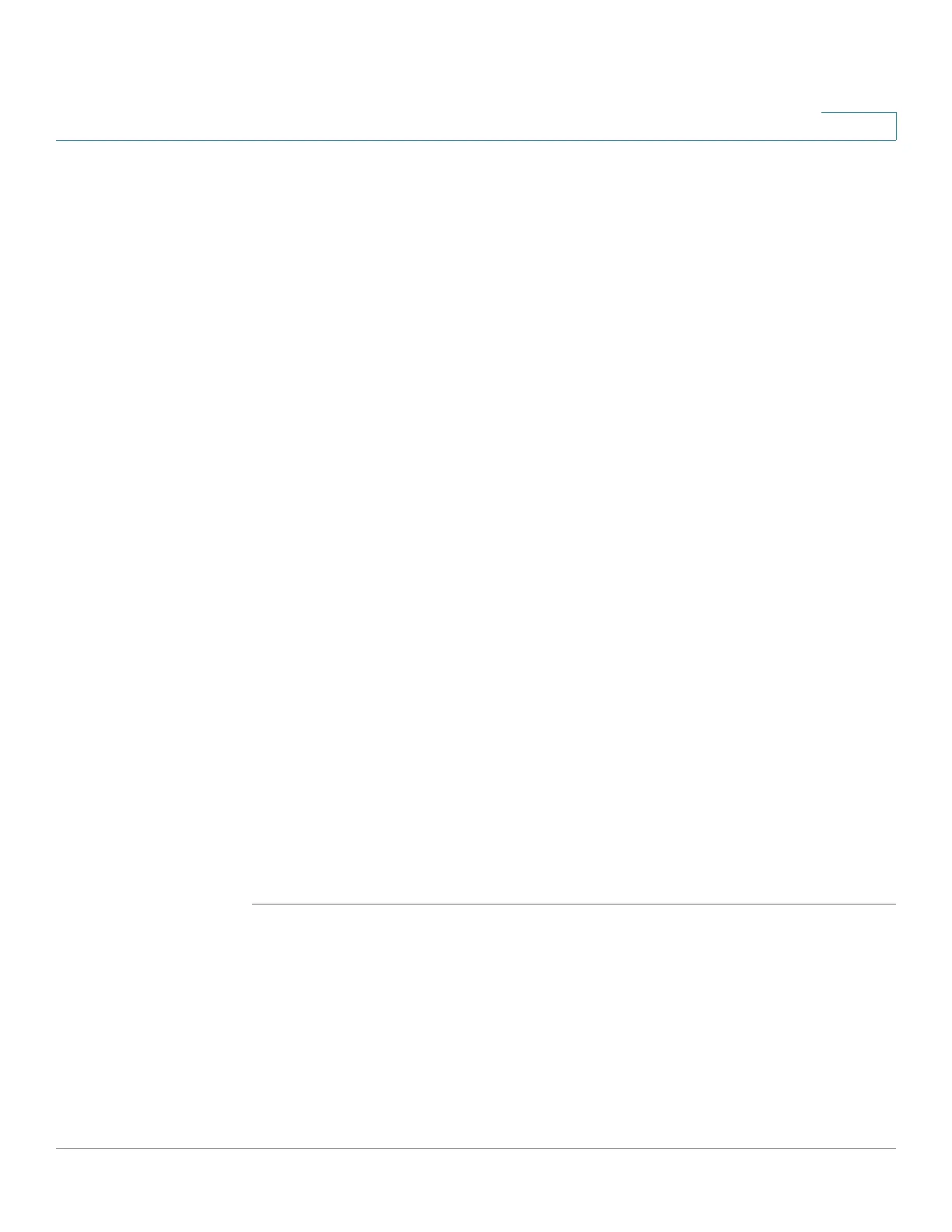Administration
Configuring TR-069 Settings
Cisco RV132W ADSL2+ Wireless-N and RV134W VDSL2 Wireless-AC VPN Router Administration Guide 126
8
• ACS side CA certificate file show: Click to show trusted CA certificate list.
• ACS certificate file select: Click to select drop down list of trusted CA.
• CPE certificate file import: Click to import CPE CA certificate file content.
• CPE certificate file show: Click to show CPE CA certificate list.
• CPE certificate file select: Click to select drop down list of CPE CA.
STEP 7 In the Display SOAP messages on the serial console, check Enable to display
SOAP messages or Disable to disable it.
STEP 8 Download Request: (Optional) Specify the type of download request and then
click Send to send the corresponding download request to the TR-069 server.
• Firmware: Request to download the firmware of the RV132W/RV134W from
the TR-069 server.
• Vendor Configuration: Request to download the configuration file from the
TR-069 server.
STEP 9 Check Connection Request Authentication and enter the following information:
• Username: Enter the username to log in using the connection request
authentication.
• Password: Enter the password to log in using the connection request
authentication.
• Connection Request port: Enter the port for connection request. It’s 7547
by default.
STEP 10 In the Bind Interface field, select Auto to bind the TR-069 service with the current
active interface, or select one of the interfaces to bind it with. Click Save to save
your settings.
STEP 11 Click Export Data Model to export the TR-069 model of the device.