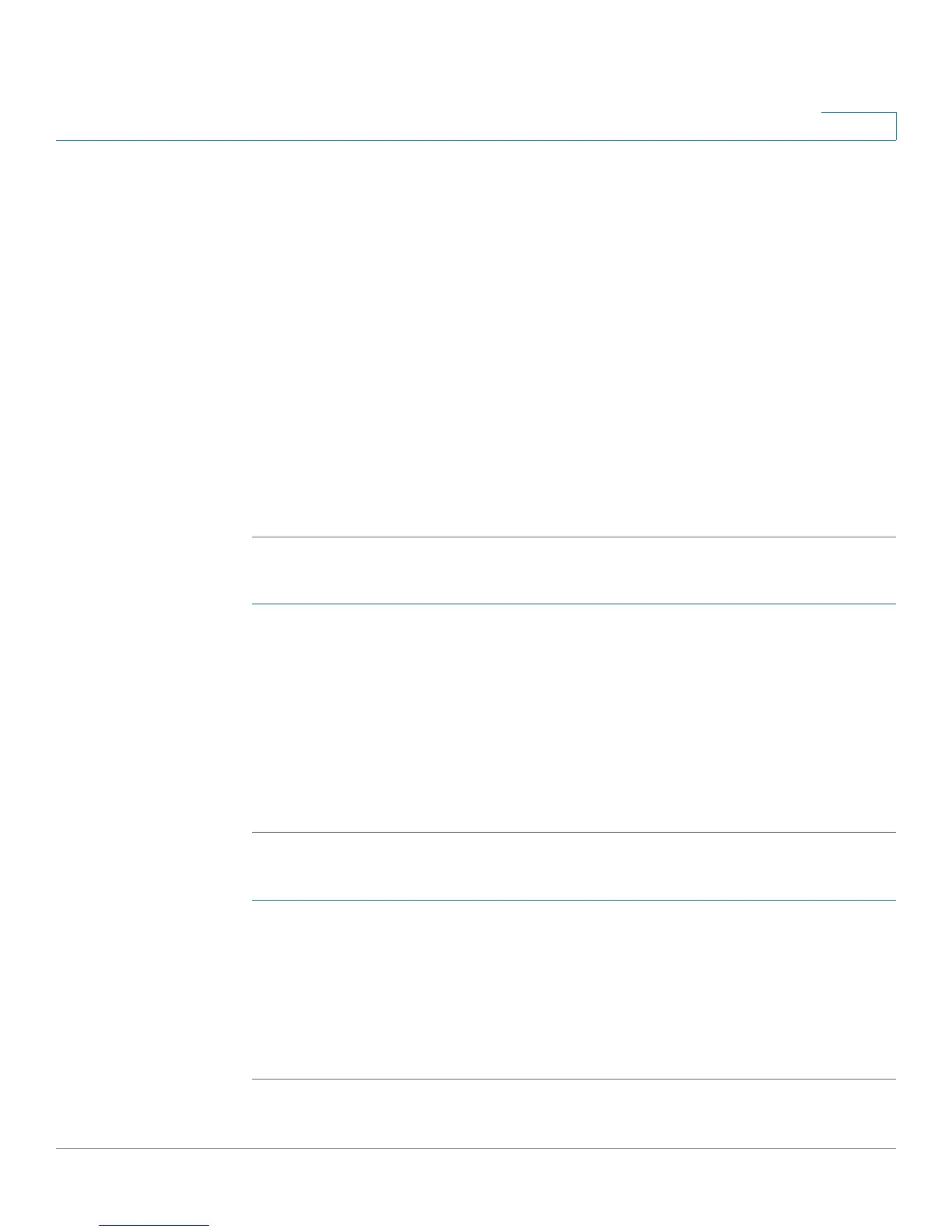Using Advanced Phone Features
Adding and Using Speed Dials (Cisco SPA 303)
Cisco Small Business IP Phone SPA 30X User Guide (SPCP) 43
4
STEP 4 Scroll to Speed Dial Buttons and press the Select softkey.
STEP 5 Scroll to the entry that you want to change.
STEP 6 Press the Change softkey to edit the selected entry.
STEP 7 Edit the information you want to change and press the Submit softkey.
STEP 8 If you made changes to the speed dials assigned to the phone line buttons, reboot
your phone by unplugging the power, or:
a. Press the Setup button.
b. Scroll to Reboot and press the Select softkey.
c. Press the OK softkey to confirm the reboot.
After the reboot, the changed speed dials appear next to the line buttons to which
they are assigned.
To delete a speed dial entry:
STEP 1 Press the Setup button.
STEP 2 Scroll to CME Services and press the Select softkey.
STEP 3 Scroll to My Phone Apps and press the Select softkey.
STEP 4 Scroll to Speed Dial Buttons and press the Select softkey.
STEP 5 Scroll to the entry that you want to delete.
STEP 6 Press the Delete softkey.
To call one of your configured speed dial numbers:
STEP 1 Open a phone line using any method you would normally use to start a new call.
STEP 2 If the speed dial is assigned to a line button, press the line button.
If the speed dial is not assigned to a line button, press the number for the speed
dial (for example, 3), then press the AbbrDial softkey.
The phone number is dialed.