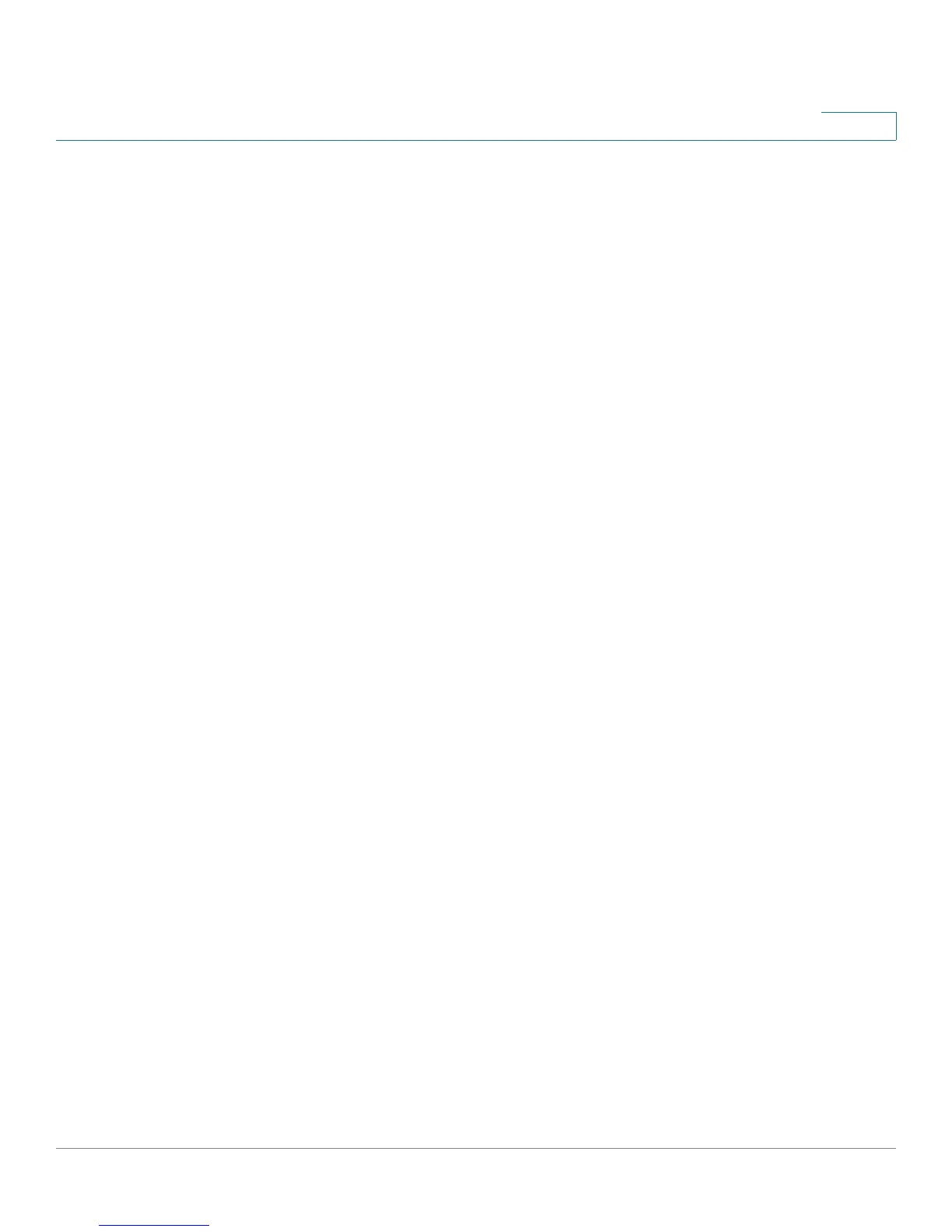Network Security
Port Authentication
SPS208G/SPS224G4/SPS2024 Service Provider Switches User Guide 123
7
• Enable Traps — Indicates if traps are enabled for multiple users or sessions.
The possible field values are:
-
Checked
— Indicates that traps are enabled.
-
Unchecked
— Indicates that traps are disabled.
• Trap Fre quency — Defines the time period by which traps are sent to the
host. The Trap Frequency (1-1000000) field can be defined only if multiple
sessions are disabled. The default is 10 seconds.
STEP 2 Define the relevant fields.
STEP 3 Click Save Settings. The defined port authentication configuration appears in the
Port Table, and the device is updated.
For 24-port devices, the
Port Table
displays the ports on multiple screens. To
browse to a specific port entry, click the Previous, 1, 2, 3, and Next links above the
table.
The Port Table displays the authentication parameters of the ports, and contains
the following additional parameters:
• Trap s — Indicates if traps are enabled for multiple sessions. The possible
field values are:
-
True
— Indicates that traps are enabled.
-
False
— Indicates that traps are disabled.
• Status — Indicates the host status. If there is an asterisk (*), the port is either
not linked or is down.
The possible field values are:
-
Unauthorized
— Indicates that either the port control is Force
Unauthorized and the port link is down, or the port control is Auto but a
client has not been authenticated via the port.
-
Force Authorized
— Indicates that the port control is Forced Authorized,
and clients have full port access.
-
Single-host Lock
— Indicates that the port control is Auto and only a
single client has been authenticated via the port.
-
Multiple Hosts
— Indicates that the port control is Auto and Multiple
Hosts mode is enabled. One client has been authenticated.
-
Multiple Sessions
— Indicates that the port control is Auto and Multiple
Sessions mode is enabled. At least one client has been authenticated.
