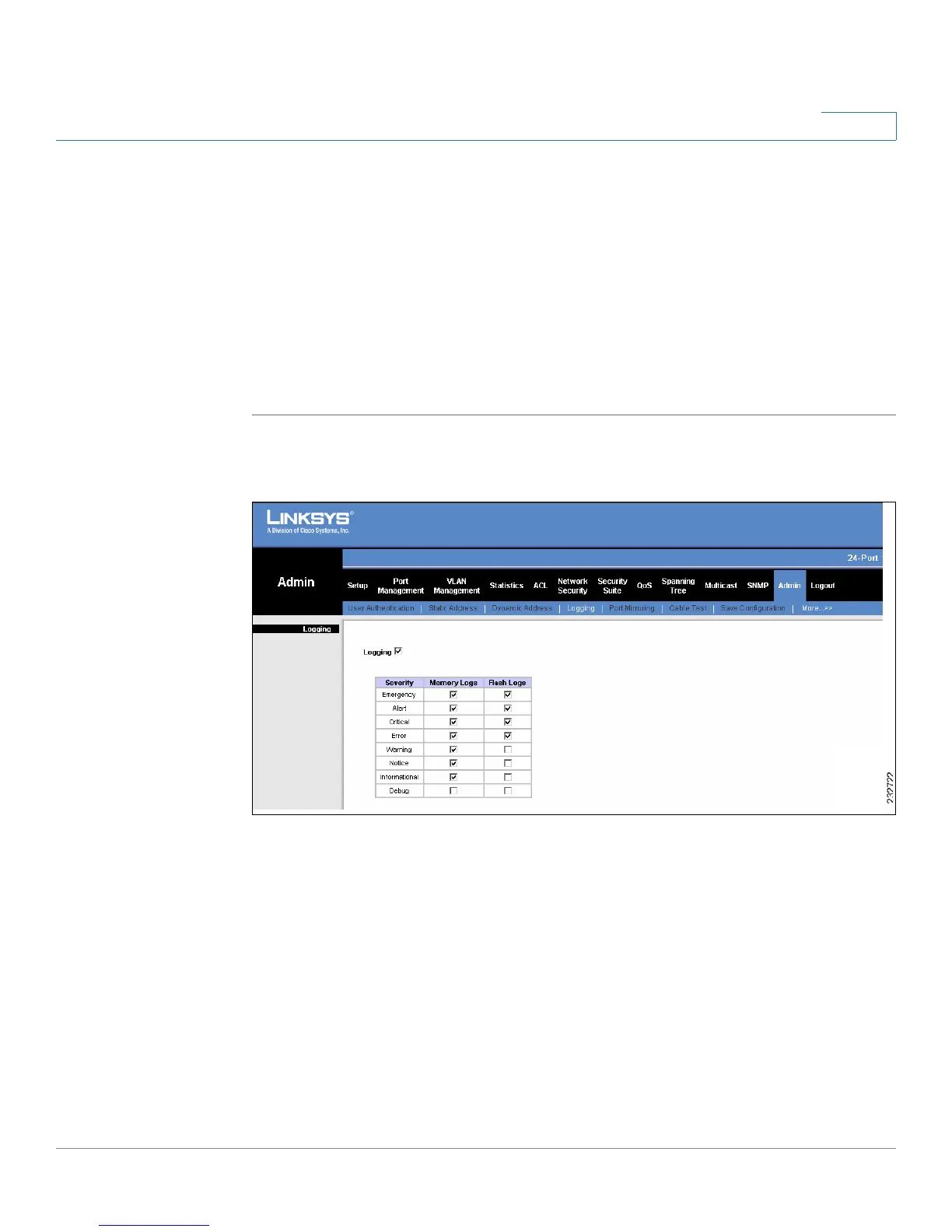Admin
Logging
SPS208G/SPS224G4/SPS2024 Service Provider Switches User Guide 247
13
The event severity levels are listed on this page in descending order from the
highest severity to the lowest. When a severity level is selected to appear in a log,
all higher severity events will automatically be selected to appear in the log.
Conversely, when a security level is not selected, no lower severity events will
appear in the log.
For example, if Warning is selected, all severity levels higher and including
Warning will appear in the log. Additionally, no events with a lower severity level
than Warning will be listed.
To define the levels of event security that are recorded to the system logs:
STEP 1 Click Admin > Logging. The
Logging Screen
opens.
Figure 112 Logging Screen
The
Logging Screen
contains the following fields:
• Logging — Enables system logging globally on the device. Console logs are
enabled by default. The possible values are:
-
Checked
— Logging is enabled.
-
Unchecked
— Logging is disabled.
• Emergency —The system is not functioning.
• Alert — The system needs immediate attention.
• Critical — The system is in a critical state.
• Error — A system error has occurred.
