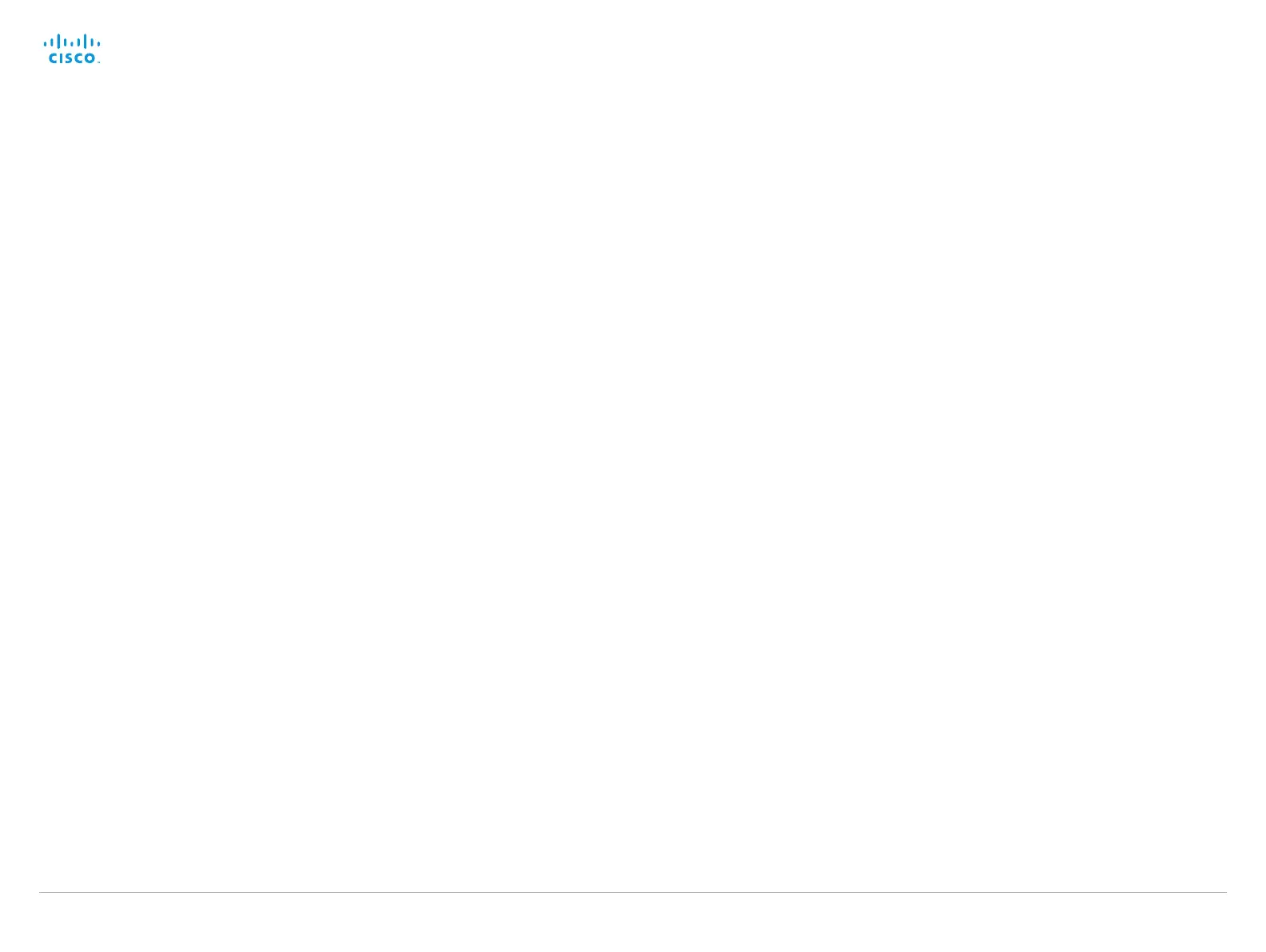D15119.02 MX700 and MX800 Administrator Guide TC7.2, AUGUST 2014. www.cisco.com — Copyright © 2014 Cisco Systems, Inc. All rights reserved.
109
Cisco TelePresence MX700 and MX800 Administrator Guide
Video settings
Video AllowWebSnapshots
Allow or disallow snapshots being taken of the local input sources, remote sites and
presentation channel. If snapshots are allowed, the web interface Call Control page will show
them both when idle and in a call.
Snapshots are not allowed by default; you must switch this setting On if you want to allow
snapshots being taken.
Requires user role: ADMIN
Value space: <Off/On>
Off: Capturing web snapshots is not allowed.
On: Web snapshots can be captured and displayed on the web interface.
Example:
Video AllowWebSnapshots: Off
Video CamCtrlPip CallSetup Mode
This setting is used to switch on self-view for a short while when setting up a call. The Video
CamCtrlPip CallSetup Duration setting determines for how long it remains on. This applies when
self-view in general is switched off.
Requires user role: ADMIN
Value space: <Off/On>
Off: self-view is not shown automatically during call setup.
On: self-view is shown automatically during call setup.
Example:
Video CamCtrlPip CallSetup Mode: On
Video CamCtrlPip CallSetup Duration
This setting only has an effect when the Video CamCtrlPip CallSetup Mode setting is switched
On. In this case, the number of seconds set here determines for how long self-view is shown
before it is automatically switched off.
Requires user role: ADMIN
Value space: <1..60>
Range: Choose for how long self-view remains on. The valid range is between 1 and 60
seconds.
Example:
Video CamCtrlPip CallSetup Duration: 10
Video DefaultPresentationSource
Not applicable for this product.
Video Input Connector [1..5] Name
Enter a name for the video input connector.
Requires user role: ADMIN
Value space: <S: 0, 50>
Format: String with a maximum of 50 characters.
Example:
Video Input Connector 1 Name: "Camera 1"Video Input Connector 1 Name: ""
Video Input Connector [1..5] InputSourceType
Select which type of input source is connected to the video input.
Requires user role: ADMIN
Value space: <other/camera/PC/DVD/document_camera/whiteboard>
other: Use this when none of the below options match.
camera: Use this when a camera is connected to the video input.
PC: Use this when a computer is connected to the video input.
DVD: Use this when a DVD player is connected to the video input.
document_camera: Use this when a document camera is connected to the video input.
whiteboard: Use this when a whiteboard camera is connected to the video input.
Example:
Video Input Connector 2 InputSourceType: camera
