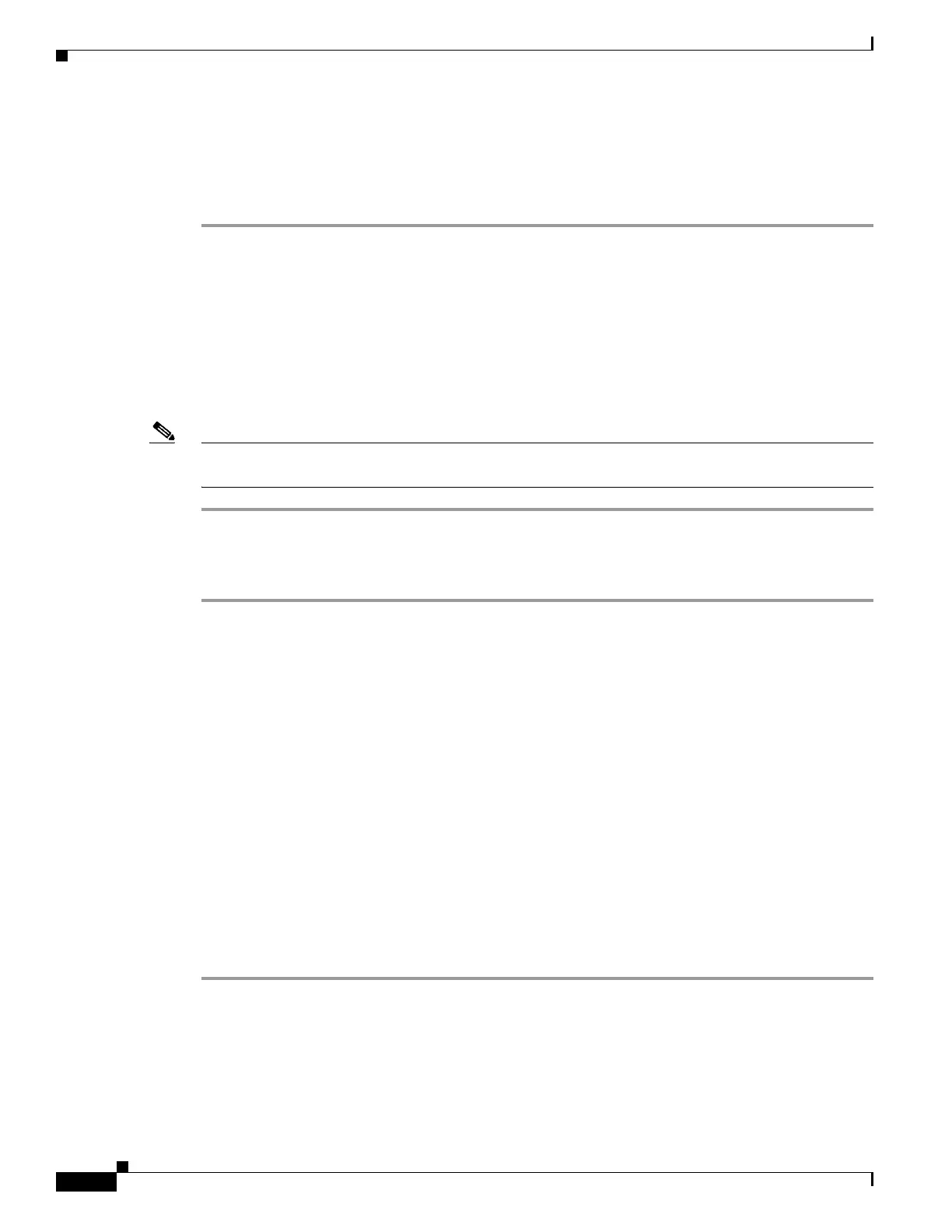4-6
Cisco UCS Invicta Scaling System Administration and Configuration Guide, Version 5.0.1.1a
Chapter 4 LUN Configuration
However, if free disk space on the node is reduced to 10% or less and the automatic deletion of Snapshots
is triggered, the oldest Snapshots on the device are deleted whether or not they are in use or mapped to
a host and until at least 15% of free space is available.
Any Snapshot can be manually deleted. To manually delete a Snapshot, do the following:
Step 1 Choose LUN Configuration > LUNs.
The LUNs window appears.
Step 2 Mouse over a LUN snapshot to highlight it and right click.
The right-click menu appears.
Step 3 From the right-click menu, choose Delete.
The Delete Snapshot confirmation dialog box appears.
Step 4 Choose Delete or choose Cancel to return to the LUNs window.
Note Attempting to delete Snapshots and LUNs at the same time is not permitted. We recommend that you
delete all associated Snapshots before deleting the Origin LUN.
Check Performance
Step 1 Choose LUN Configuration > LUNs.
The LUNs window appears.
Step 2 Mouse over a LUN or LUN snapshot to highlight it and right click.
The right-click menu appears.
Step 3 From the right-click menu, choose Check Performance.
The LUN Performance Information Monitor appears.
Step 4 Mouse over a performance grid to view detailed information.
Step 5 Do any of the following:
• To view daily performance, click the icon in the top-right-hand corner of the performance graph.
• To view weekly performance, click the calendar icon in the top-right-hand corner of the performance
graph.
• To view details of a particular time frame, click your mouse and drag it over a lower time-line
interval, e.g., 17:25 to 17:50.
