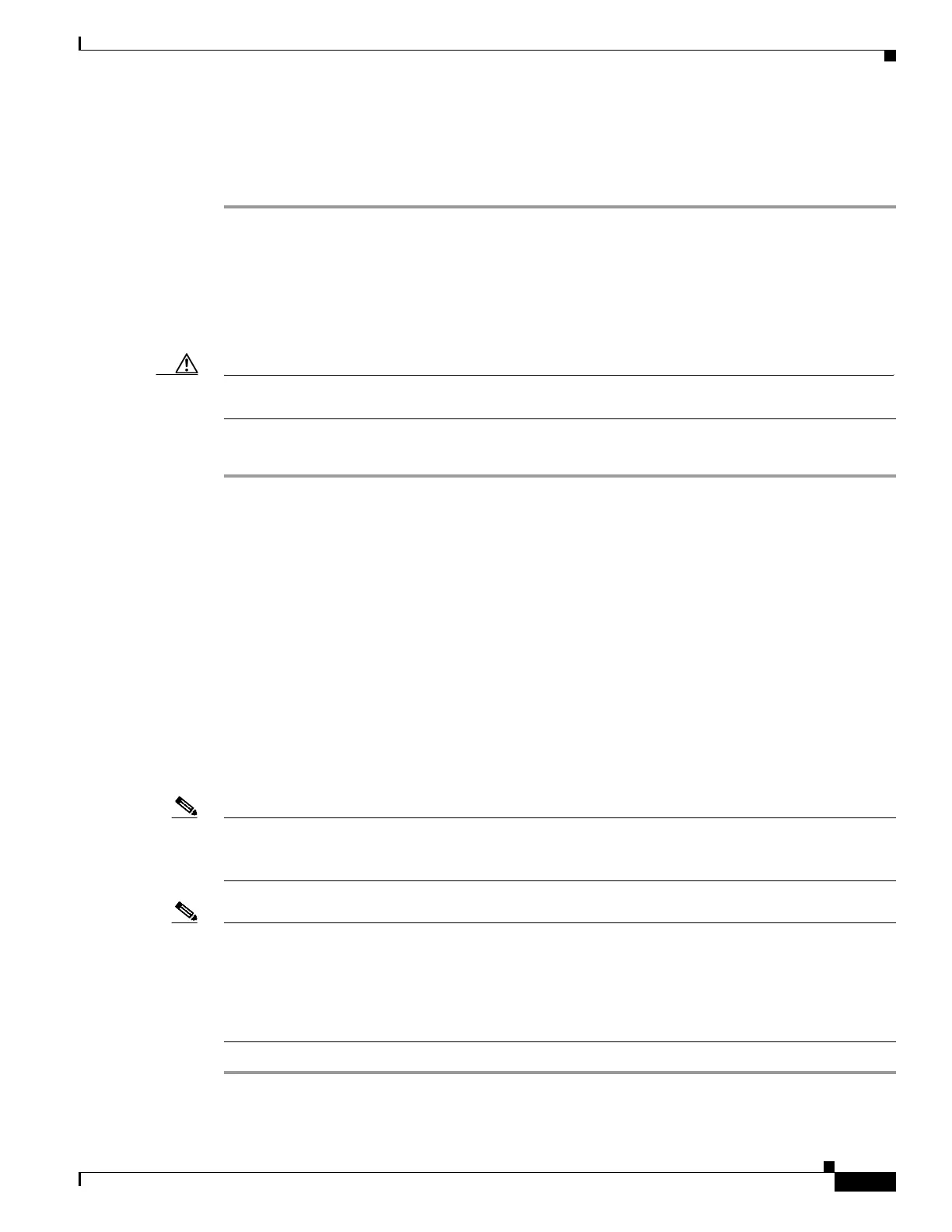6-3
Cisco UCS Invicta Scaling System Administration and Configuration Guide, Version 5.0.1.1a
Chapter 6 Users
The Edit User dialog box appears.
Step 4 Complete necessary changes to fields.
Step 5 Click Save User or click Cancel to return to User Accounts window.
Create or Modify a Role
A Role is required for each User. Roles are a descriptive name given to a predefined set of permissions
that are assigned using the Roles Menu.
Caution If you are logged in at a time when one of your assigned roles has been changed, you need to log out and
then log back in to be granted permission for the modified role.
To create a role, do the following:
Step 1 Click Users > Roles.
The Role window appears.
Step 2 Do one of the following:
• Choose a role from the already defined role drop-down list.
The Assigned/Unassigned Permission window appears.
• Click Create Role to create a new role.
The Create New Role dialog box appears.
–
Input name for new role.
–
Click Create or click Cancel to return to the Roles window.
Step 3 Assign, Unassign or modify permissions for a role using the drag-and-drop functionality to or from the
Unassigned Permissions and the Assigned Permissions columns.
Note Assign and/or unassign permissions to a role by selecting the check box adjacent to one or more entries
in the Assign/Unassign Permission columns.
Note The permission to access and view a window, does not automatically give permission to actions available
on that page. Conversely, if permission is granted to perform an action, permission to the window where
that function is located must also be granted.
For example, LUNs window access must be permissioned along with a LUN action, for example, LUNs
Edit action.
