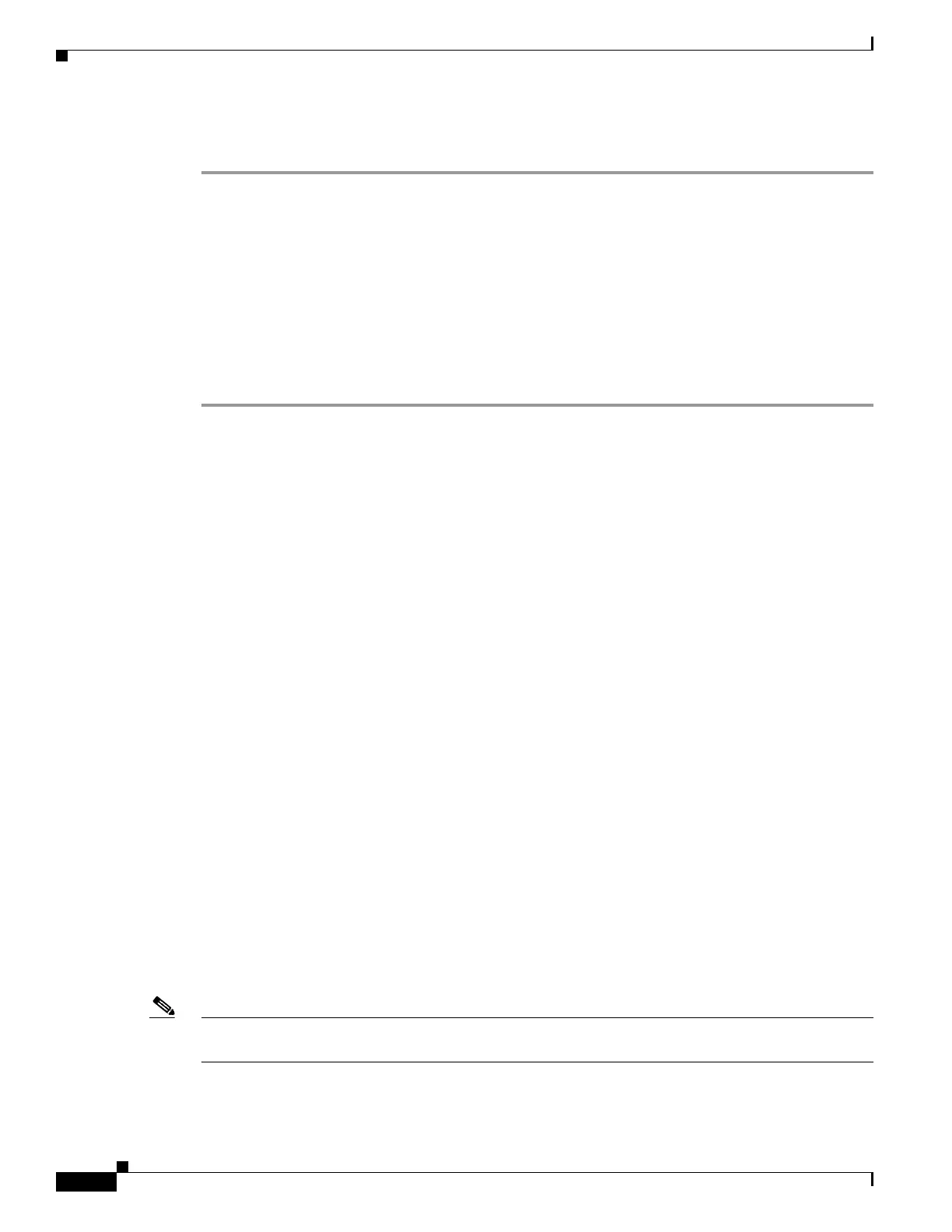4-10
Cisco UCS Invicta Scaling System Administration and Configuration Guide, Version 5.0.1.1a
Chapter 4 LUN Configuration
• If the destination LUN is kept, it appears on the LUNs list and takes on the characteristics of an
independent LUN
View LUN Performance Data
Check boxes adjacent to the LUNs can be used for selecting and viewing the performance of up to the
first 5 Selected LUNs. View performance graphs for one of the first 5 LUNs on its tab, or view an
aggregate graph from the “All” tab.
The performance view auto-refreshes every 10 seconds and displays point-in-time MB/s and IOPS
characteristic information.
To View LUN performance graphs, do the following:
Step 1 Choose LUN Configuration > LUNs.
The LUN window appears.
Step 2 Do one of the following:
• Highlight a LUN from the LUNs list by mousing over it and right click.
• Choose up to 5 check boxes adjacent to a LUN name and right click.
The right-click menu appears.
Step 3 Choose Check Performance.
The LUN Performance Information Monitor appears.
Step 4 Mouse over a performance grid to view detailed information.
Step 5 Do any of the following:
• To view daily performance, click the icon in the top-right-hand corner of the performance graph.
• To view weekly performance, click the calendar icon in the top-right-hand corner of the performance
graph.
• To view details of a particular time frame by click your mouse and drag it over a lower time-line
interval, e.g., 17:25 to 17:50.
Initiator Groups
Initiator Groups are used to map LUNs. When a LUN is associated with a specific Initiator Group, the
LUN is only visible to Initiators in that Group. A triangle adjacent to an Initiator Group name indicates
that there are Initiators assigned to them and a tree structure can be expanded or collapsed on click.
Note A LUN may be mapped to multiple Initiator Groups while an Initiator cannot be listed as a member of
more than one Initiator Group.
