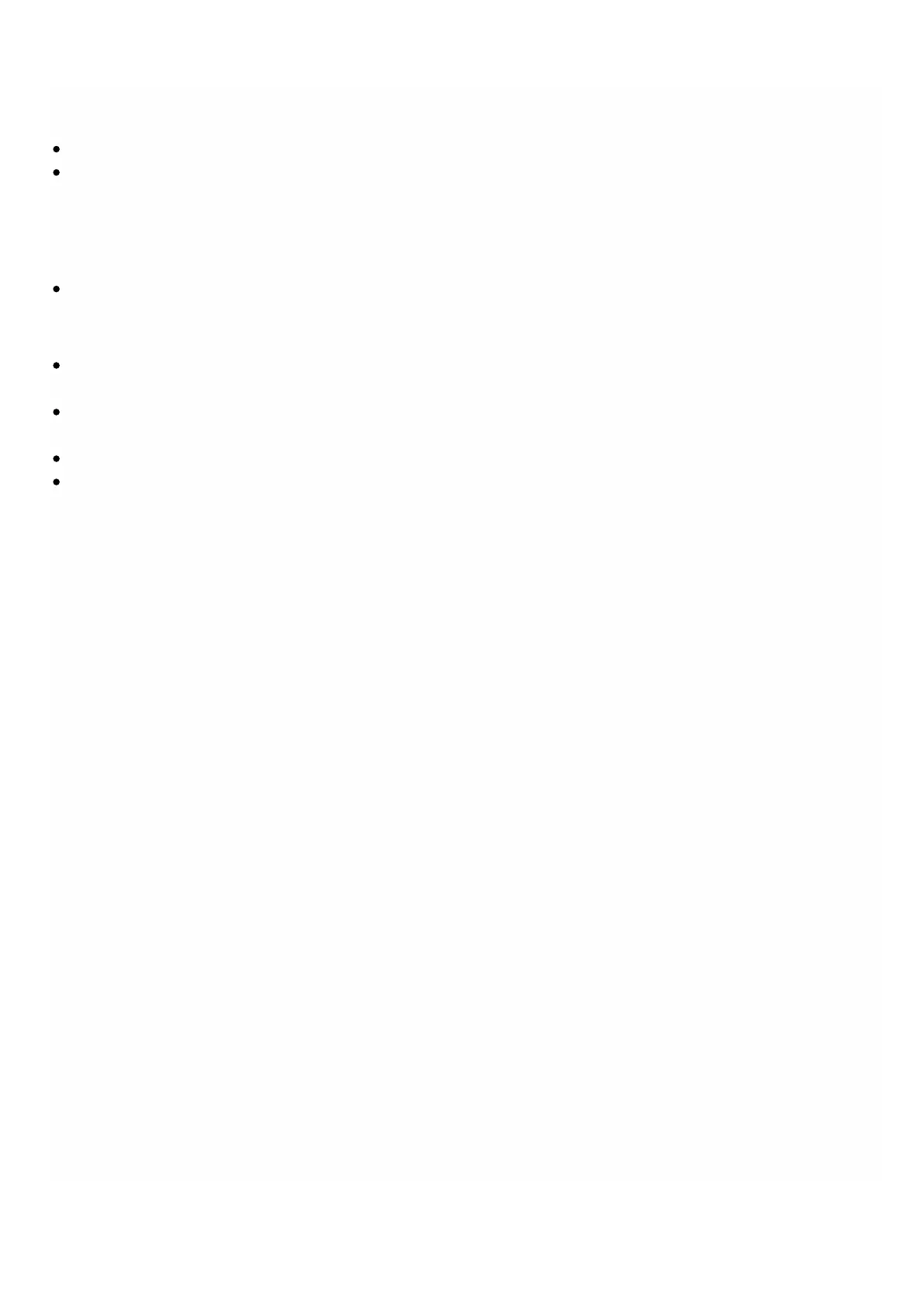© 1999-2017 Citrix Systems, Inc. All rights reserved. p.147https://docs.citrix.com
Not Present - It means either the physical drive is absent on the appliance, or it has been deactivated so that it
can be removed.
Size - Size of the physical drive.
RAID State - Raid state of the physical drives
active, sync - Physical drive in good condition in sync with pending writes
clean, sync - Physical drive in good condition in sync with no pending writes
spare, rebuilding - A new physical drive is being filled up with relevant data
f aulty - Physical drive in a faulty state
Logical Drive - Associated logical drive.
In the Physical Drives pane, you can perform the following actions on the physical drives:
Rebuild - Initiate a rebuild of the drive. When a drive in RAID 1 fails, you can rebuild the RAID 1 pair, by providing a new
Citrix certified disk and selecting this option.
Locate - Locate the drive on the appliance. Once the drive is located, the activity LED associated with the drive starts to
blink.
Stop Locate - Stop locating the drive on the appliance.
Prepare to Remove - Deactivate the selected physical drive so that it can be removed.
Creating the md_d2 Logical Drive on the SDX 14020/14030 Appliance
To add an additional logical drive to the SDX 14020/14030 appliance:
1. On the back of the SDX appliance, insert the two blank SSDs of same capacity in slot numbers 5 and 6. You can add the
SSDs in a running system.
Note: Make sure that the SSDs are Citrix certified.
2. In the Management Service, navigate to Conf iguration > System > RAID and click the Physical Drives tab. You can see
the SSDs that you added.
3. Navigate to the Logical Drives tab.
4. Select the
md_d2
logical drive.
5. Click Create.
6. In the Create Logical Disk dialog box, you can select the Force Clean Physical Disks option to erase any existing RAID
metadata on the drives. The drive is considered as a foreign drive if it came from another RAID setup, or has old RAID
metadata that needs to be erased.
7. Click Create. The logical drive md_d2 is created and is listed under the Logical Drives tab.
Note: The md_d2 logical drive is automatically created on the SDX 14040/14060/14080/14100 appliances.
Replacing a Failed or Defective SSD with a Blank SSD
To replace a defective SSD with a blank SSD:
1. In the Management Service, navigate to Conf iguration > System > RAID.
2. On the Physical Drives tab, select the defective drive that you want to replace.
3. Click Prepare to Remove to trigger the removal of the drive. The state of the drive should now appear as Not Present.
4. Physically remove the defective drive from the slot.
5. Insert the new Citrix certified SSD in the slot from where you removed the defective SSD.
6. On the Physical Drives tab, click the refresh icon to refresh the list of physical drives. The state of the drive should now
appear as Present.