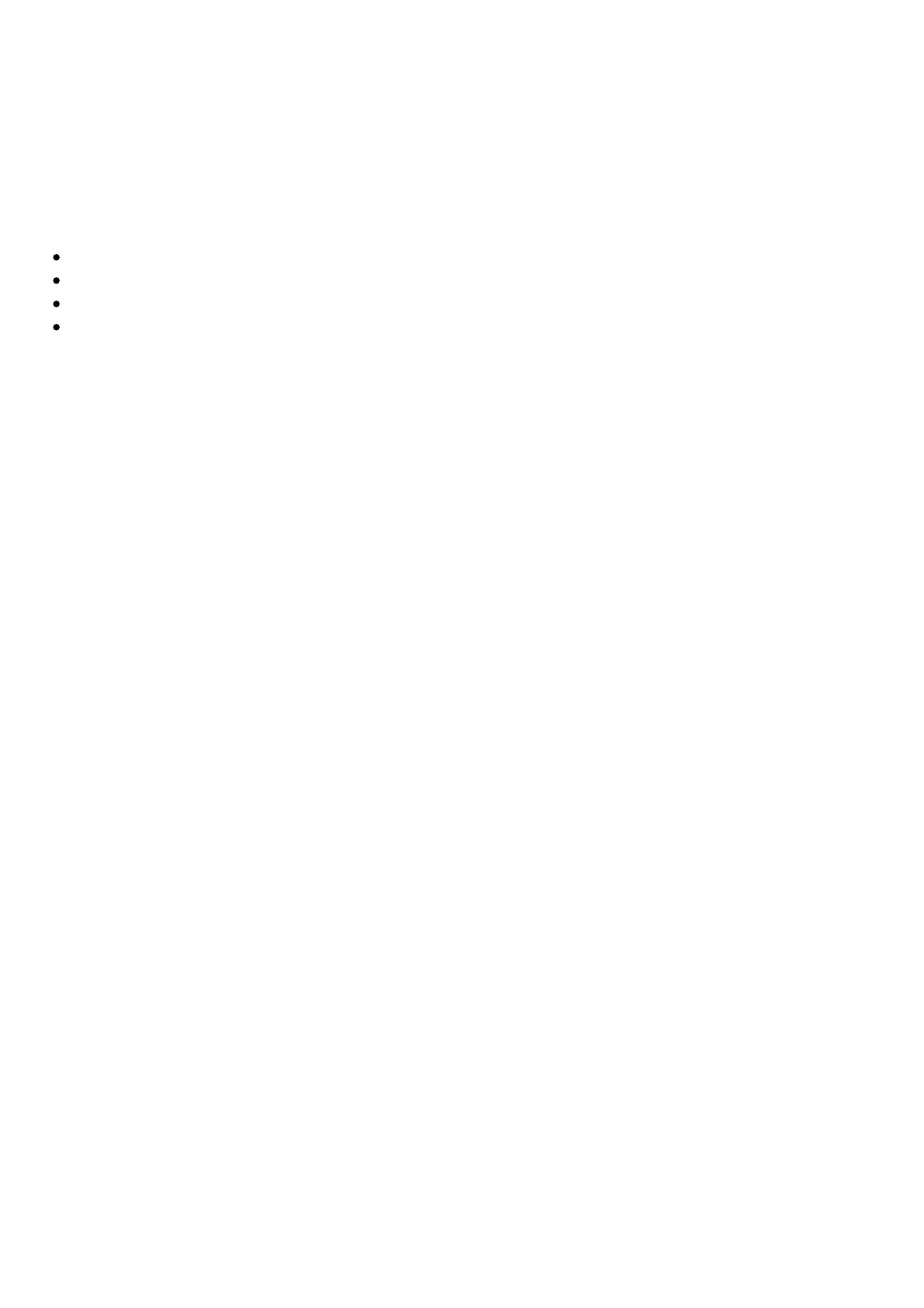© 1999-2017 Citrix Systems, Inc. All rights reserved. p.138https://docs.citrix.com
System Health Monitoring
Apr 18, 20 15
System health monitoring detects errors in the monitored components, so that you can take corrective action to avoid a
failure. The following components are monitored on a NetScaler SDX appliance:
Hardware and software resources
Physical and virtual disks
Hardware sensors, such as fan, temperature, voltage, and power supply sensors
Interfaces
In the Monitoring tab, click System Health. A summary of all the components is displayed. To view details of the monitored
components, expand System Health, and then click the component that you want to monitor.
Monitoring the Resources on the SDX Appliance
You can monitor the hardware and software components on the NetScaler SDX appliance and take corrective action if
required. To view the components monitored, in the Monitoring tab, expand System Health, and then click Resources.
Details are displayed for hardware and software resources. For all hardware components, current and expected values are
displayed. For software components, except the BMC firmware version, current and expected values are displayed as not
applicable (NA).
Name
Name of the component, such as CPU, memory, or BMC firmware version.
Status
State (condition) of the component. For Hardware and for BMC Firmware Version, ERROR indicates a deviation from the
expected value. For calls to XenServer, ERROR indicates that the Management Service is unable to communicate with
XenServer by using an API, HT TP, PING, or SSH call. For Health Monitor Plugin, ERROR indicates that the plugin is not
installed on XenServer.
Current Value
Current value of the component. In normal conditions, current value is the same as the expected value.
Expected Value
Expected value for the component. Does not apply to software calls to XenServer.
Monitoring the Storage Resources on the SDX Appliance
You can monitor the disks on the NetScaler SDX appliance and take corrective action if required. To view the components
monitored, in the Monitoring tab, expand System Health, and then click Storage. Details are displayed for physical disks and
for virtual disks or partitions created from physical disks.
For disks (Disk), the following details are displayed:
Name
Name of the physical disk.
Size
Size of the disk, in gigabytes (GB).
Utilized
Amount of data on the disk, in gigabytes (GB).