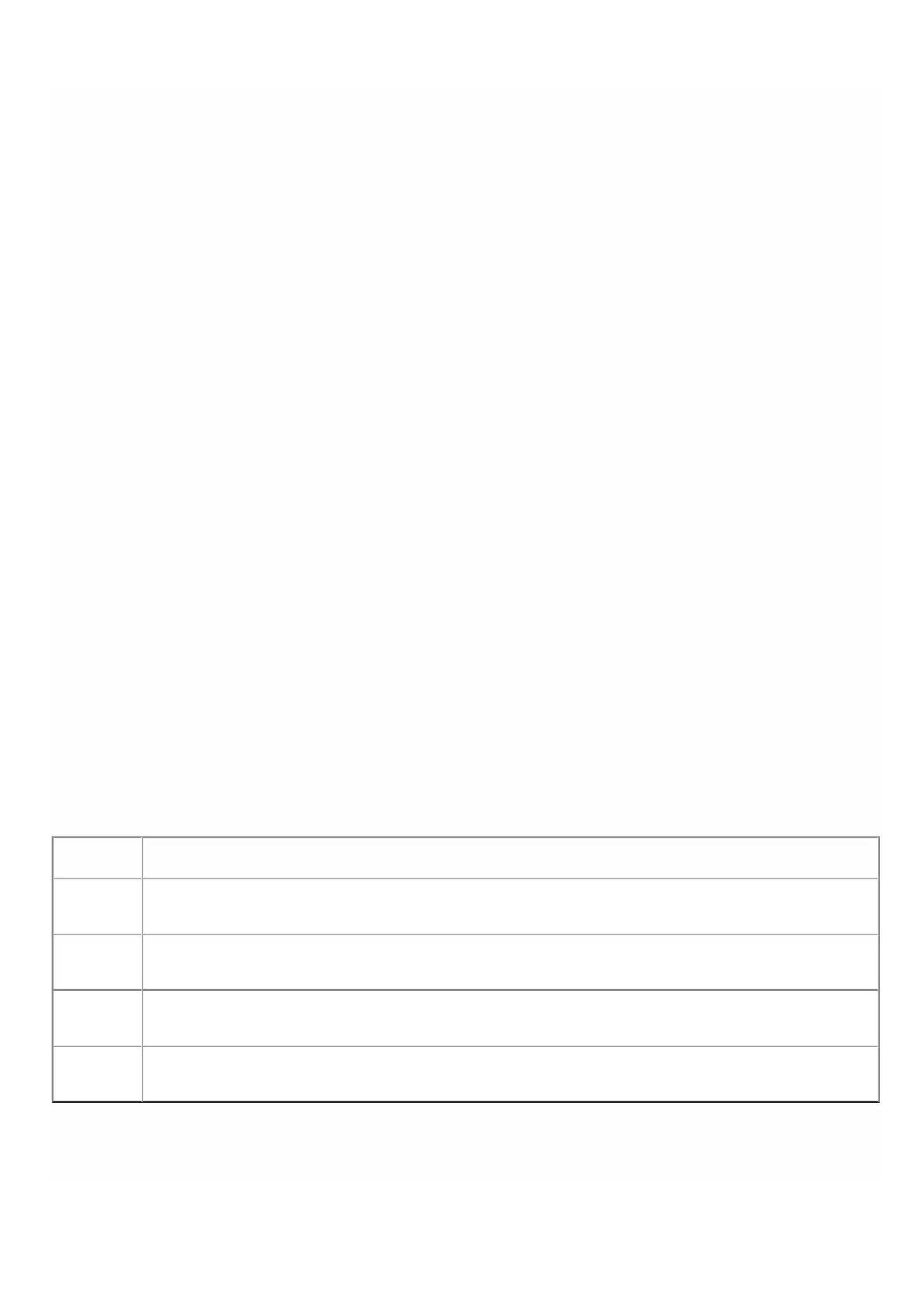© 1999-2017 Citrix Systems, Inc. All rights reserved. p.94https://docs.citrix.com
Managing the RAID disk allocation
Jul 19, 2018
Managing the RAID Disk Allocation on NetScaler SDX 22040/22060/22080/22100/22120 Appliances
NetScaler SDX 22040/22060/22080/22100/22120 appliances now include a Redundant Array of Independent Disks (RAID)
controller, which can support up to eight physical disks. Multiple disks provide not only performance gains, but also
enhanced reliability. Reliability is especially important for a NetScaler SDX appliance, because the appliance hosts a large
number of virtual machines, and a disk failure affects mulitple virtual machines. The RAID controller on the Management
Service supports the RAID 1 configuration, which implements disk mirroring. That is, two disks maintain the same data. If a
disk in the RAID 1 array fails, its mirror immediately supplies all needed data.
RAID 1 disk mirroring combines two physical drives in one logical drive. The usable capacity of a logical drive is equivalent to
the capacity of one of its physical drives. Combining two 1-terabyte drives, for example, creates a single logical drive with a
total usable capacity of 1-terabyte. This combination of drives appears to the appliance as a single logical drive.
The SDX appliance is shipped with a configuration that includes logical drive 0, which is allocated for the Management
Service and XenServer, and logical drive 1, which is allocated for NetScaler instances that you will provision. To use additional
physical drives, you have to create new logical drives.
Viewing Drive Properties and Operations
A NetScaler SDX appliance supports a maximum of eight physical-drive slots, that is, a pair of four slots on each side of the
appliance. You can insert physical drives into the slots. Before you can use a physical drive, you must make it part of a logical
drive needs.
In the Management Service, the Configuration > System > RAID screen includes tabs for logical drives, physical drives, and
storage repositories.
Logical Drives
On the Configuration > System > RAID > Logical Drives tab, you can view the name, state, size, of each logical drive, and
information about its component physical drives. The following table describes the states of the virtual drive.
State Description
Optimal The virtual drive operating condition is good. All configured drives are online.
Degraded The virtual drive operating condition is not optimal. One of the configured drives has failed or is offline.
Failed The virtual drive has failed.
Offline The virtual drive is not available to the RAID controller.
You can also view the details the physical drives associated with the logical drive by selecting the logical drive and
clicking Show Physical Drive.